I am a Mac user who has recently, by mistake, deleted some of my important folders that contain all of my important work-related files, documents, and presentations. I am sure you have also faced a similar situation if you read this. I have tried and tested various solutions that various articles on the internet claim to help their readers recover their deleted folders from their MacBooks or iMacs.
Whether you are looking to recover a deleted mail folder on Mac, recover a deleted home folder on Mac, recover downloads folder from Mac, or any other folder(s). You might be a Tech expert or an inexperienced user. In this article, I have provided detailed step-by-step instructions to help you recover a single folder or multiple folders that were accidentally deleted, lost, missing, or displaced from any location.
Are you ready? Let’s start the Mac folder recovery process.
How To Recover Deleted Folders on Mac?
Method 1: Undelete Folders on Mac Using the Undo Deletion Option
Did you accidentally delete folders on Mac or recently deleted a folder? Then, the easiest way to restore folders is using the undo deletion option.
Steps To Restore Recently Deleted Folders on Mac
Press the Command + Z keys on the keyboard simultaneously. If the command is available and works, you can find the restored folders in its original location.
Method 2: Recover Folders from the Trash on Mac
Any recently deleted folder or files from their original location will almost always end up in the Trash Bin folder of your Mac, where they reside for 30 days before getting permanently deleted.
The first solution I tried is to recover deleted folders from Trash on Mac, and I recommend you try it out as well.
How to Restore Tolder from Trash on Mac?
- Navigate to the Trash Bin folder on your Mac system.
- Try and see if you can find the deleted folders.
- If you were able to find the deleted folders in the Trash Bin.
- The next step is to select the folder(s) that you want to restore.
- From the drop-down menu, click on the Put Back option.
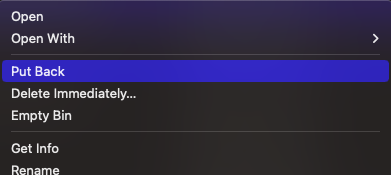
The folders deleted earlier will be restored to their original location.
Most Mac users find the Trash Bin deleted folder recovery method extremely useful. But if you have permanently deleted your folders or emptied the Mac Trash recently. Then, you can try the following solutions.
Method 3: Restore the Backups of Deleted Mac Folders From External Backups
Any Mac or Windows user who has faced the gruesome issue of data loss knows the importance of regular backups.
If you have taken backups of your important folders before they got deleted. Then, you need not worry. Copy the backed-up folders and paste them onto your Mac, and you can start using the same folders as if your folders were never lost.
Since we have just discussed restoring backed-up Mac folders, most Mac users rely on Time Machine to automatically back up their data and system files. If you have a Time Machine backup, the next section will show you how to restore the deleted folder on Mac From Time Machine.
Method 4: MacOS Recover Deleted Folder From Time Machine Backups
Time Machine is Apple’s very own backup tool that is built-in with all the Mac systems. The tool is designed to take automatic backups of all the saved folders and files on your Mac to an external hard drive. You can restore deleted files or folders, including deleted documents, deleted downloads, and other disappeared folders, if you have taken a Time Machine Backup that includes the deleted Mac folders.
Steps To Restore Folders on Mac From Time Machine Backups
1: Connect your Time Machine backup disk to your Mac.
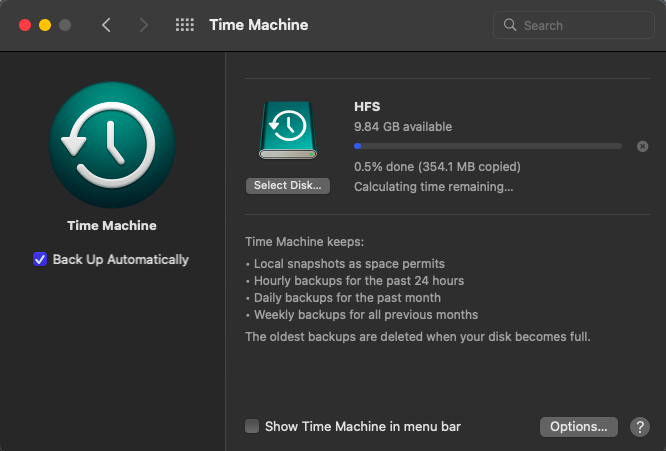
2: Open Finder and navigate to the folder where the folder you want to recover is saved.
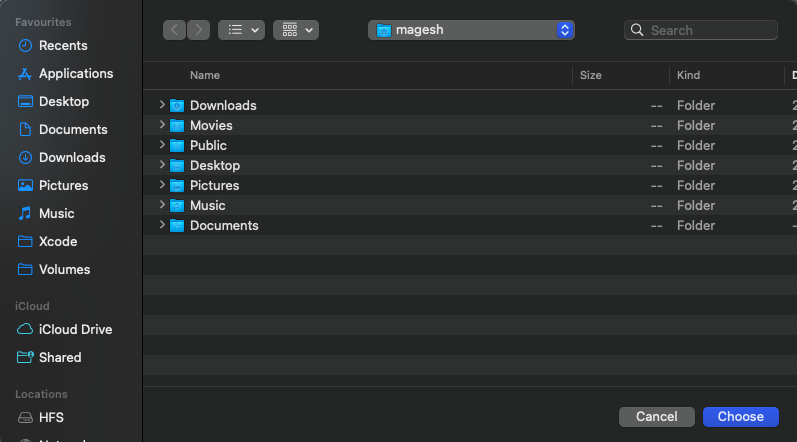
3: Select Enter Time Machine from the Time Machine menu.
4: Find and select the folder you want to recover.
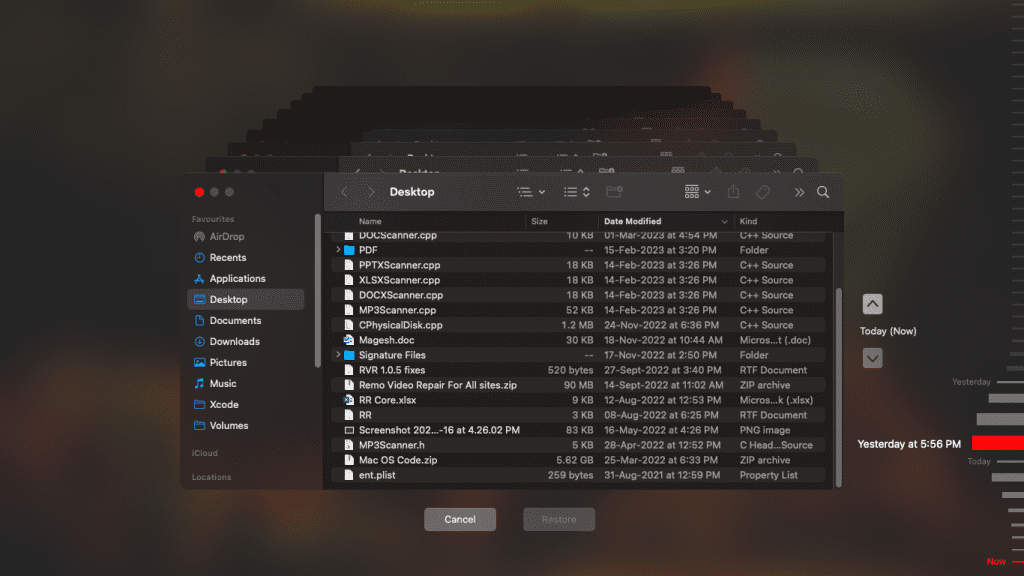
5: Click the Restore button.
The folder will be restored to its original location on your Mac.
Note: If you use multiple Macs, Refer to this article to find out how to backup multiple Macs on a single Time Machine drive.
You can try a specialized Mac Data Recovery Software if nothing works. The catch is there are hundreds of software available on the internet. You need to find a tool that can do the job.
Method 5: Recover Deleted Folders on Mac Using a Mac Recovery Software
I understand the pain of losing data, the inevitable fear that bubbles up after losing folders that contain our important files and data.
Fortunately, this is where specialized data recovery tools like Remo Recover for Mac come to the rescue. To ease our pain and recover our lost folders.
This is How You Need To Use Remo To Recover Folders From Mac.
1: You first need to download and set up Remo on your Mac system.
2: Launch and run the tool from Remo's main screen; select the location from where you want to recover the deleted folders and click on the Scan button.
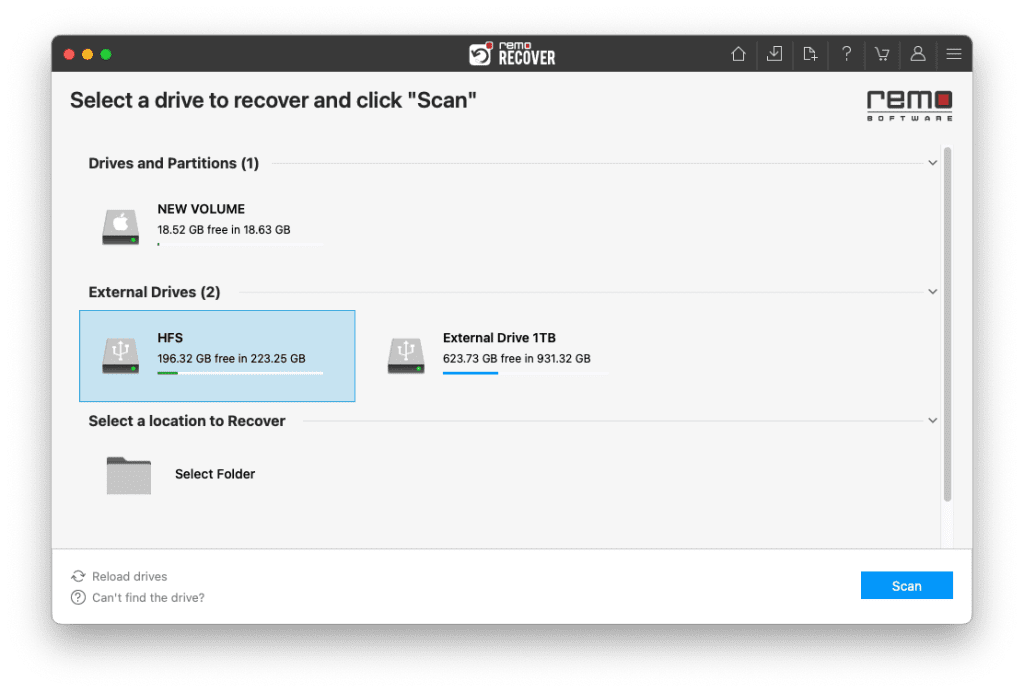
3: Remo will start scanning the selected location to locate and recover Mac recently deleted folders.
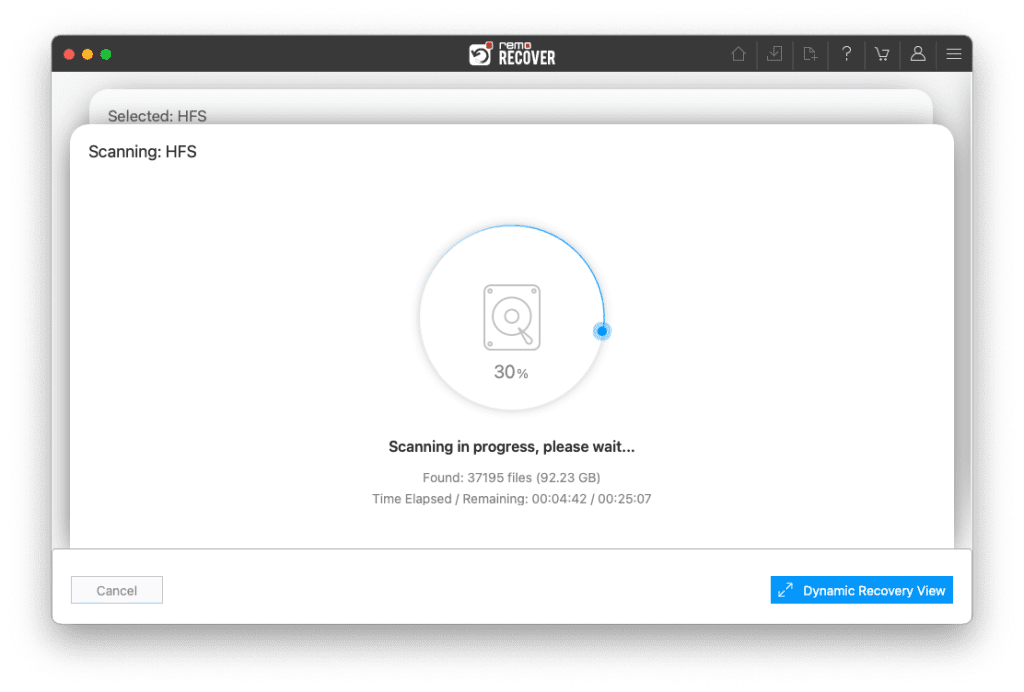
4: The files, folders, and data the tool has recovered from the selected location will get displayed on your screen.
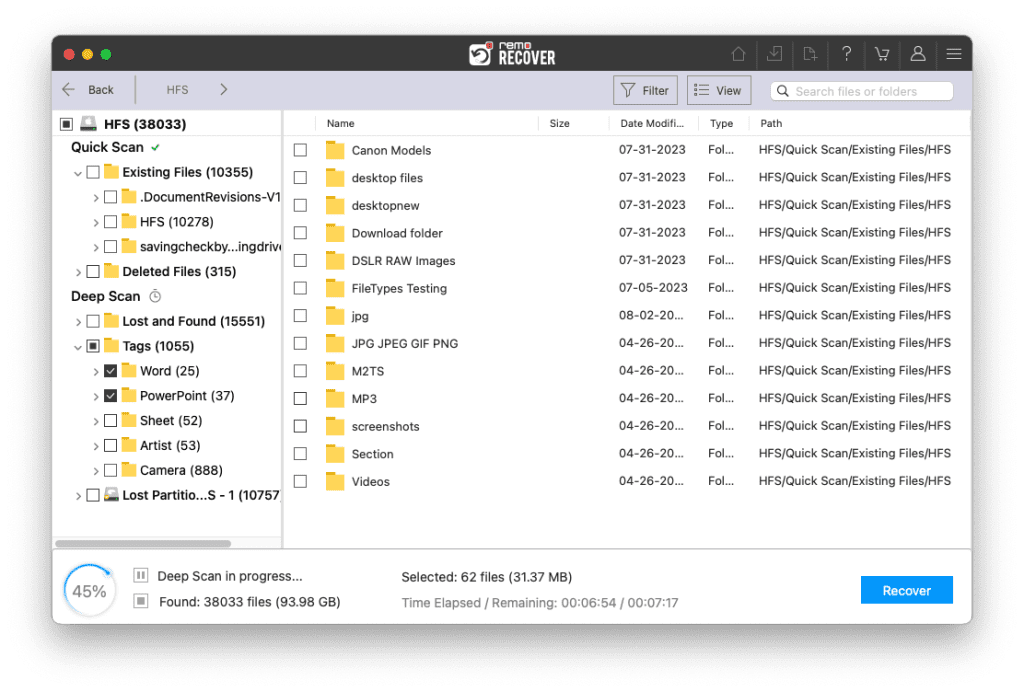
5: Use the Search Bar or the Advanced Filter option to find any specific folder(s).
For example, you might want to recover the downloads folder on Mac, or you might want to recover the deleted desktop folder from Mac or restore the Documents folder.
All you need to do is type in the name of the folder you want to recover in the Search Bar, and the tool will display the recovered folder on your screen.
6: Once you find the folders you want to recover, you must select the folders and click on the Recover button. Remo will ask you to select a location where you want to restore the recovered folders.
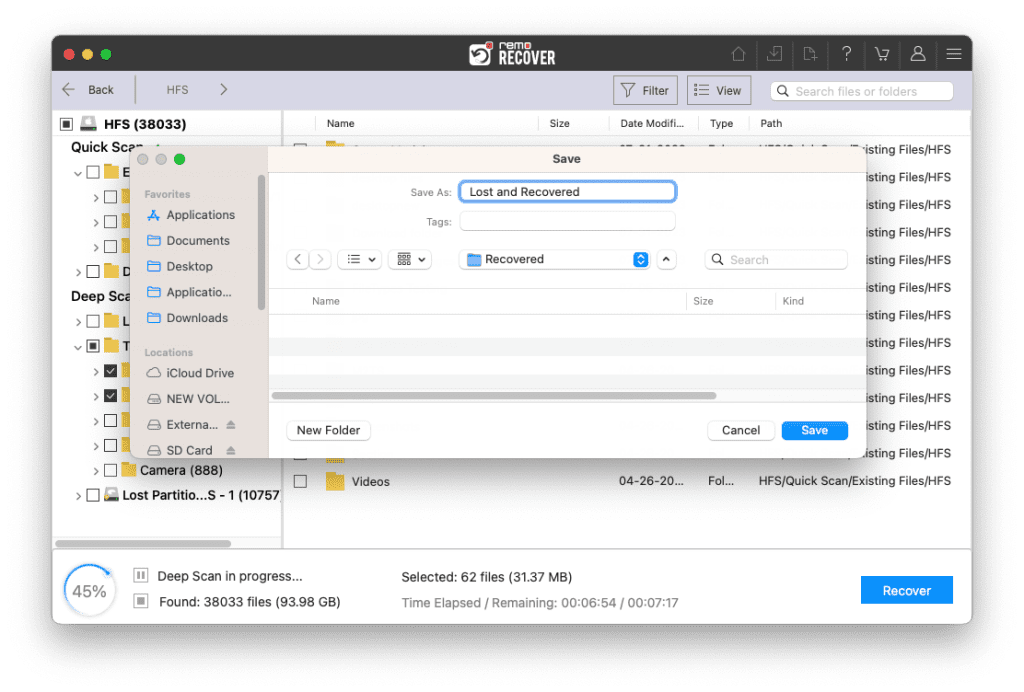
Remo has now safely recovered your deleted, lost, missing, or replaced folders from any storage device or Mac system.
Conclusion
The folders saved on your Mac system might get deleted, lost, or replaced accidentally, intentionally, or for any other reason. This article talks about recovering any folder lost for any reason from any internal or external location or storage device. Methods such as Undo delete, Trash Folder, External Backups, and Remo Mac File Recovery Software have been tried and tested to help you recover any folders.
This is John Harris signing off, and I am sure you have found this article helpful.
Frequently Asked Questions on Recovering Folders on Mac
The answer is Yes and No; it all depends on why your folders were deleted and what happened to the deleted folders. For example, if your deleted folder were overwritten with any new data. Then, the chances of you recovering them become next to impossible.
The Trash Folder is the folder where the files, folders, and data you deleted from any location within your Mac system get stored. The deleted data will reside for 30 days, after which it gets permanently deleted; during this period, the user can restore the deleted files from the Trash Bin folder or delete them permanently by emptying the Trash Bin Folder.
But the good thing is the user can recover any data they have deleted from the Trash folder or recover files from the emptied Trash Bin by restoring those files from Backups, Mac Terminal, or using a specialized Mac data recovery software, such as Remo.
Refer to this article for How To Recover Empty Mac Trash.
The only way to recover deleted folders on Mac without backups is by using the Remo Mac File Recovery tool to recover permanently deleted files and folders.