As Dimebag Darrell rightly said, “Music drives you. It wakes you up, it gets you pumping. And, at the end of the day, the correct tune will chill you down.” Music has been our constant companion throughout our lives. Through Ups and downs, through highs and lows, through sunny mornings and rainy nights, crowded days and lonely nights. We all enjoy music from various sources and most commonly in the mp3 format. Music more often than not has been our source of comfort, provider of joy, reliever of sorrow, and at times makes us nostalgic.
If you lost your mp3 files that were stored on any internal or external storage devices such as hard disks, pen drives, flash drives, memory cards, SD cards, microSD cards, etc. Then you have ended up in the right place. Here we will guide you through easy ways to recover your MP3 files that were deleted, formatted, or have been missing from your Windows or Mac systems, even Android smartphones.
Table of Contents:
- How do we end up losing MP3 files?
- How to Recover MP3 music files on Windows?
- How to Recover MP3 Songs on Mac?
- How to Restore MP3 files on Android smartphones?
Few Common reasons behind the loss of your favorite music files.
- Accidental or Intentional Deletion
- Formatting of the storage device where MP3 music files were stored
- Interruptions while transferring the music files.
- Physical damage to the storage device makes the files inaccessible.
- Virus or malware attack
If you have lost your music files due to any of the above-mentioned reasons. Worry not, we have explained a few ways that are proven to recover MP3 files with the least effort.
How to Recover Deleted Music Files on Windows?
Losing data at times is inevitable, but when it's your favorite music collection or important mp3 recordings, it can be more disheartening. Keep reading to find out how to get back your MP3 songs on various versions of Windows.
Method 1: Restore MP3 Files from the Recycle Bin
Irrespective of what file or folder you deleted, the deleted items end up in the Recycle Bin of your computer. If you are one of those who have manually deleted your files.
How to Recover Files from the Recycle Bin?
Step 1: Click on the Recycle Bin icon from the home screen of your desktop
Step 2: Find and locate your MP3 Files, select the files you want to restore
Step 3: Right-click, from the drop-down menu, and click on the Restore option.
You can find your recovered audio files in the same location where they were earlier saved.
Note: In case you have deleted files from the Recycle Bin, you can follow any of the 4 solutions mentioned in this article to recover deleted files from Recycle Bin.
Method 2: Restore Deleted files using the File History option
If you know what file history is and you have enabled that, you can restore any previous version of the file. Click here to know how to restore the previous version of any file.
If in case you haven’t enabled the File history option or the above methods have failed. Then you can try the next method that is guaranteed to retrieve deleted, corrupted, or even formatted MP3 files.
Method 3: How to Recover MP3 Files using a Powerful Data Recovery Software
Technology is making our lives easier, so why should data recovery be complicated? By making use of Remo MP3 Data Recovery Software, a tool that is tried and tested by thousands of users across the world, data recovery can be as easy as a walk in the park. Remo Recover supports deleted file recovery from external or internal storage devices, including MicroSD cards, SD cards, Pendrive, USB flash drives, and memory cards, without any effort. The tool is built with powerful scanning algorithms that are capable of identifying not just MP3 but also various audio formats, including WAV, AAC, WMA, AIFF, etc. Download the tool now for free and restore permanently deleted files with just a few easy clicks.
How to Retrieve Deleted MP3 Files?
Step 1: Download and Install Remo Photo Recovery software on your Windows system
Step 2: Connect the external storage device from where you want to recover completely deleted files.
For example: If you want to recover deleted MP3 files from a memory card, then connect the memory card to the computer directly or via a card reader. Then follow the below steps.
Step 3: Select the device from where you want to recover data, and hit the Scan button to initiate the scanning process. If you didn't find the connected drive, then click on Can't find the drive? option.
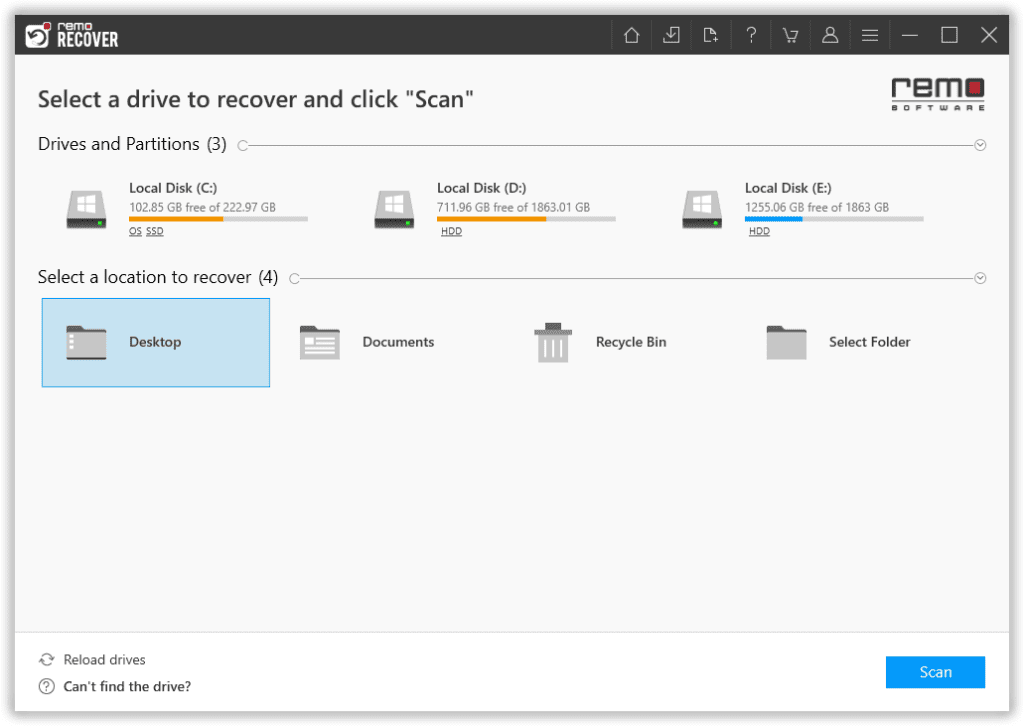
Step 4: Make use of the Dynamic Recovery View option that lets you have a look at the recovered data without having to with till the completion of the drive scan.
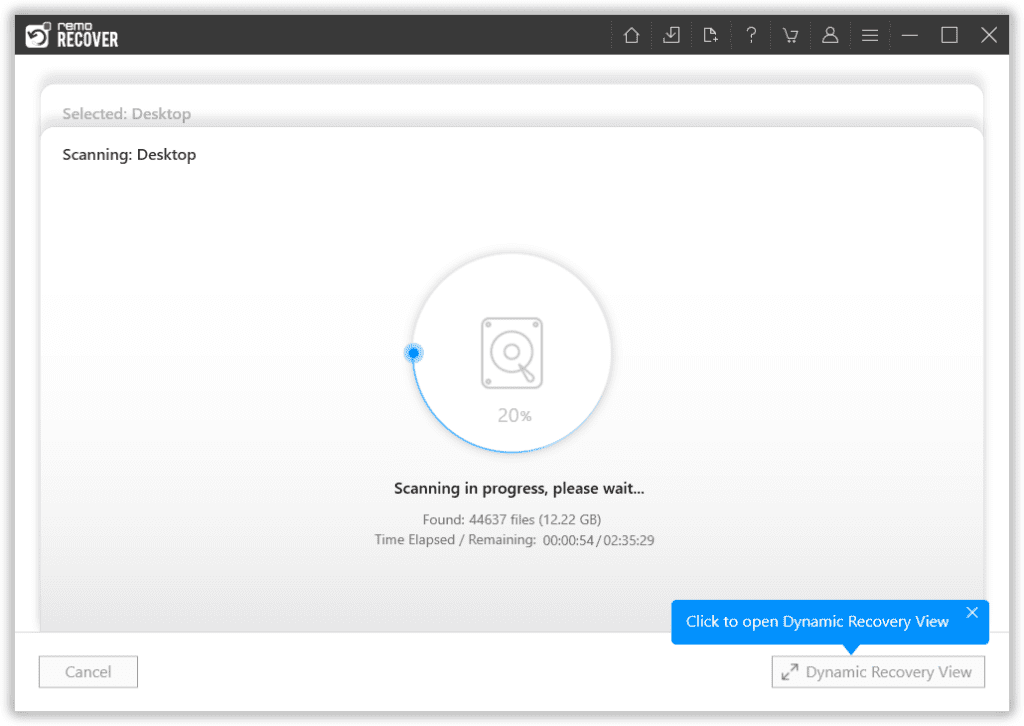
Step 5: Once the scanning process gets completed. The tool will display a complete list of recovered files. Use the Filter option to sort the files based on the file extension or file format.
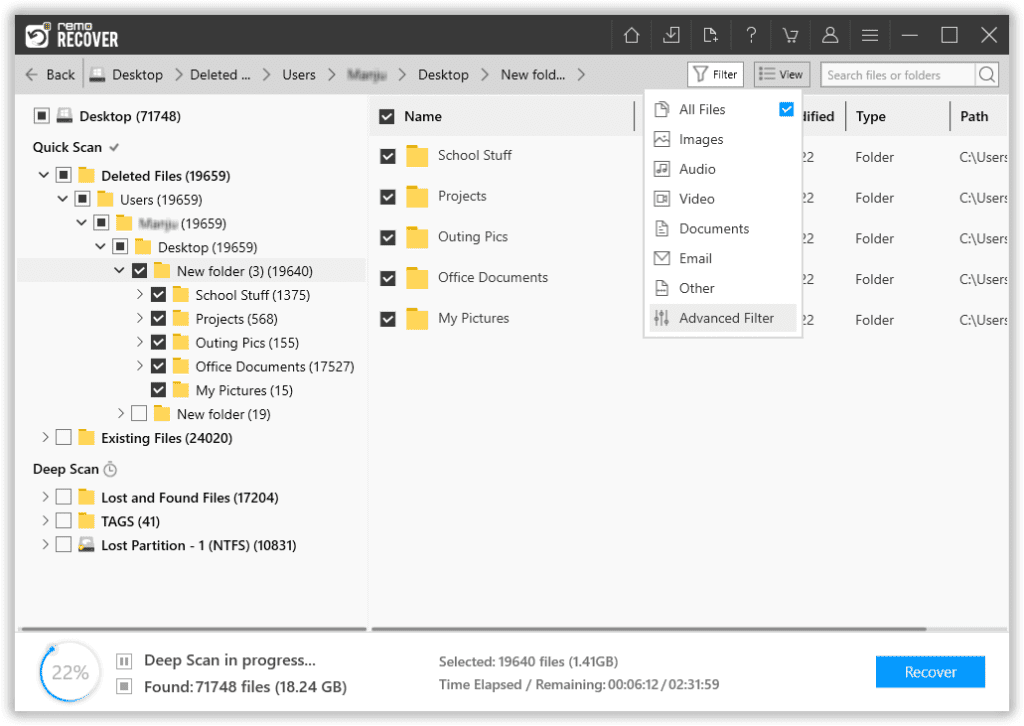
Step 6: Preview the recovered files by simply double-clicking on them.
Step 7: When you are satisfied with the result, Select the files that you want to recover and hit the Recover button. Select a location to save the recovered MP3 files and click on the OK button to start the data-saving process.
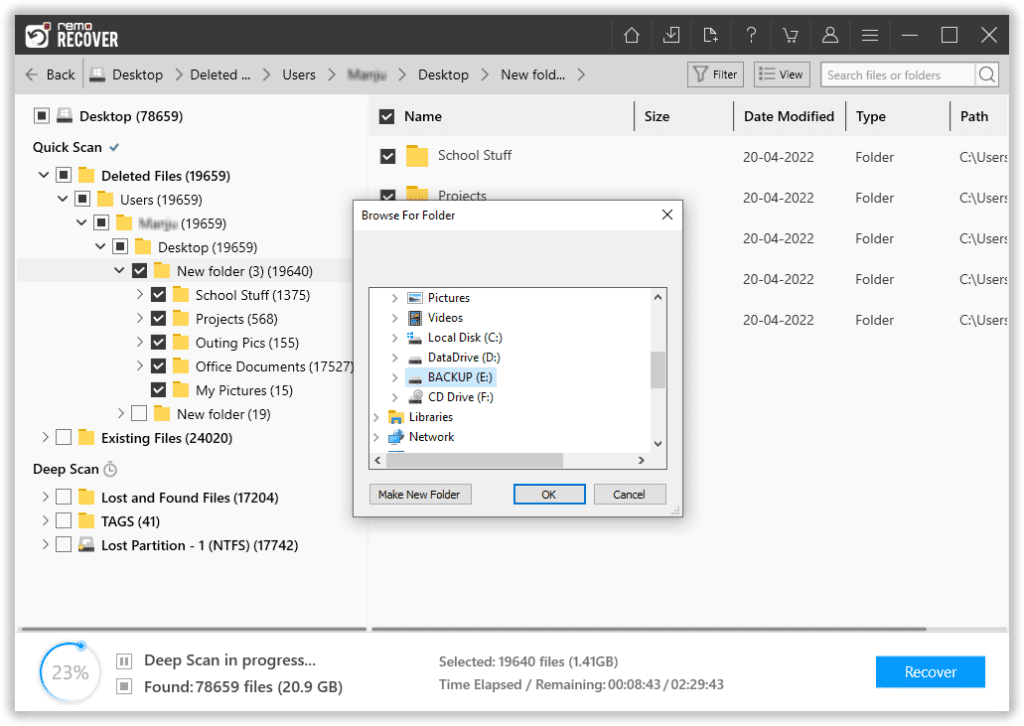
You can refer to this exhaustive article to find out all possible ways to recover files from Windows.
How to Recover Deleted MP3 Files on Mac?
Here we will be discussing everything you need to recover music files from Mac OS.
If in case you have lost MP3 files from iTunes then you can click here to find out how to recover iTunes music.
Method 1: Recover Deleted MP3 files from the Trash Folder
Irrespective of what you delete from your MacBook or iMac. They always end up in the trash bin of your system.
So it makes perfect sense to find your accidentally deleted mp3 files in the trash bin.
Your Mac temporarily stores deleted files in the trash bin before deleting them permanently.
Step 1: Open the Trash Folder and find and select the MP3 files you want to recover by right-clicking on them.
Step 2: Select the Putback option to restore the files from Mac Trash.
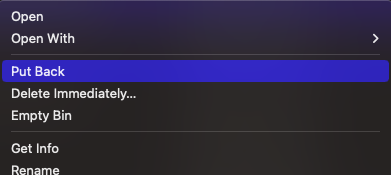
The recovered files will be saved in the same location where they were earlier saved.
If you have emptied your Trash Bin or you didn’t find the MP3 files you were looking for then try the next methods.
Method 2: Restore Deleted files from Time Machine Backup
Time Machine is an inbuilt backup feature in your Mac, designed to automatically back up your data including apps, music, emails, documents, and photos. That can be restored in the event of data loss.
Click here to find out how to use Time Machine to restore backed-up data. The Time Machine option can only be used if you have enabled it to take automatic backups. If neither of the above methods worked then try the next method which is guaranteed to retrieve music files.
Method 3: Recover Permanently Deleted MP3 Files
Make use of Remo Recover for Mac to recover deleted files on Mac, including various audio files of any file format, including mp3. The tool is compatible with all versions of Mac, including the latest Mac Ventura, Catalina and Mac Big Sur. The interface of Remo is designed to be used by any novice user and is also loved and approved by professionals. Download the tool for free now and recover your favorite MP3 tunes within a while.
How to Recover Inaccessible MP3 Files on Mac?
Step 1: Download and Install the Remo Recover Mac Software on your MacBook or iMac. Connect the drive/ device from where you want to recover music files.
Step 2: Launch the tool, select the drive and click on Scan to initiate the recoveryMP3 File recovery process.
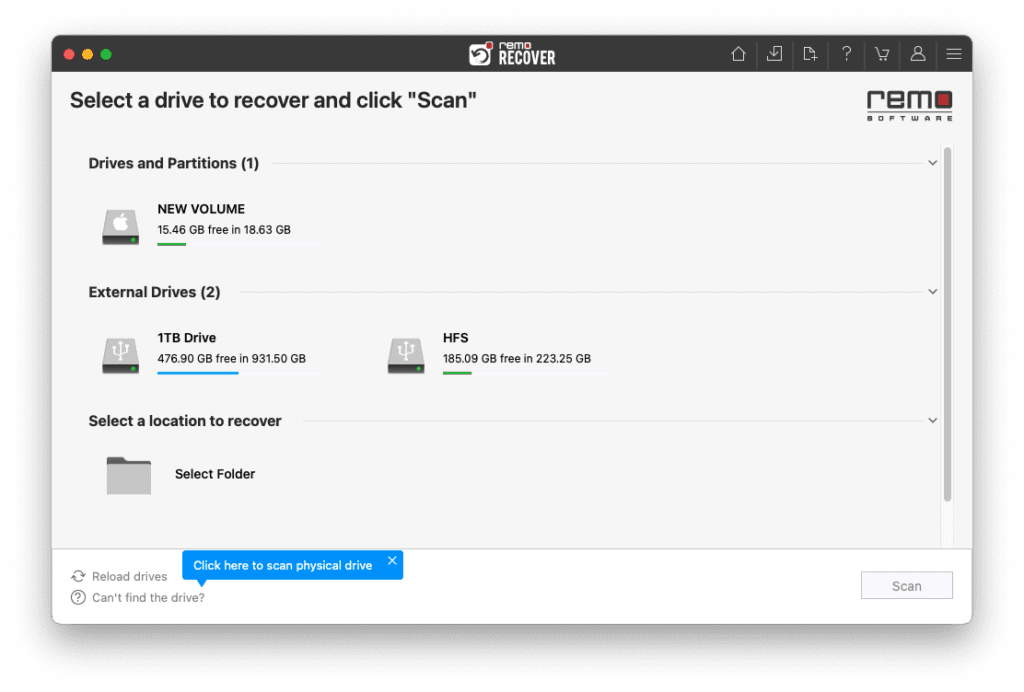
Step 3: Click on Dynamic Recovery View to see the initial recovery from the drive.
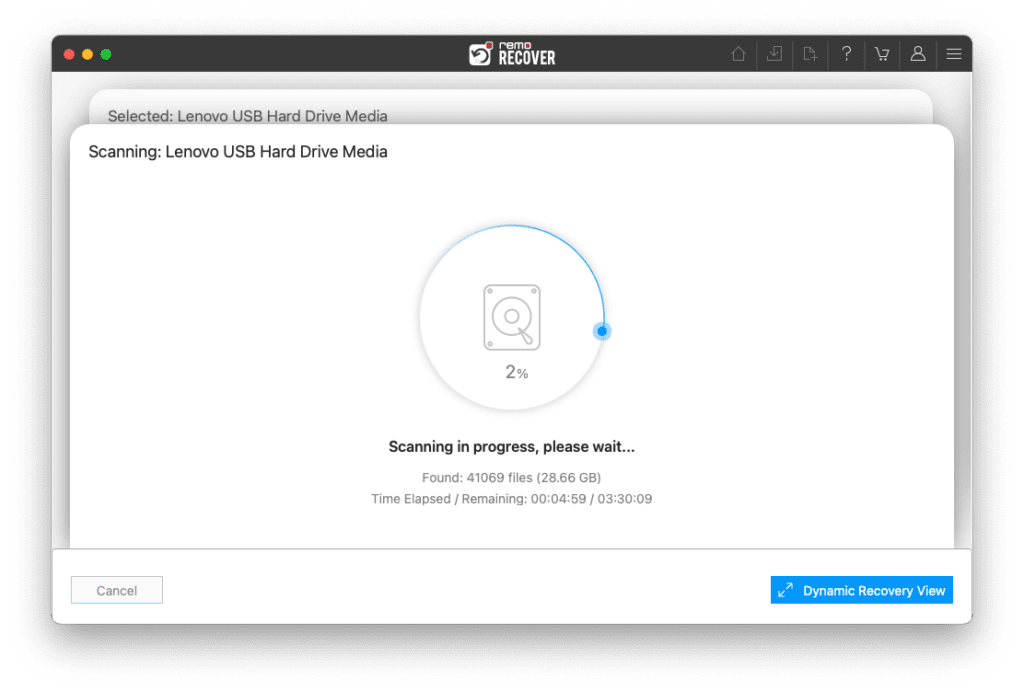
Step 4: Locate all the recovered MP3 files in Lost and Found or Deleted Files folders.
TIP: Make use of Advanced Filter and Search box features to locate the files easily.
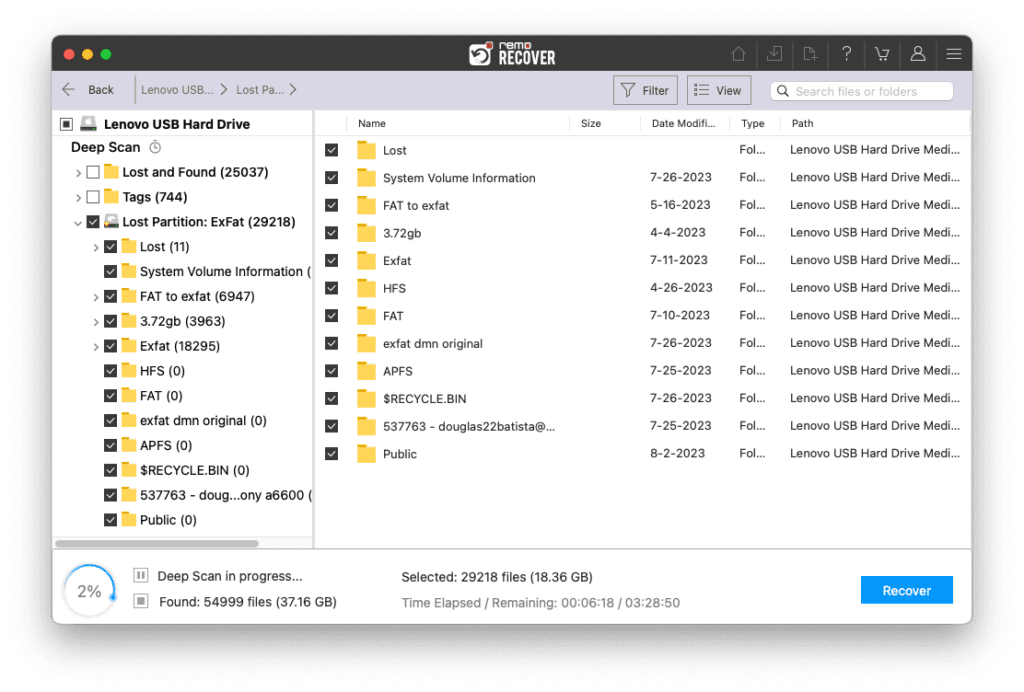
Step 5: Preview the recovered files by double-clicking on them, if you are satisfied with the recovered file simply click on Recover to save the files on your desired location
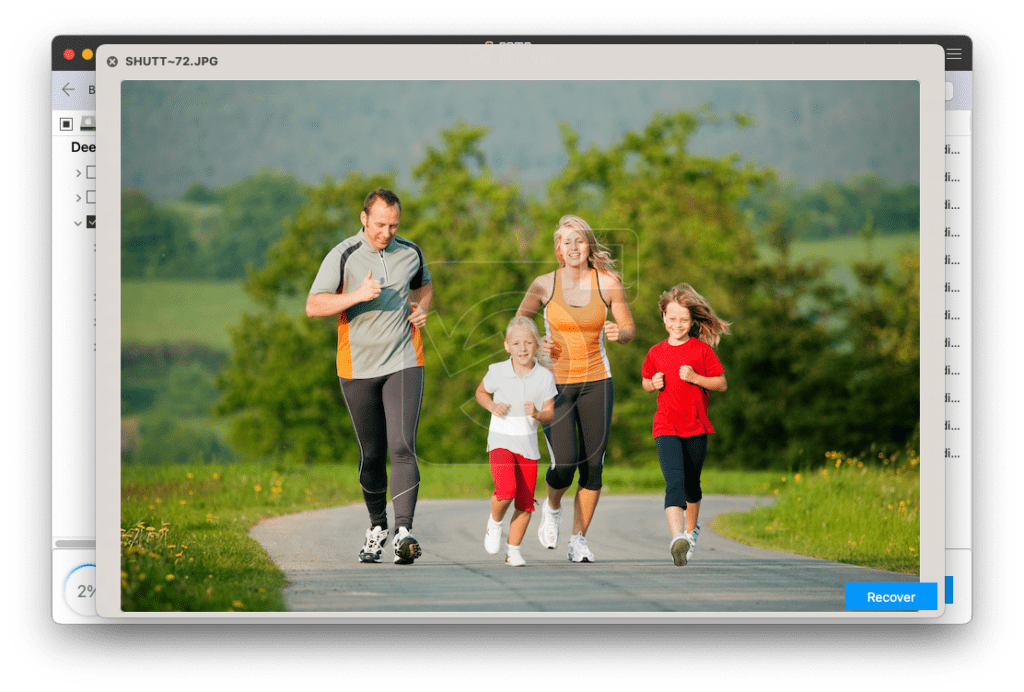
Make sure you save the recovered data in a different location from the previous one to avoid losing them again.
One of the most asked questions is “How to Recover Deleted MP3 Files from an Android Phone”? Go through the next section to find out an answer.
How To Recover Deleted MP3 Files on Android
You might have lost data after performing a factory reset or deleting mp3 on Android. Worry not we have a solution for your problem.
Restore MP3 Files from Google Drive.
Google Drive is a powerful tool that has become an essential part of our lives. Here’s how you can restore files from Google Drive.
Step 1: Open Google Drive on your Smartphone.
Step 2: Find and locate your MP3 files. Click on the three vertical dots.
Step 3: Click on the download option from the drop-down menu.
Frequently Asked Questions:
The easiest way to recover deleted MP3 files saved on your Android SD card is by making use of Remo Recover. Just download Remo MP3 Recovery on your Windows or Mac systems and connect your SD card to your system and follow the steps mentioned in the article.
Irrespective of the reason behind corruption. You can always use options like CHKDSK or run Disk Error Check to repair minor corruptions in your files, folders, or storage devices. You can also make use of any good file repair tools to repair your corrupt files.