Irrespective of the reason why your mp4 videos are missing from your system. You can use the methods mentioned in this article to recover mp4 files for free without banging your head.
Make use of Remo Recover, which is a best-in-class software that is time-tested to flawlessly recover deleted MP4 video files with just a few simple clicks.
Download the tool and get back your favorite MP4 video files back with just a few easy clicks.
Are you worried that your valuable video files are no longer available on your system? Irrespective of the reason behind their loss, using the methods mentioned in this article you will be able to successfully recover your prized MP4 video files.
HELP: Accidentally deleted 200 GB of .mp4 files in Windows
Are my files gone for good? Is there any way to recover them? I would greatly appreciate help.
Source: Reddit
Table of Contents:
Method 1: Recover MP4 video files from Recycle Bin
Method 2: Restore MP4 Videos from the File History
Method 3: Recover Backup MP4 Video Files
Method 4: Recover Permanently Deleted or Lost MP4 Files using a Powerful File Recovery Software
The easiest way to recover not just deleted mp4 files but any other file is by checking them in the recycle bin of your computer system. The reason is, that whenever you delete any file they usually end up in the recycle bin of your computer system for a short period of time. That’s why we highly recommend our users to first try to find the deleted files in the bin of their computer.
Step 1: Open Recycle Bin
Step 2: Find the deleted MP4 video files.
Step 3: Right-click on the MP4 videos that you want to restore.
Step 4: Click on the Restore button.
If you have emptied the recycle bin or deleted files using the shift + delete keys. Then try the next method.
If you have turned the File history option on. Then you can use the file history backup and restore the deleted MP4 files. Here’s how you can do it.
Step 1: Type Restore files in the search bar.
Step 2: Find the folder where you have saved your MP4 video files.
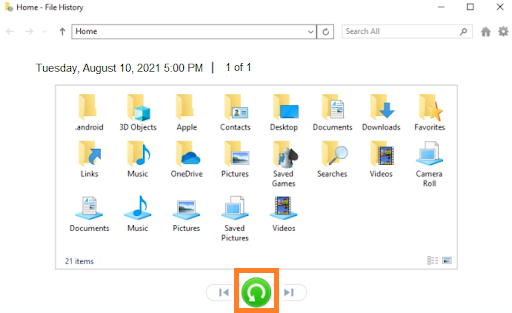
Step 3: Click on the Restore button.
Once the process is complete you can find the recovered files saved in the same location as they were earlier saved.
If you have not enabled the File History option does that mean your favorite mp4 music files are lost forever? The answer is “No”. You can try other methods.
If you have taken a backup of your files you can restore and use them. Follow the steps to find out how to restore MP4 files.
If you have taken a backup on any external storage device. We suggest you first plug in your device and follow the steps.
Step 1: Type control panel in the search bar.
Step 2: Click on the Backup and Restore Windows 7 option.
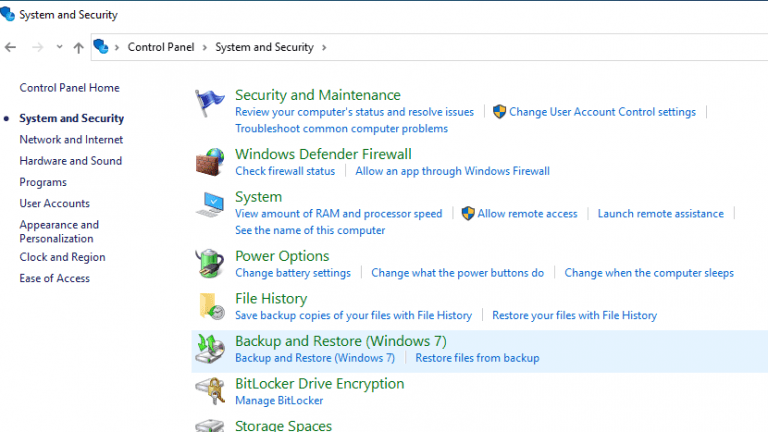
Step 3: Under the Restore section, click on Restore my files.
Step 4: Browse and add files or folders, that you want to restore.
Step 5: Click on Next, a new window will pop up on your screen. Select where you want to restore your files and click on Restore.
Step 6: Just click on Finish.
The files will get restored to the chosen location. Verify the restored MP4 video files.
If you have deleted MP4 videos using Shift + Delete key combinations, lost after the incomplete Cut and Paste option, or in case the above methods have failed. Then the next method is proven to recover data lost due to any reason.
Remo Photo Recovery software is a robust yet user-friendly tool that is designed to swiftly restore MP4 video files from any storage medium in a safe way. Whether the MP4 video files were deleted from the hard drive, memory stick, SD card, flash drive, iPod, etc. The tool is built with powerful scan algorithms that are capable of recognizing 500+ file formats that scans the entire drive to recover video files effortlessly. Apart from MP4 files, pictures, music, and video files of any format can also be retrieved by the application.
Download the tool for free now!!!
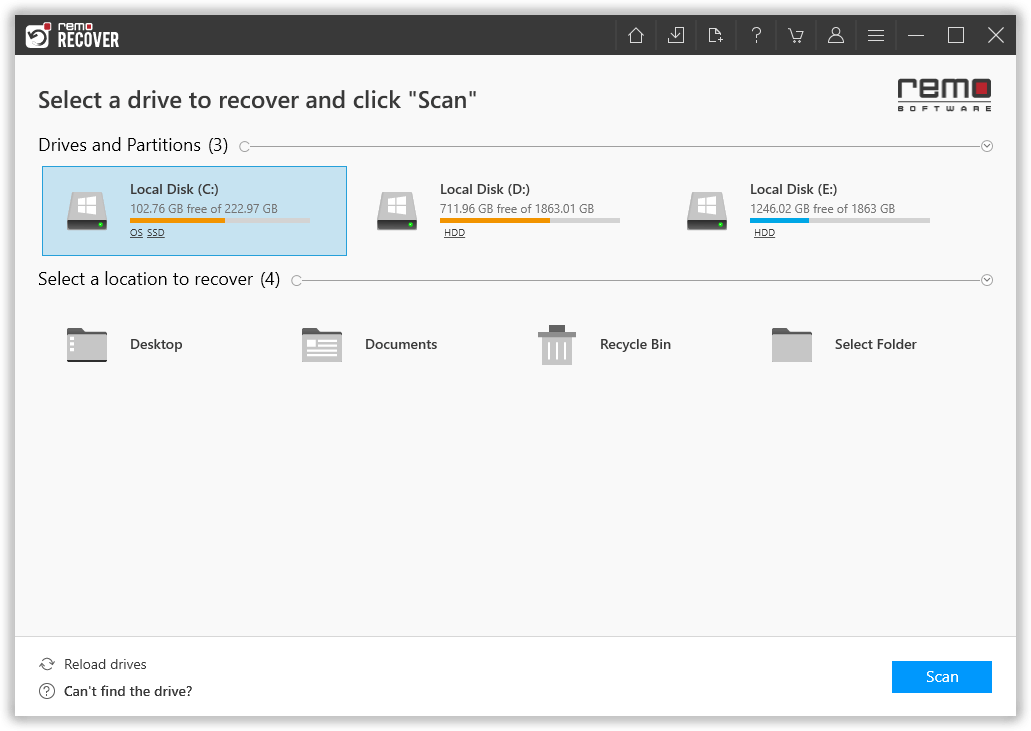
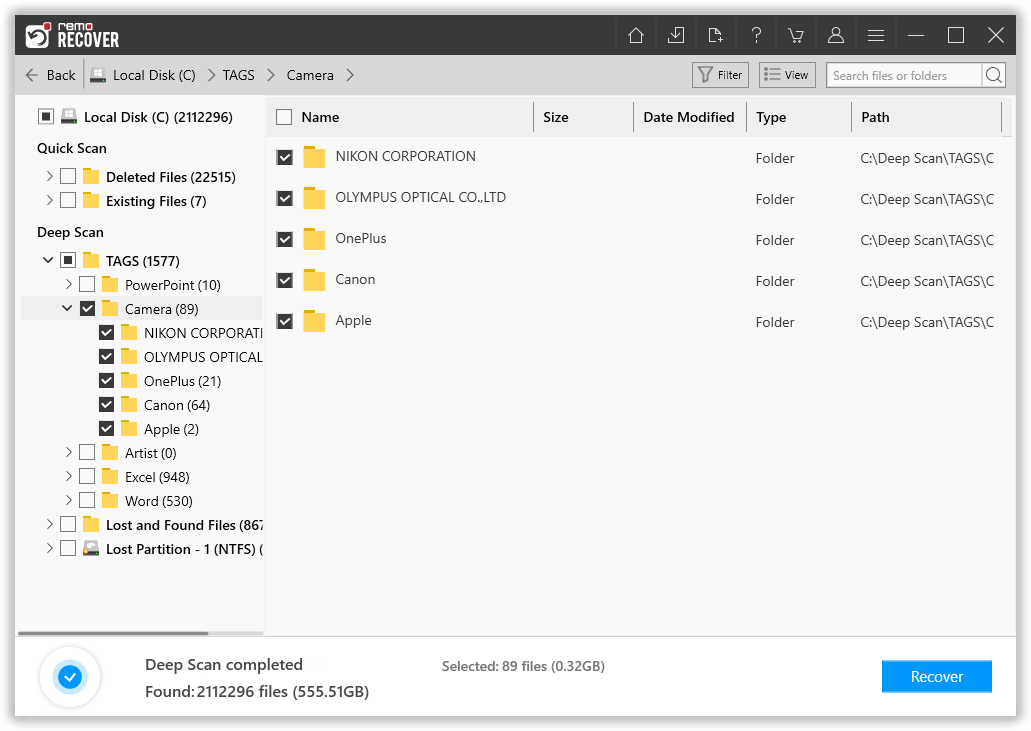
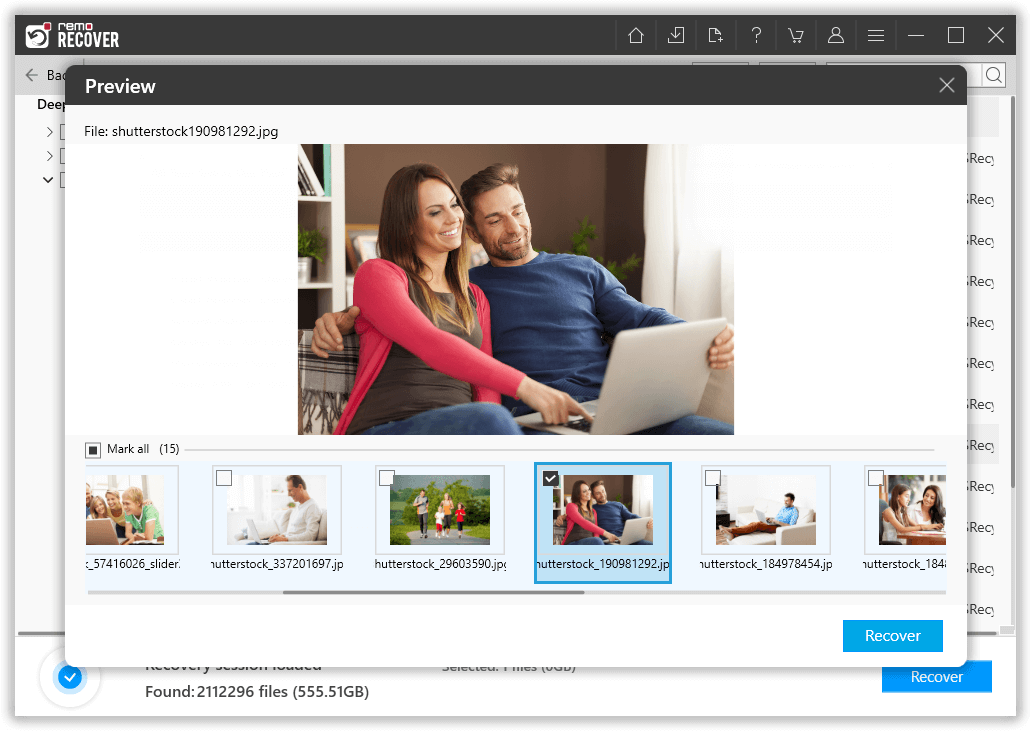
This write-up talks about MP4 recovery, here we have explained various ways to recover MP4 files. Starting with Finding them in the recycle bin of your system, using the file history option, restoring files from a backup, or making use of Remo Recover
Hope you have restored MP4 files using any of the above-explained methods.
Frequently Asked Questions
To recover deleted MP4 videos from an SD card, follow these steps:
1. Download and install Remo Recover.
2. Connect the SD card to your computer using a card reader or adapter.
3. Launch the software and select scan to recover files from the SD card.
4. Once the scan is complete, the software will display a list of recoverable files.
5. Preview the recovered MP4 videos to verify their integrity.
6. Choose a destination folder on your computer to save the recovered MP4 videos.
Yes, deleted videos can often be recovered. When a video or any other file is deleted from a storage device like an SD card, it is not immediately erased permanently. Instead, the space occupied by the deleted file is marked as available for reuse, but the actual data remains intact until it is overwritten by new data. To recover deleted videos use specialized data recovery software.
Why Choose Remo?
100% safeSecure
100% SatisfactionGuarantee
10 Million+Downloads
Free TechSupport
Live Chat24/7 Support