Outlook notes have always been essential in my arsenal. With important notes and reminders, it is hard to lose your way with Outlook Notes by your side. However, if you have come across this article, chances are that you have accidentally deleted one of your Outlook Notes and seek to regain access to it. No worries, in this article we shall walk you through a few methods to retrieve your notes irrespective of your Outlook version and share tips on how to view and conveniently access recovered notes.
Outlook Notes has always been essential to maintaining steady levels of productivity, With an Overwhelming amount of reports, emails, meetings, and priorities, Outlook Notes kept me organized without the mess of the physical yellow sticky notes.
The Notes feature in Outlook although useful is perhaps the most under-utilized tool. But there are some people who use this feature extensively to organize their ideas and thoughts. But similar to emails, Outlook notes can accidentally get lost or deleted. If you have lost a large number of important notes, it can be disastrous and hence the need to recover them immediately arises.
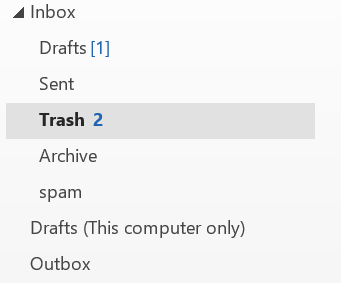
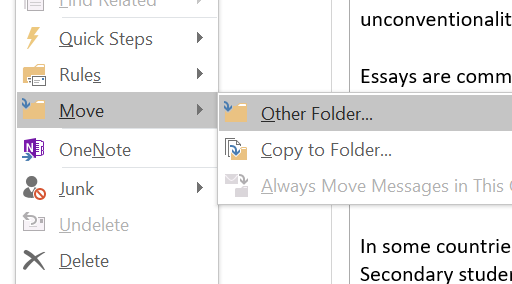
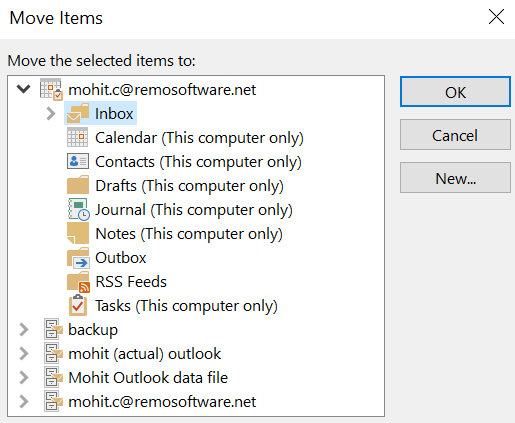
If the above-listed method does not go well for you. we recommend you to use Remo Repair PST to recover deleted Notes in Outlook
Remo Repair PST is widely considered as the best tool to recover deleted or lost Outlook Notes. As it gives highest priority to safety of your precious Outlook data by preserving the structure of the data file and there by recovering Notes in the same form as it was saved originally. You can be rest assured that no modifications will be done to your original data.
Not only can this tool help you recover Notes, but it can also help you recover other Outlook items like contacts, emails, calendars, notes, journals etc.
Equipped with advanced recovery algorithm, Remo Repair PST is the perfect way to recover Outlook Notes. Not only does it perform a thorough recovery of Notes, but also maintains the originality of your data. Download a free trial and recover your Outlook Notes!
Advantages of using Remo Repair PST
1. Download Remo Repair PST on your computer and complete the installation process. Launch the application to open the main screen
2. When the main screen opens, choose the option 'Open PST file' to manually select the PST file, from which Notes are to be recovered, else choose 'Find PST file' for the software to open the PST file automatically.
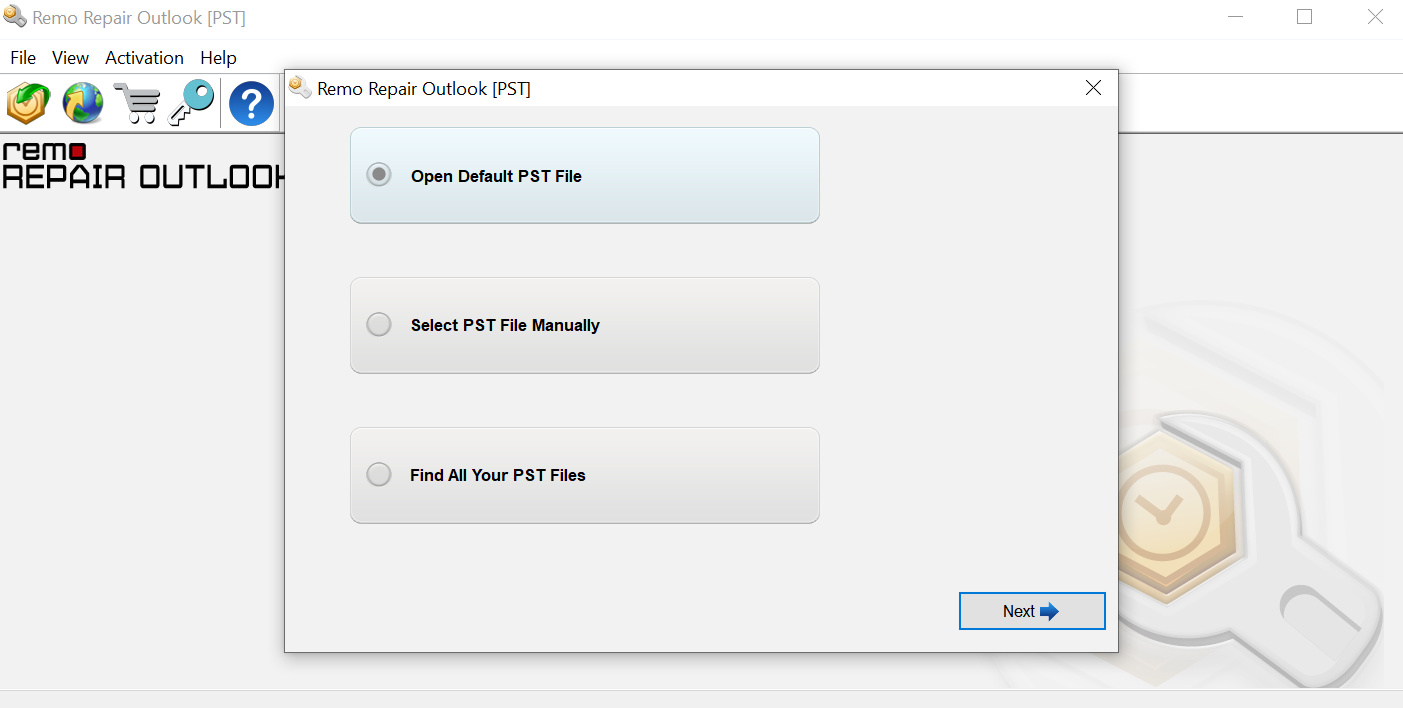
3. Choose 'Normal Scan' and select a destination to save the PST file with recovered Notes.
4. Click on Repair and after the process completes, Remo Repair PST will save the new PST file (with recovered notes) in the location specified.
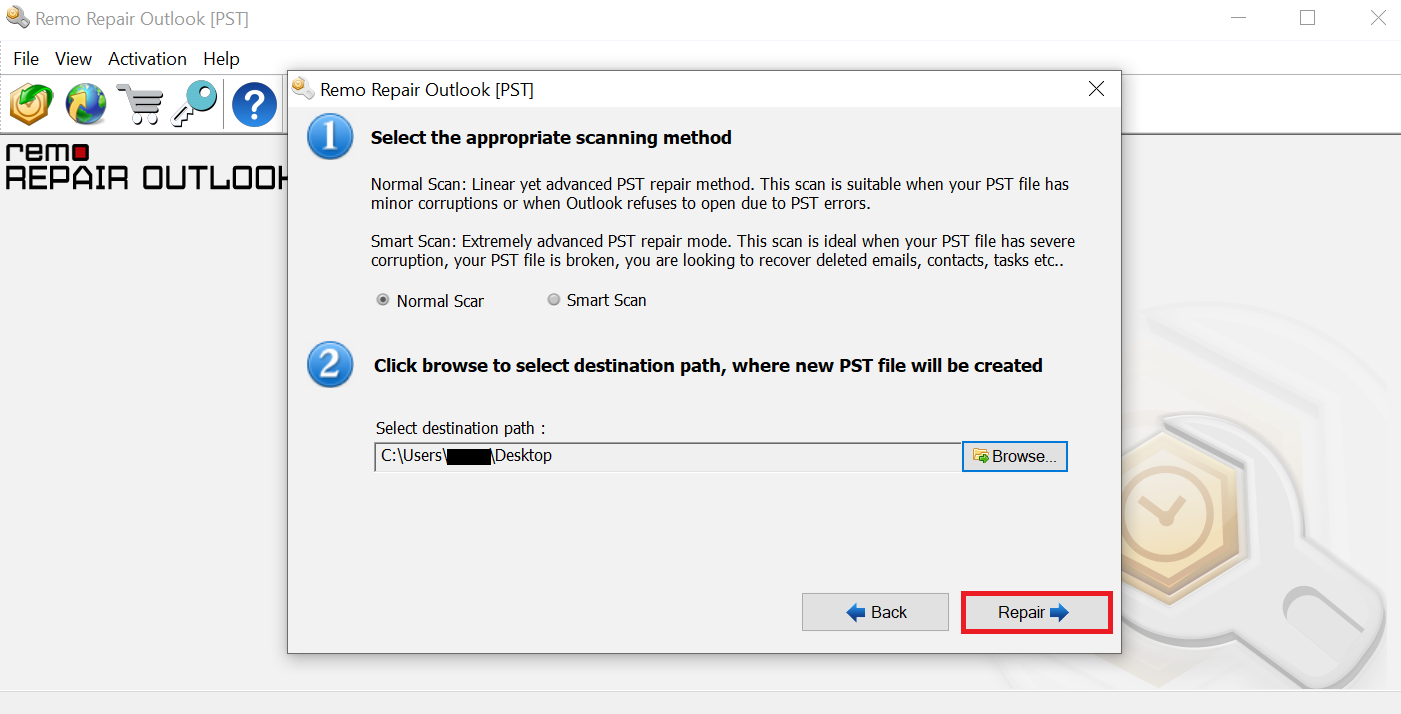
How to view Notes recovered by Remo Repair?
Now that you have recovered deleted Notes using Remo Repair PST, let us see how you can view these notes.
1. Open Outlook and click File then Open
2. Select the option 'Outlook Data File' and select the PST file saved by Remo Repair (Browse to the location specified in Step 3
3. Once the new PST file opens in Outlook, navigate to the Notes section to view the Notes recovered by the software
All the above information will help you in safely recovering deleted Outlook Notes. If you have lost or accidentally deleted Notes from Outlook, you now know that Remo Repair PST can recover them in a quick and easy manner. This tool in addition to recovering notes and Outlook items, it can also repair corrupt or damaged PST files. Download the software now, so that you can have an all in one tool for your Outlook repair and recovery needs. You can also learn how to recover contacts from outlook
Why Choose Remo?
100% safeSecure
100% SatisfactionGuarantee
10 Million+Downloads
Free TechSupport
Live Chat24/7 Support