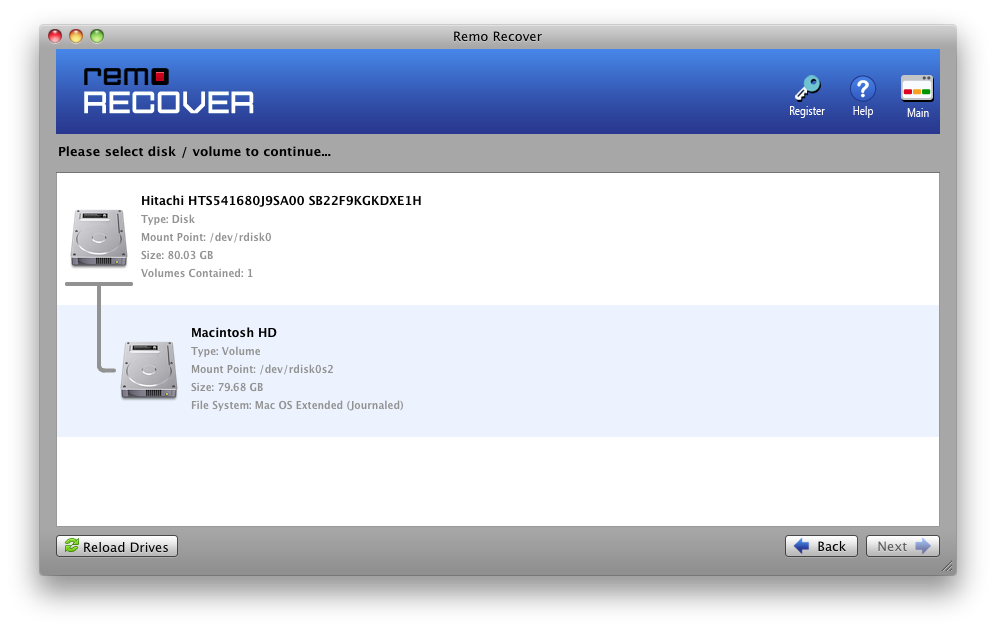With the epidemic forcing us to stay indoors and work from home, our dependency on laptops has reached new heights. Losing webcam videos can be costly, especially when everything takes place remotely, such as company meetings and classroom lessons.
Where Do Photos or Videos Captured on Webcam get saved?
Windows: They get saved in the camera roll folder within the Pictures folder of your Windows system. Here’s how you can find them.
Step 1: Open File Explorer, and click on This PC.
Step 2: Click on the Pictures folder.
Step 3: Click on Camera Roll, you will find all of your webcam files saved here.
Mac: They are saved in the Pictures folder within the Photo Booth Library. Here’s how you can access them.
Step 1: Open the file, and find Pictures in the favorites tab.
Step 2: Select and Right-click Photo Booth Library and click on Show Package Content.
Step 3: Go inside the Pictures folder, There you can get the photos and video.
How Do I Recover Deleted Webcam Videos and photos?
You may recover deleted Webcam photographs or movies in a variety of methods. The first thing we suggest is immediately to stop using your computer before attempting to recover photographs and videos captured with your Webcam. No photographs or videos should be added or saved to the Camera Roll folder. The only two approaches to recovering media files captured using a webcam Windows 7 and Windows 10 are as follows.
Method 1: Recover Webcam Images and Videos from the Recycle Bin
If you have mistakenly deleted Webcam videos, the fastest approach to recover them is to use the Recycle Bin. To recover data from the Recycle Bin, follow the instructions below:
Step 1: Open Recycle Bin
Step 2: Select the photographs and movies that were erased by accident.
Step 3: Right-click on them and select Restore from the menu.
Method 2: Sure-fire way to Recover Permanently Deleted or Lost Webcam Media files.
Remo Webcam Media Recovery Software is a highly recommended and widely used tool that is proven to recover webcam recordings from difficult data loss scenarios. Built with sophisticated algorithms that can swiftly detect, identify and recover webcam files of any file type and format with absolute ease. Its simple user interface has been loved and appreciated by tech veterans as well as novices. You have nothing to lose since our tool can be downloaded and tried for free.
Now is the time to get the tool !!!
Download Now
How to quickly Recover Web camera Videos on Windows using Remo Recover:
In order to recover webcam media files, you first need to download and install Remo Photo Recovery software, then follow the steps below:
Download, install and run Remo Recover.
Connect the drive from where you wish to recover the webcam media files and click on the Scan button to initiate the drive scan.
Note: If you are unable to find the drive, click on the Can’t Find Drive option.

The software starts scanning your drive. Make use of Dynamic Recovery View feature to view the recovered files during the scanning process itself.

Once the tool has completed a sector by sector scan, you will see a complete list of recovered files.

You can preview all the recovered files by simply double clicking on the file.

If you are satisfied with the recovery results, select the files that you want to recover and hit the Recover button. Choose a folder to save the recovered webcam video files.

How To Recover Deleted Webcam photos or videos from Mac?
The images captured or videos shot on MacBook or iMac using an internal or external webcam will get saved in the photobooth app by default, from where you can drag and drop that file anywhere.
If you have deleted those webcam files or they are no longer present on your system, kindly go through the next section to find out How to Retrieve deleted webcam photos or videos.
Method 1: Recover Deleted Photos From the Trash Bin
When you delete any file from any folder they end up in the trash bin of your Mac system. So the first thing we suggest our readers do is to find them in the bin. If you can find them then well and good, and if in case you have permanently deleted them or didn’t find them. Then you can proceed to the next method.
Step 1: Open the Trash folder on your Mac.
Step 2: Select the Files you wish to restore.
Step 3: Right-click on them, from a list of settings, click on the Putback option.
Method 2: Recover Permanently Deleted files Using a Powerful Data Recovery Software
If you are afraid of the fact that you have lost your photos or Videos which were shot on the webcam of your Macbook or iMac. Then worry not, we have a solution to your problem. Remo Mac Webcam Media Recovery Software is a powerful tool that is capable of recovering any type of media file easily from the latest as well as the older versions of Mac OS.
Download and try the tool for free now !!!
Download Now
How to Retrieve Deleted Webcam files from Mac
Step 1: Download and install the Remo Photo Recover on your Mac system.
Step 2: Launch the tool and from the main screen click on the Recover Photos option.

Step 3: From the next screen, select either Recover Deleted Photos or Recover Lost Photos option, based on your situation, and hit Next.
Step 4: Select the drive and hit Next.
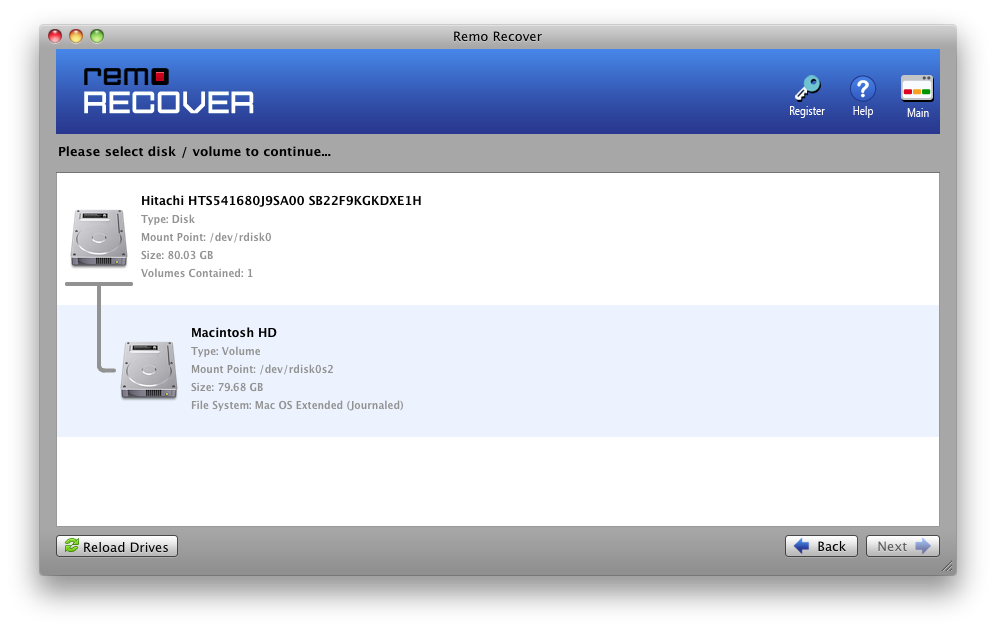
Step 5: The tool will display a list of all the recoverable files, select the files that you want to recover and click on Next to start the recovery process.
Step 6: once the recovery process is complete, kindly preview the files to verify if the software was successful in recovering the files that you wanted to retrieve.

Step 7: Activate the tool and select any safe location to save the recovered webcam files.
Closing Thoughts:
Finally, all of the strategies discussed in this post will undoubtedly assist you in recovering your Webcam photographs and Videos. It is absolutely crucial that we remind you to frequently back up your movies and images. This way, you'll never lose your data again, and if you do, Remo's data recovery software will help you recover your photographs and movies without any trouble.