If you are a long-time Windows or Mac system user, who also deals with big chunks of data, then I am sure you know what Zip files are.
ZIP is a compression and archive file format thousands of users use worldwide for easy storage and smooth transfer of files between various locations.
At times, your zip files might get lost or deleted due to accidental deletion, or while moving them to any other location, such as a different folder or drive, your hard drive might also get corrupted or damaged.
In this article, we will discuss the common causes of ZIP file loss, and I will also explain various ways to help you recover deleted ZIP files on Windows and Mac.
So without wasting any more time, let’s start recovering deleted ZIP files for free!
Important Note: Stop using the drive where you lost your ZIP files to avoid data overwriting, thereby boosting the chances of ZIP file recovery.
Table of Contents:
- Why Do You Lose ZIP Files?
- Can You Recover ZIP Files?
- How To Restore Deleted ZIP Files From Windows?
- How To Recover a Deleted Archive File on Mac?
Why Do You Lose ZIP Files from Windows or Mac Systems?
The reason(s) why you are other users might lose ZIP files are as follows:
- Accidentally deleting the ZIP files using the Shift + Delete keys or emptying the Bin folder.
- The partition or the drive where you have saved your ZIP files might get corrupted.
- You might have formatted the drive where you have saved ZIP files without taking a proper backup.
- You might have also lost files during a sudden system shutdown due to an unexpected power failure.
- You might also lose your ZIP files during incomplete Cut and Paste or during the file transfer process.
Now that you know why you might have deleted or lost your ZIP files from your Windows or Mac system. You might be wondering whether the ZIP file recovery process is possible. Let's explore the answer in the next section.
Can You Recover Lost ZIP Files?
Fortunately, you can recover lost and permanently deleted zip files from any version of Windows and Mac. Recycle Bin, Backup and Restore option, Previous Versions, Microsoft Windows File Recovery tool, and Remo File Recovery (a powerful zip file recovery software) are some ways to help you recover a deleted zip file.
Do note - the success of ZIP file recovery depends on the methods you choose to recover deleted ZIP files and the scenario in which you incurred data loss.
How to Recover Deleted or Lost ZIP files on Windows?
This section talks about various solutions that can help you retrieve ZIP files from any Windows. Solutions include Recycle Bin, Backups, and Remo File Recovery tool, a specialized ZIP file recovery software.
- Restore Deleted ZIP files from Windows Recycle Bin
- Restoring the Backup of Deleted ZIP files using the Backup and Restore option
- Recover ZIP Files Using a Powerful ZIP Recovery Tool for Windows
Method 1: Recover Deleted ZIP Files from Recycle Bin
Whenever you delete any file from your Windows system, it is moved to the Recycle Bin.
You also need to keep in mind that files that were deleted permanently cannot be recovered from the Bin folder, so are the ZIP files that were formatted, lost after virus or malware infection, and lost during moving.
Steps to Recover Deleted ZIP Files from Recycle Bin
- Open Recycle Bin on your computer.
- Locate the deleted ZIP files or folders you want to recover.
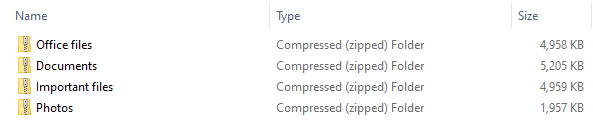
- Right-click on the selected ZIP files and choose the Restore option
- You can find the deleted .zip files in the exact location where they were initially stored.
Note: If you cannot find the deleted files in the Recycle Bin. Follow the methods mentioned in this article to recover files deleted from Recycle Bin.
Keep reading the solutions mentioned below to restore deleted zip files from Windows.
Method 2: Restore a Backup of your ZIP Files Using the Backup and Restore (Windows 7) option
If you have a habit of taking backups of your important files. Now is the right time to use those files. In this method, we will be talking about how to restore backup files on Windows.
Steps to Restore Backup ZIP files on Windows:
Step 1: Go to Settings
Step 2: Click on Update & Security option
Step 3: Click on the Backup option
Step 4: Click on the Go to Backup and Restore (windows 7) option
Step 5: Select the backup you want to restore.
You can also try manually restoring backup files from any external drive by copying, pasting, dragging, or dropping.
If you don’t have a backup, you can try the following method, which talks about a specialized zip file recovery tool that is guaranteed to recover files from the Windows system.
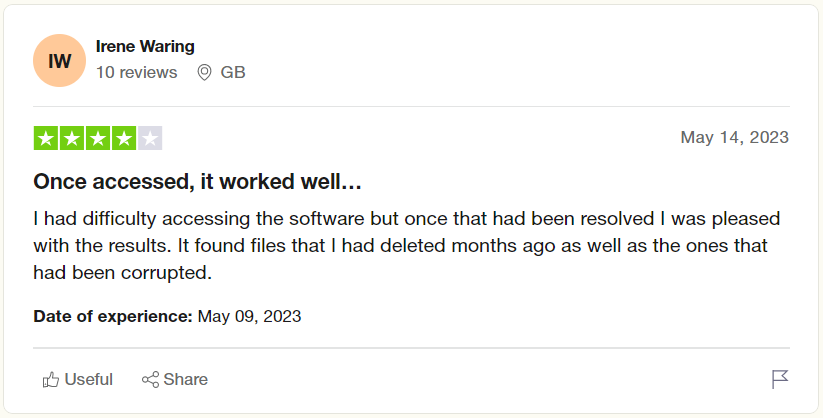
Method 3: Recover Deleted ZIP Files using Remo File Recovery Tool
Deleting or losing a ZIP folder means losing the complete files compressed in it. Use Remo File Recovery Software, a user-friendly software to safely get back ZIP files lost under various data loss scenarios. This tool is compatible with all versions of Windows systems, including Windows 11, Windows 10, and other older Windows versions.
Download this ZIP file recovery software for free now and recover ZIP and other compressed file formats, such as RAR, TAR, 7ZIP, etc., from Windows computers and laptops.
Steps to Recover ZIP Files from Windows Using Remo File Recovery Tool
- Step 1: Install the Remo File Recovery software on your Windows system to start the recovery process.
- Step 2: Launch the tool and select the drive or the location from which you deleted or lost the ZIP folder, and click on the Scan button to start the zip file recovery process.
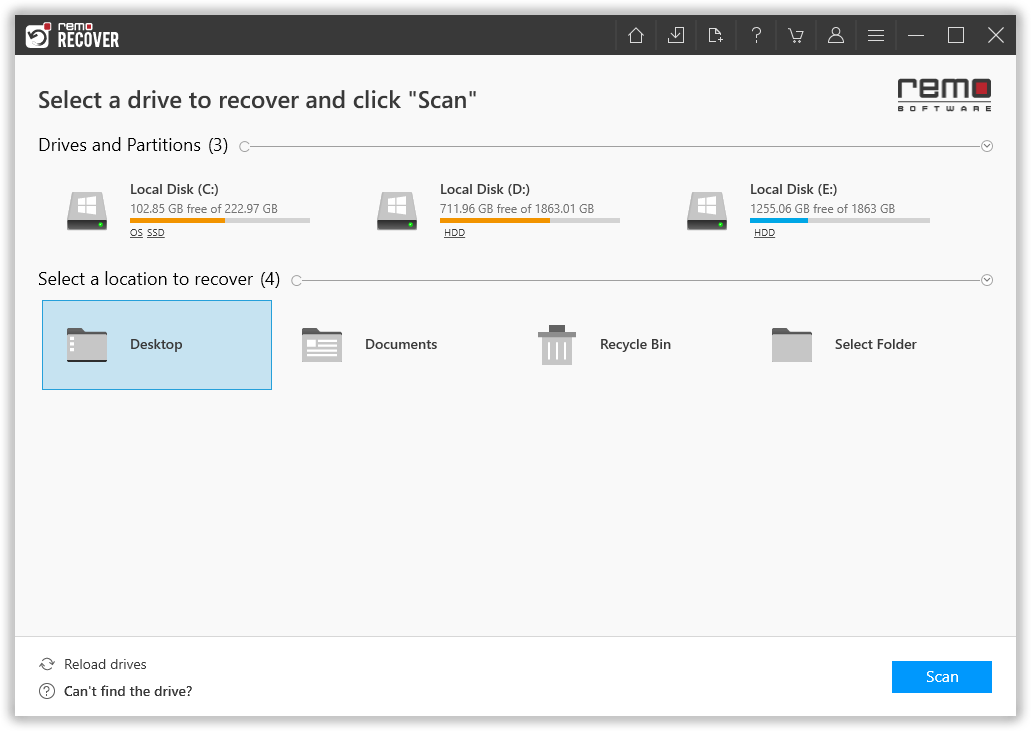
- Step 3: Click on the Dynamic Recovery View option to view the scanning process.
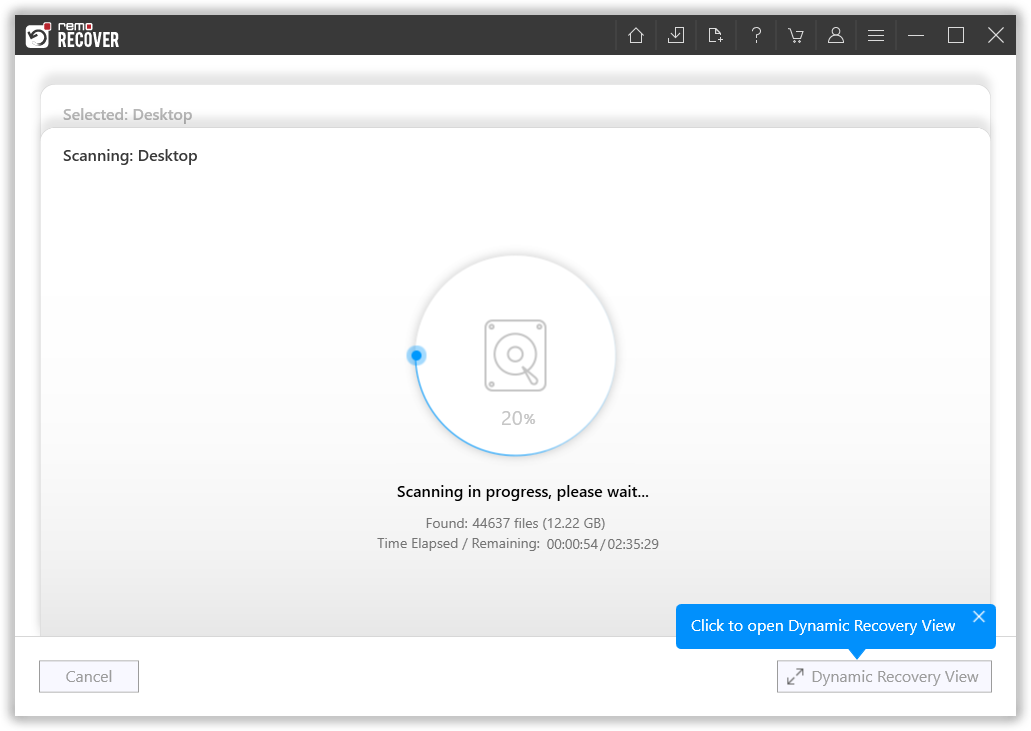
- Step 4: Use the Advanced Filter option to filter the .zip files. You can also use the Search bar to find the recovered zip files from the Windows system.
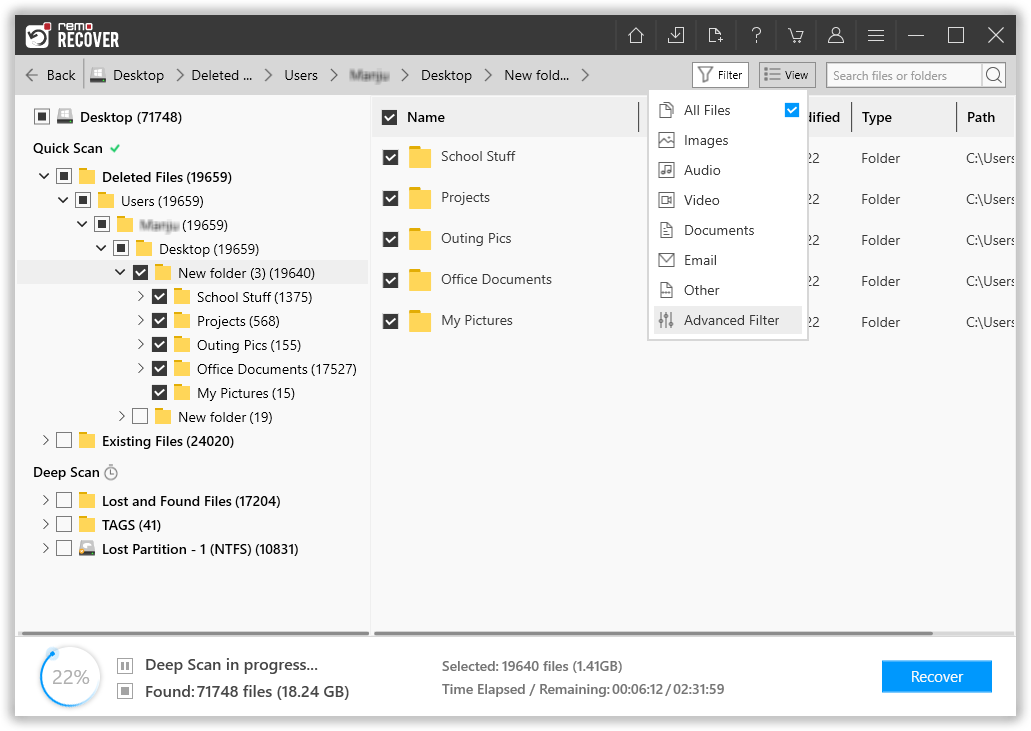
- Step 5: Once the tool has recovered all zip files from the selected location, you can double-click on any file to preview it.

- Step 6: Select the recovered .zip files and click the Recover button. You are now asked to select a location where you want to save the recovered zip files from the Windows system.
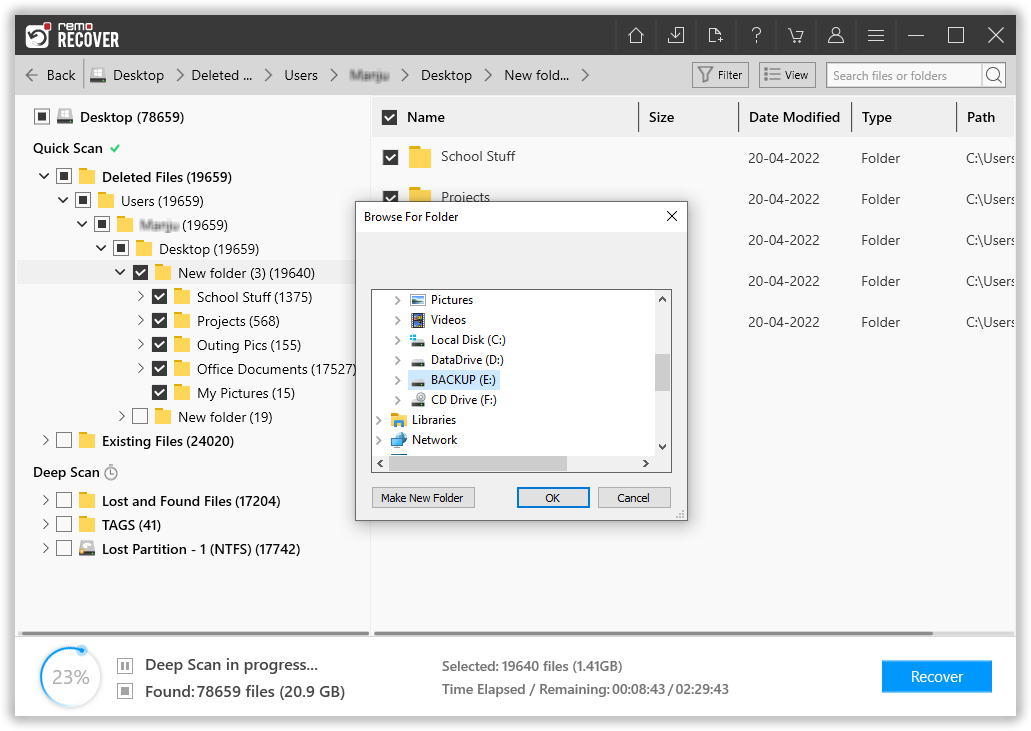
Remo Can also help you recover deleted files from the Downloads folder as well as help you recover deleted files from C Drive.
Important Note: The newest version of Windows is here. Refer to this article to find out how to upgrade to Windows 11 without losing data.
If you are a Mac user, you can try the following solutions that are proven to recover ZIP files from Mac.
How To Recover Deleted or Lost ZIP Files From Mac?
You can recover deleted or lost ZIP files from the Mac system using the Trash Bin, Time Machine Backups, or a specialized ZIP file recovery tool such as Remo Mac File Recovery Software.
- Restore Deleted ZIP files from Trash Bin
- Restoring the Backup of Deleted ZIP files using the Time Machine option
- Recover ZIP Files Using a Powerful ZIP Recovery Program for Mac
Method 1: Restore Deleted ZIP Archives from the Mac Trash Bin
Mac Trash Bin is the equivalent of Windows Recycle Bin for Mac. So any file or folder that you delete from your Macbook or iMac ends up in the Trash Bin of your Mac system.
Steps to Recover Deleted ZIP Files from Mac Trash
- Open Trash Bin on your Mac system.
- Locate the deleted ZIP files or folders you want to recover.
- Right-click on the selected ZIP files and click on the Put Back option.
- You can find the deleted .zip files in the exact location where they were initially stored.
Follow this article in case you want to recover files deleted from Mac Trash.
Method 2: Restore Lost ZIP files Using Mac Time Machine Backup
Time Machine backups are a built-in utility designed to help the Mac user take incremental backups of files, applications, system settings, etc.
If you have saved a backup of the missing ZIP files on any external hard drive. Then you can follow the below steps to restore the backup .zip files.
Steps to Restore Backup ZIP files using Time Machine Backups
Step 1: Connect the Time Machine backup drive to your Mac system.
Step 2: Open Time Machine; you can do it by clicking on the Time Machine icon in the menu bar; you can also open the Finder windows and choose the location where you want to restore the .zip files, and press Command + Shift + T keys.
Step 3: In the Time Machine, you will find a list of all backups. Use the arrow keys to browse the timeline to find the particular backup containing the zip files.
Step 4: Once you have found the backup that contains your ZIP files. Select the .zip files that you want to restore. You can also use the Command + Click option to select multiple files.
Step 5: Once you have selected the files, click the Restore button at the bottom of the Time Machine window.
Step 6: You will be prompted to select a location where you want to restore the backup zip files.
Step 7: The Time Machine will restore the backup copies of ZIP files on the selected location. Once the process gets completed, you can view and use the restored ZIP files.
I am pretty sure, by now, you have safely restored your zip files. If you don’t have a backup or did not find those files in the Trash bin folder, I recommend you try the next solution guaranteed to help you recover deleted or lost .zip files from your Mac.
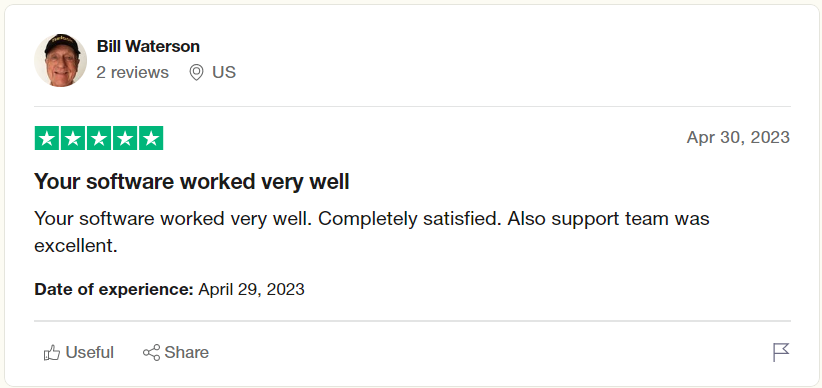
Method 3: Recover ZIP Files on Mac Using Remo File Recovery Tool for Mac
Remo File Recovery for Mac is a specialized tool that can assist you in recovering deleted or lost ZIP files with just a few simple clicks. The tool’s powerful drive identifiers identify and recover more than 500 types of files from any Macbook or iMac running on any version of Mac OS, including Mac Ventura, Monterey, and others.
Steps to Recover ZIP Files from Mac using Remo Mac File Recovery Software
Step 1: Download and install the ZIP recovery tool on your Mac system.
Step 2: Launch the tool, and from the main screen, click on the Recover Files option.
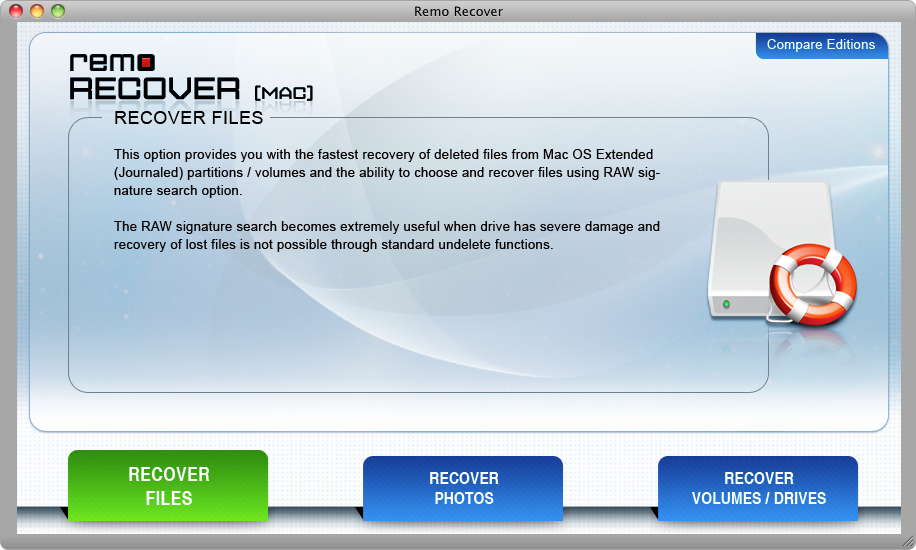
Step 3: Select the option based on your requirement; if you have deleted your ZIP files, select the Recover Deleted Files and the Recover Lost Files option if you have lost your ZIP files.
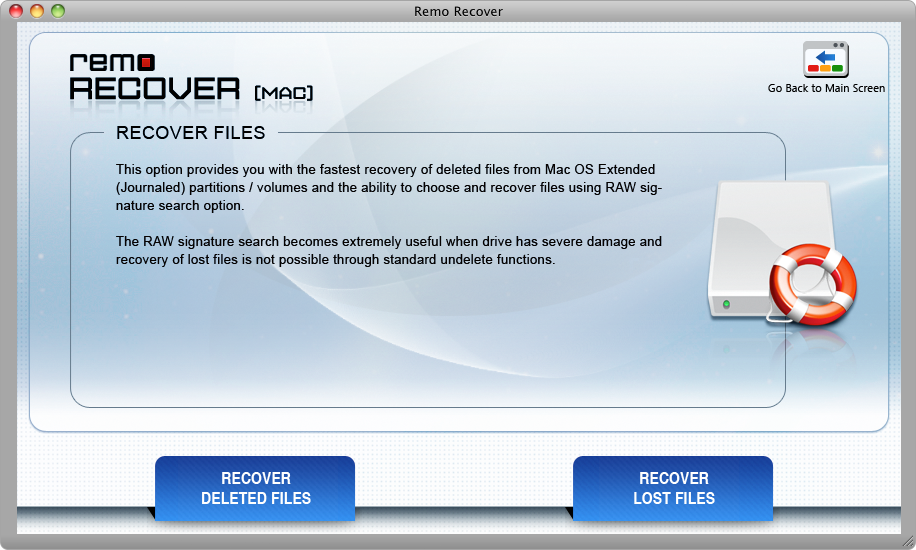
Step 4: Select the drive or volume from where you want to recover your ZIP files and click Next.
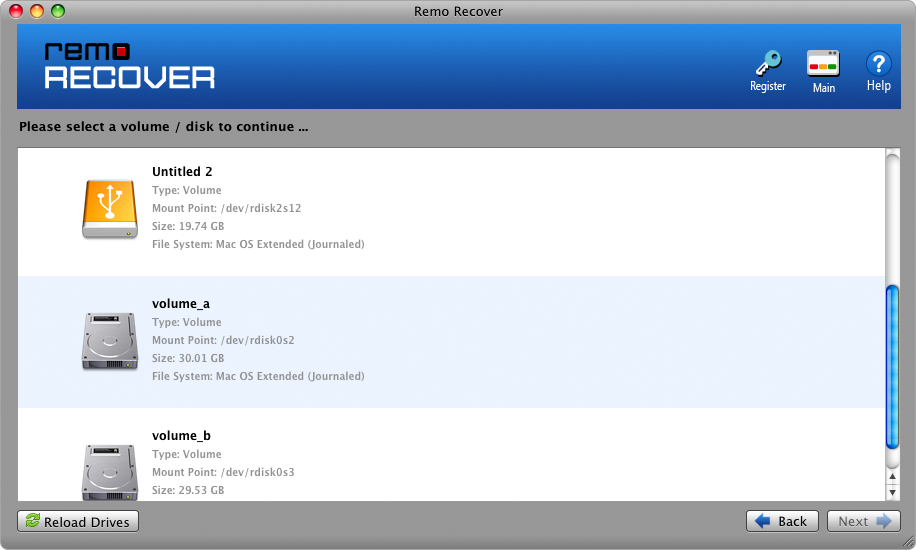
Step 5: Remo will search for the deleted ZIP files from the selected drive.
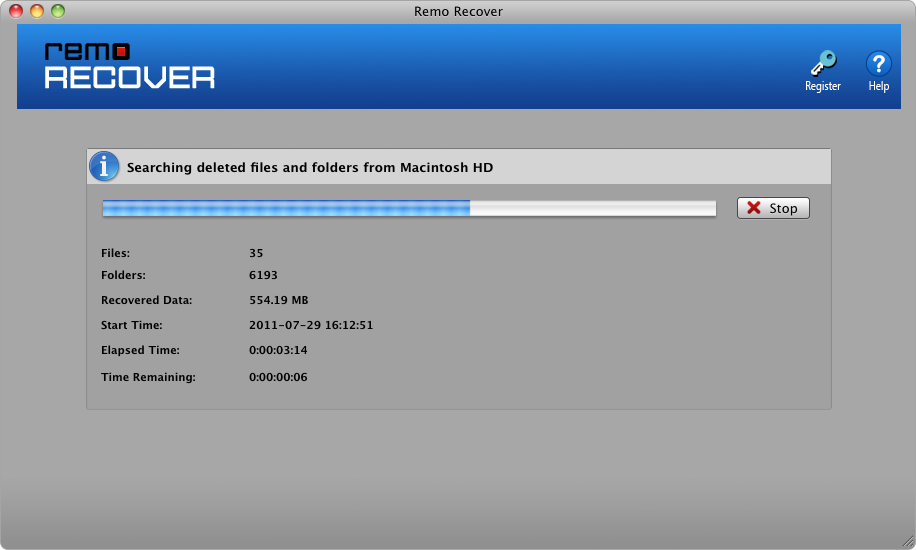
Step 6: Upon completion of the scanning process, a list of all recovered files will get displayed on your screen. Just double-click on any recovered ZIP file to preview it.
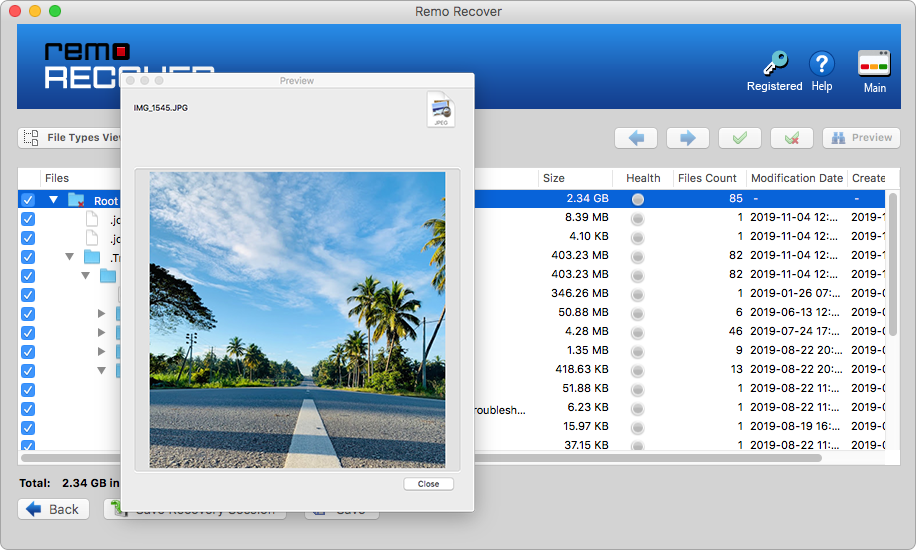
Step 7: Select the ZIP files which you want to restore and click on the Save button. Select the location where you want to restore the recovered ZIP files.
Do note - Do not save the recovered ZIP files in the original location where they were recovered from.
Still using Catalina, Big Sur, or Monterey in 2023? Refer to this article to find out how to upgrade to Mac Ventura without losing data.
Conclusion:
Losing ZIP files can be disheartening since they contain all your essential files. Therefore, regular backup saves you from all the data loss scenarios. However, if you have permanently deleted ZIP files without taking a backup, you can easily restore them using Remo - a specialized file recovery software for Windows and Mac to recover deleted files from Windows and recover deleted files from Mac.