As we all know - all deleted files and folders end up in the Recycle Bin of your system, where they stay till the end of time or until you decide to delete them permanently by emptying the bin or restoring them.
Emptying the Recycle Bin is a solution to multiple questions like -
- How To Increase Storage Space?
- How To Get Rid of Confidential Information or Data Permanently?
- How To Improve The Performance of Your Computer?
To name a few.
Irrespective of the reason why you have emptied your bin folder. You might face a situation where you realize that while emptying the Bin, you have deleted a few important files permanently.

If you are one of those who are searching for answers to questions like -
- Can you Recover Files After You Empty the Recycle Bin?
- Or, How to Recover Items from Recycle Bin After Emptying?
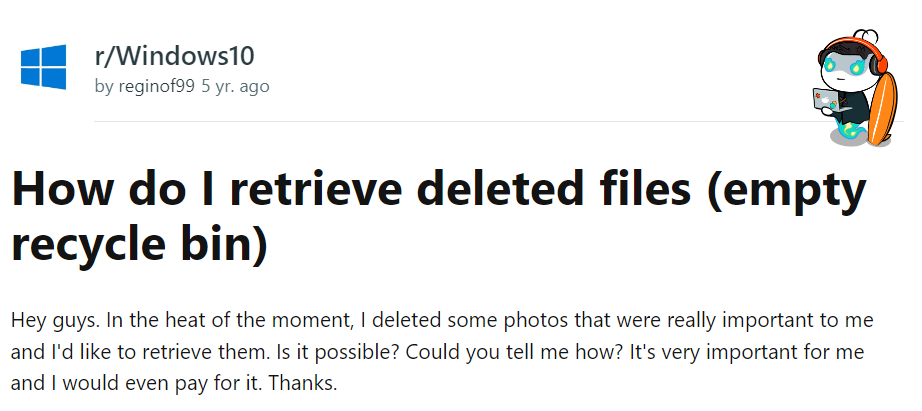
Then, you have ended up in the right place; this article answers those two questions.
So, without wasting any more time, let’s fire!!!
Table of Contents:
Can you Recover Files from Emptied Recycle Bin?
Yes, you can recover files even after you have emptied the Recycle Bin. This is because it is not erased from the hard drive whenever you delete a file. Only the space the file was occupying earlier now becomes unallocated or free.
Thus, only the pointer is removed when the file is deleted. That’s why the file is invisible from the operating system now. Windows can keep track of all the files through its pointers. Every file stored on your PC has a pointer that indicates the file location.
But you still have an excellent chance to restore the emptied files from the Recycle Bin if you act fast so that the free space is not overwritten with new data.
NOTE: Once you have encountered accidental deletion of files from the Recycle Bin, it is recommended to stop using your PC. Cease using the same PC until you recover files from Windows, increasing the chances of recovery.
How to Recover Files from Recycle Bin after Empty?
There are two approaches for performing emptied recycling bin recovery. The first is to utilize Remo File Recovery Software - Recycle Bin Recovery software, the safest solution for recovering files from an empty Recycle bin. The other approach is to utilize Windows Backup (if available) and try to restore files from the recycle bin.
Use Remo Recover if you do not have a Windows backup. Even if you have set up the Windows backup, check if it can restore the lost data.
Method 1: Restore Files from the Recycle Bin After Emptying using a Specialized Emptied Recycle Bin Recovery Software
Remo File Recovery Software is an advanced Emptied Recycle Bin Recovery tool designed to retrieve files from an empty Recycle Bin easily. The tool is engineered with automated dual-scan technology so that you can safely restore more than 500 file formats from an emptied Recycle Bin. The tool has an augmented preview lets you view the files recovered from any empty Recycle Bin.
Download now and recover deleted items after emptying the Recycle Bin with ease.
Steps to Recover Items from Empty Recycle Bin using Remo File Recovery Software:
First Step: Download and Install the Remo Recover tool on your Windows PC.
Second Step: You can choose the preferred location recovery – empty Recycle Bin from which you want to recover data and click on Scan.
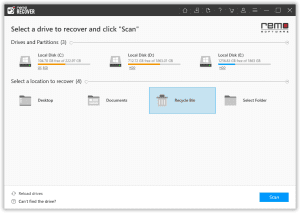
Third Step: The tool will automatically initiate Quick Scan. Once the Quick Scan is completed, the tool runs Deep Scan, where it restores data sector by sector. Open the Dynamic Recovery View to recover the files simultaneously while the Deep Scan runs.

Fourth Step: You can also search for the specific file format in the search bar with the Advanced Filter option.
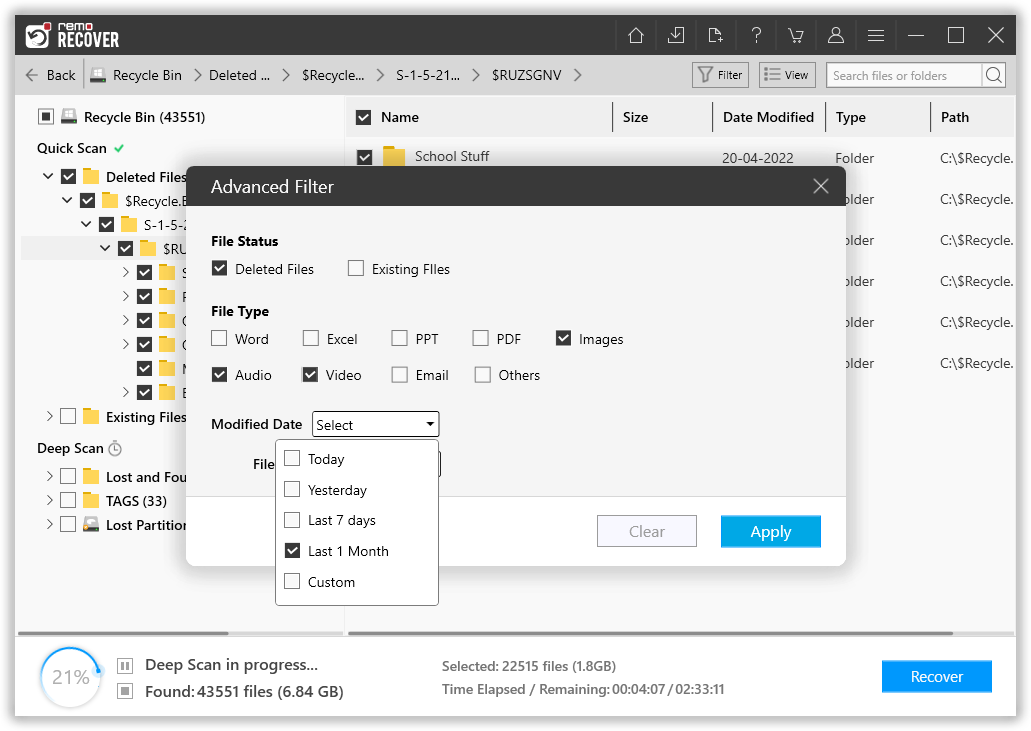
Fifth Step: After the emptied Recycle bin is scanned, the recovered data will be presented to you, which can be Previewed by double-clicking on any file.
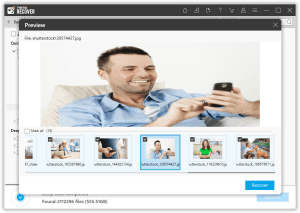
Sixth Step: Choose the files from the recycle bin, click Save, and browse for a location to save the recovered data and selected files.
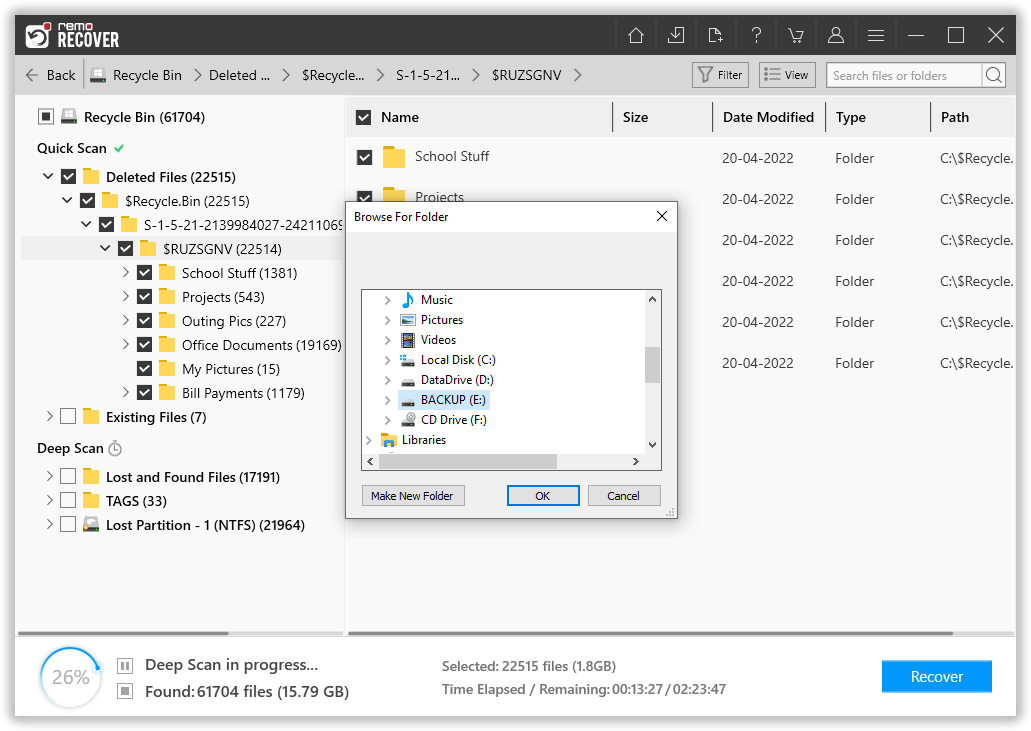
We are sure you have restored the emptied recycle bin after using Remo Recover. However, if you have a backup of all the files that you have lost after emptying the bin folder. Then, we recommend you try the methods mentioned in this article to recover permanently deleted files.
Method 2: Restore Files from an Emptied Recycle Bin using Windows Backup
You can use Windows Backup to retrieve the files after they are deleted from the Recycle Bin. But it will work only if you have set up a backup under the Backup and Restore option. Otherwise, it is nearly impossible to recover an emptied Recycle Bin without any backup.
- Go to the Start button on your Windows PC and type Control Panel.
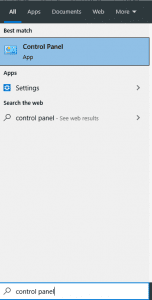
- Click on System and Security and then click on Backup and Restore.
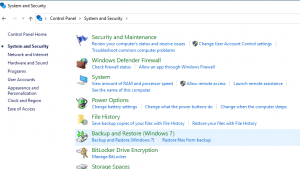
- To restore your files, click on Restore My Files.
- Then, to verify the backup's contents, click Browse for Files.
If you have a regularly scheduled backup, you can restore the deleted files from Windows 10. Most users do not rely on this backup because of its configuration. It might not backup the files in the Recycle Bin, and it does not have single file restorations. This makes the process hectic and unhandy.
Conclusion:
Recovering files deleted from Recycle Bin is simple and possible when you do not use Shift+Delete to erase the files. However, if you have mistakenly emptied the Recycle Bin or shift deleted the files, Remo Recover can be your ally here to restore the files. To avoid permanent data loss from the Recycle Bin, it is always recommended to create a backup and update it periodically. Be careful while using shift delete keys or any other third-party tools to delete files, as it doesn’t leave any trace of deleted files in the Recycle Bin.
Frequently Asked Questions:
Whenever you delete a file from the Recycle Bin, Windows will remove the reference to the file on the hard drive. Thus, once the file reference or header is removed, your PC cannot access the deleted file. The space is now free and is ready to be taken by a new file. The deleted file will still be on the hard drive until it is overwritten.
You can recover files after emptying the Recycle Bin without software by using backup copies of lost files and folders; you can restore it from any external storage device and other Cloud storage such as OneDrive or by using Windows Backup only if you have a backup readily available.
Windows Backup allows you to recover files from Recycle Rin without using the software. Follow the below-mentioned steps to recover files using Recycle Bin.
1. Click the “Start” button and type ‘’Control Panel.”
2. Now, Open Control Panel and click on “System and Security,” Then Click on “Backup and Restore”.
3. Click on “Restore my files.”
If you are using OneDrive to store your data, you can easily find the data from Recycle Bin by following a few steps.
1. First, you must log in to your MS account on the OneDrive website.
2. Scroll down the menu and click on Recycle Bin on the left side.
3. Now, Find the file you want and click on Restore.
Yes, external storage devices have a Recycle Bin. The Recycle Bin is a folder that stores deleted files until they are permanently deleted or overwritten by new data. The Recycle Bin is a feature of the file system, not the operating system, so it is on external and internal storage devices.
The name of the Recycle Bin on an external storage device may vary depending on the operating system and file system. For example, the Recycle Bin is called $RECYCLE.BIN on a Windows computer. On a Mac computer, the Recycle Bin is called Trash.
To access the Recycle Bin on an external storage device, open File Explorer or Finder and navigate to the external storage device. The Recycle Bin will be listed as a folder.