Microsoft Edge is Microsoft’s very own Internet Browser application. Known for its sleek and clean interface, improved security and privacy options, and faster and better search experience. It is undoubtedly one of the top search engines worldwide, currently used by 5-20% percent of the entire Internet browser market (according to various reports).
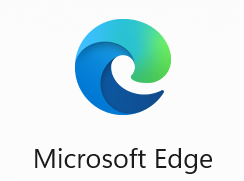
Many users have complained that after upgrading to the newer version of the OS or after updating the Edge Version, making any changes in the system settings or editing Edge settings. The Edge users have lost their Favorite folders, the Favorites bar is missing, or Microsoft Edge Favorites disappeared.
If you are someone who has lost favorites in Microsoft Edge and now are searching across the Web for a reliable solution that can help you recover Edge favorites. Then, stick to the end and follow the solutions mentioned here to perform the Microsoft edge restoration process.
So without further adieu, Let’s fire!!!
Table of Contents:
- Where are Microsoft Edge Favorites Stored?
- How To Restore Deleted Favorites in Microsoft Edge?
- Common Reasons Why Other Edge Users Lose Their Favorites Folder
Where Are Favorites Stored in Edge?
Since Microsoft Edge is an application, just like other applications, users can find the Microsoft Edge user data in the Appdata in the C Drive of your system.
You must follow the following path to navigate to the Edge Favorites location.
C Drive > Users > Username > AppData > Local > Microsoft > Edge

How To Recover Favorites in Microsoft Edge? (Deleted, Lost, Disappeared)
This section has solutions proven and tested by thousands of Microsoft Edge users worldwide to restore favorites in Edge on Windows 11, Windows 10, and other Windows OS versions.
- Restore Deleted Edge Favorites From Restore Deleted Favorites Folder
- Restore Deleted Edge Bookmark File From the Recycle Bin
- Import Favourites from Internet Explorer To Edge
- Restore Edge Favourite From the Previous Version
- Recover Deleted Favorites in Microsoft Edge using Remo File Recovery
Method 1: Restore Deleted Edge Favorites From Restore Deleted Favorites Folder
The Microsoft Edge browser has an in-built favorites recovery feature called the “Deleted Favorites” Folder that saves your deleted Edge Bookmarks for 28 days before permanently deleting them. This feature is a life-saver to anyone who accidentally deleted their edge favorites.
Steps To Recover Deleted Edge Favorites From Deleted Favorites Folder
- Open Microsoft Edge on your PC and click on the three horizontal dots on your screen.
- Click on the Favorites option from the menu.
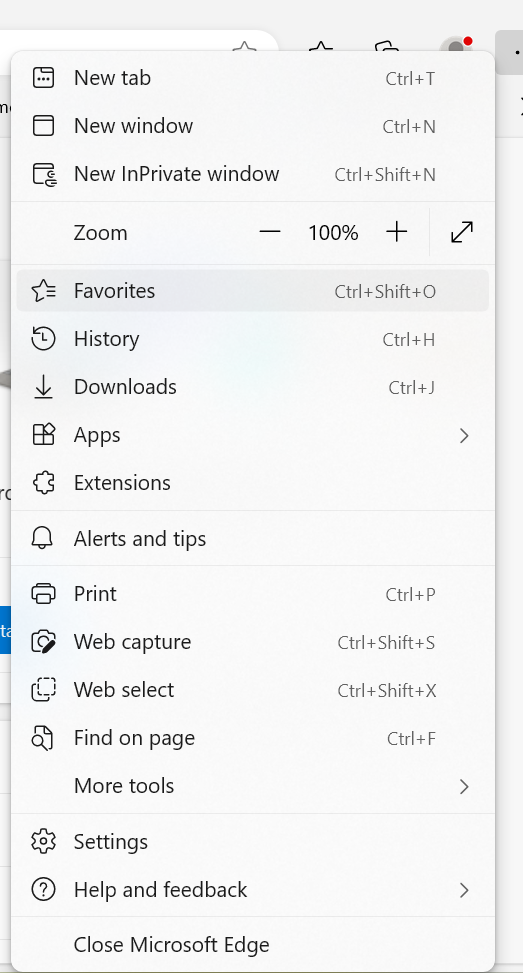
- Click on the Restore Deleted Favorites option in the Favorites windows.
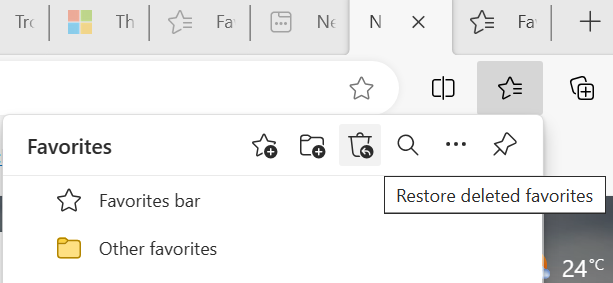
- A Deleted favorites window will be displayed on your screen, where a list of all Edge favorites or bookmarks deleted in the past 28 days will be displayed on your screen.
- Select the edge favorites you want to restore, and click the Restore button.

The restore Edge favorites will get restored back to their original location, i.e., the Favorites menu bar.
The Deleted Favorites folder is similar to Recycle Bin; both are extremely helpful in case of file deletion.
Since the Edge bookmarks are saved locally in the C Drive as bookmarks.bak file. In case you have deleted that file due to whatever reason. Then, try the next solution, which talks about recovering deleted Edge favorites from the Bin folder of your Windows system.
Method 2: Restore the Deleted Edge Bookmarks File From the Recycle Bin
Edge Bookmarks file, just like any other files, will reside in the Recycle bin of your Windows system unless and until you delete that file from the bin folder.
I recommend you try to find the deleted bookmarks file in the Windows Recycle Bin.
Here’s how to restore deleted Microsoft Edge Bookmarks files from the Bin.
- Click on the Bin icon on the desktop.
- Locate the Bookmarks file by searching for it in the search bar.

- If you have found that file, right-click on it, and from the menu, click on the Restore option.
You will find the recovered Edge Bookmarks file restored in the default location. Restart the Edge Browser application, and you will find the restored Edge favorites in the favorites bar in the Edge browser.
If the Restore Deleted Favorites and Recycle Bin solution did not give you the results that you were looking for, then worry not. Try the next solution, which talks about importing favorites from IE to Edge.
Method 3: Import Favorites From Internet Explorer To Microsoft Edge
If you have deleted the saved Favorite(s) from the Microsoft Edge Browser. Then, try the steps mentioned here to import bookmarks from the Internet Explorer browser.
How To Import Favorites into Edge?
- Launch the Microsoft Edge application, and click on the three dots in your screen's top-right corner.
- Now, find and click on the Favorites option from the drop-down menu.
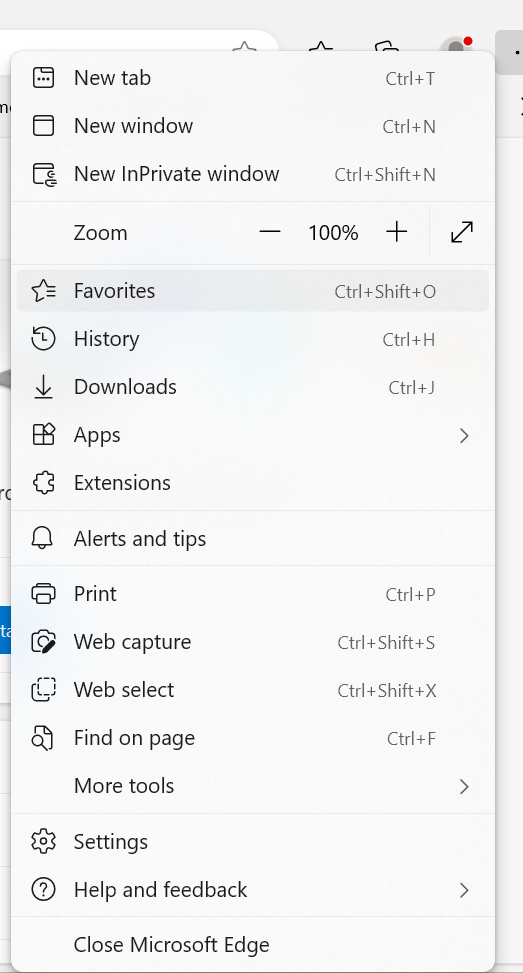
- In the Favorites menu or the Bookmark bar, click on the three dots and click on the Import Favorites option.
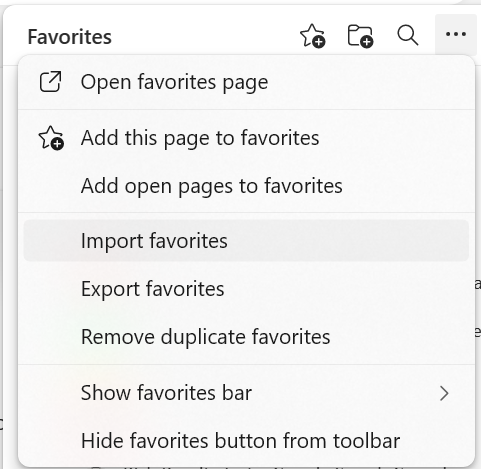
- You are now asked to select a browser from where you want to Import favorites, passwords, history, and other browser data. Click on the Import button next to the Import data from IE option.
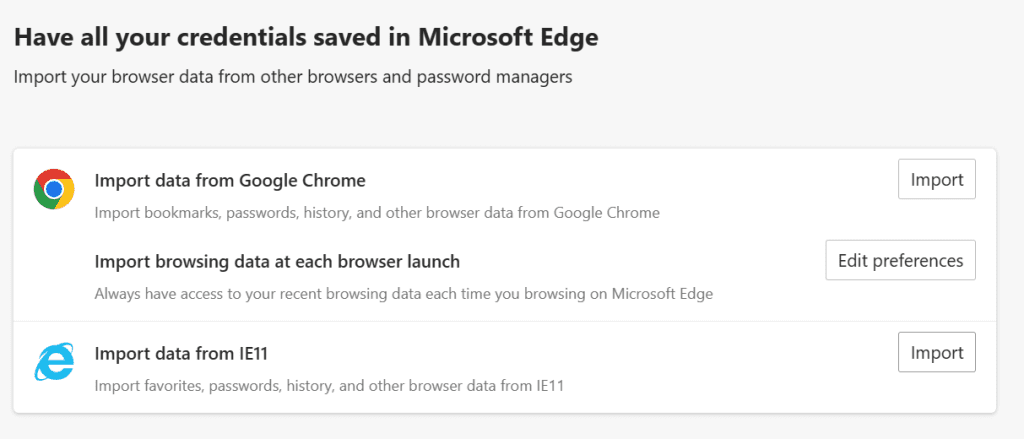
- Choose what you want to import from the Internet Explorer browser to the Microsoft Edge browser, and click on the Import option.
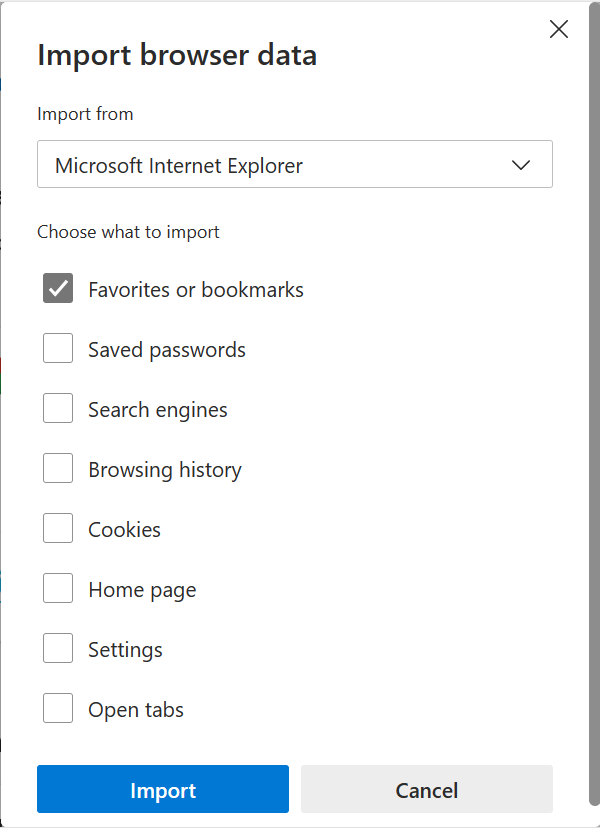
You must wait a moment or two before your Favorite bookmarks are imported from Internet Explorer into Microsoft Edge.
If you have set up restore points and added the Favorites folder as a part of the File History backup. Then we recommend you try the next solution, which talks about restoring previous versions of the Favorites folder.
Method 4: Restore Backup Edge Favorites Using Previous Versions Option
As mentioned earlier, one of the most common reasons why people lose their saved Edge browser bookmarks file is after upgrading to a newer version of the Browser or the Operating system.
Suppose you are someone who has lost their Favorites folder from the AppData folder after updating the Browser or the entire Windows OS. Then, you can try the Previous Version option to restore the Edge Bookmarks folder, which has been backed up earlier.
- Open File Explorer and click on the Local Disk or Disk C.
- Click on the Users folder, followed by clicking on the Username folder.
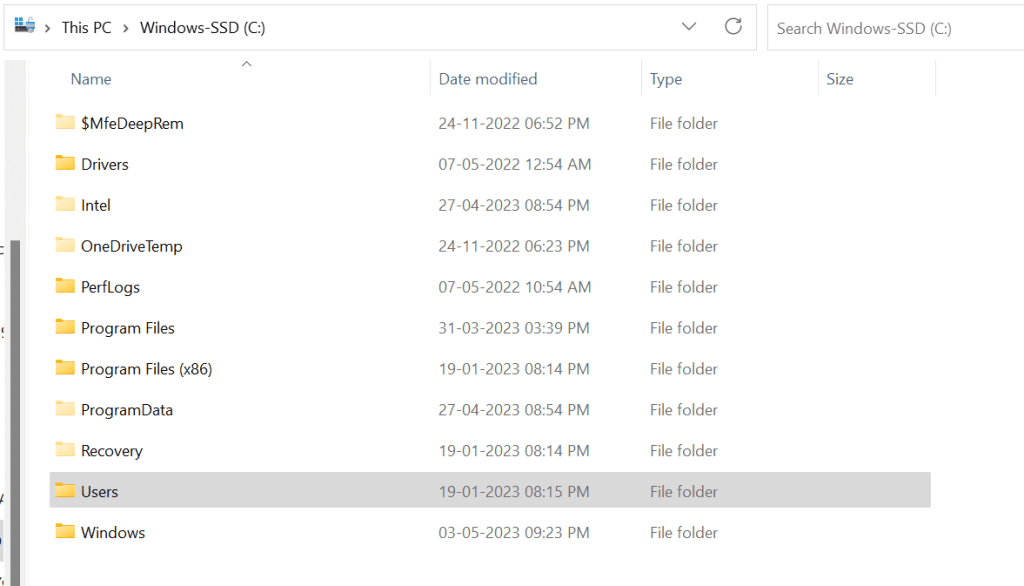
- Locate and right-click on the Favorite folder.
- From the drop-down menu, click on the Properties option.
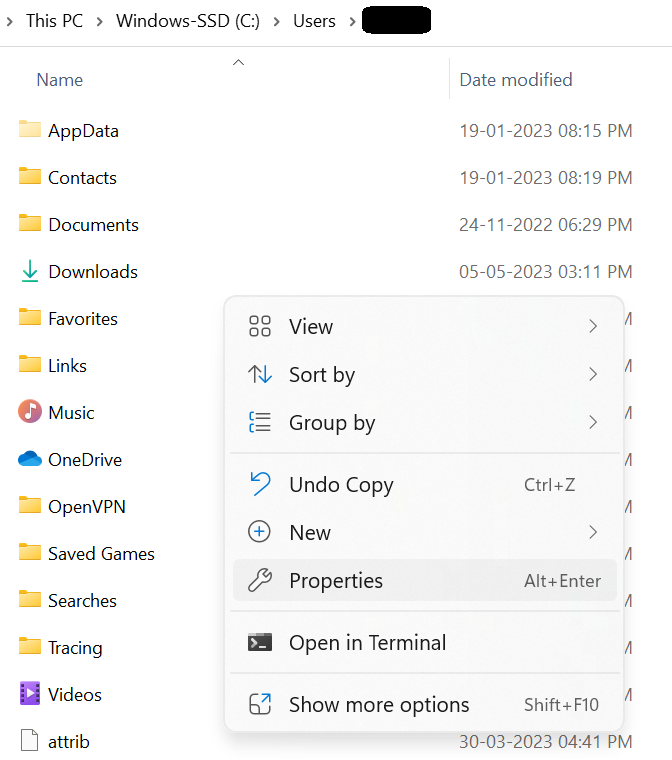
- Click on the Previous Verison tab, select an appropriate backup file, and click the Restore option.
- Restart the Microsoft Edge application and check if this solution was helpful in restoring Microsoft Edge bookmarks.
If you don't have a backup or did not enable restore points. Then we suggest you try the next solution, which is proven to recover deleted Microsoft Edge Favorites folders from any computer running on any version of Windows.
Method 5: Restore Favorites in Microsoft Edge Using Remo File Recovery Software
Specialized data recovery tool like Remo File Recovery Software is built to work when all other solutions for recovering Edge Bookmarks fail to work.
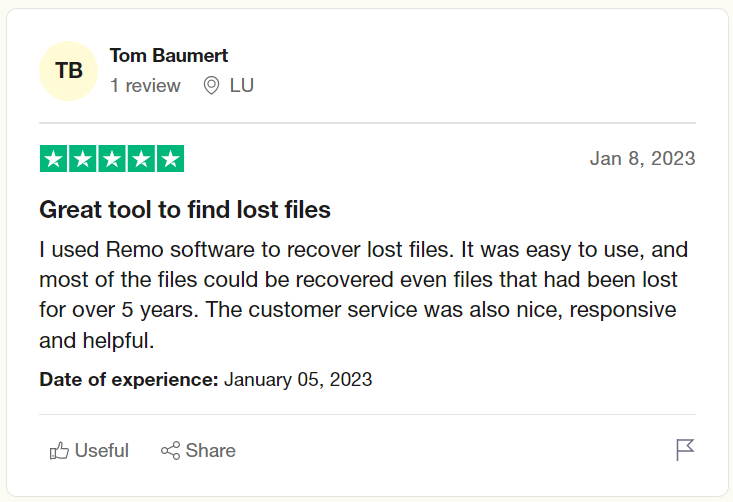
Remo is a specialized tool designed to scan every nook and corner of the internal drive to restore deleted Microsoft Edge Bookmarks files from any Windows computer or laptop with just a few simple clicks.
So what are you waiting for? Download Remo and start the edge recovery process now!
Steps to Recover Deleted or Lost My Favorites in Microsoft Edge
Step 1: Launch the Remo File Recovery Tool
From the main screen, you must select the Edge Favorites location. Mainly, they are stored in the C Drive, so we suggest you select the same drive and click on the Scan button to start the deleted Favorites recovery process.
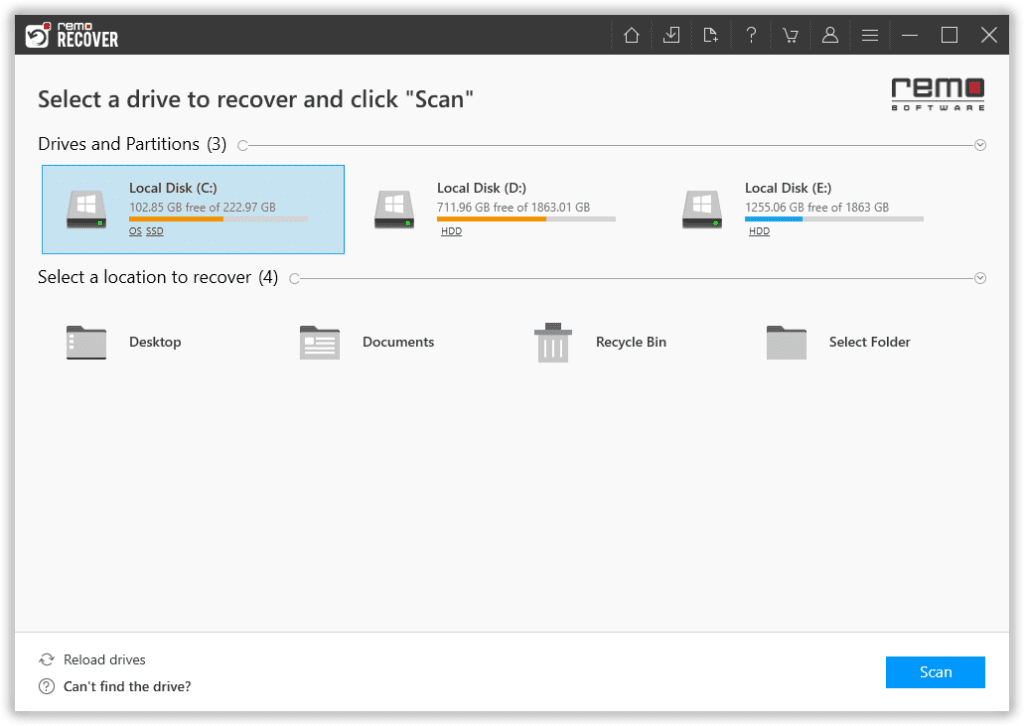
Step 2: The Dynamic Recovery View Lets You View The Recovered Edge Bookmark Items
The Dynamic Recovery View helps you view the recovered edge favorites without having to wait until the entire selected drive is completed.
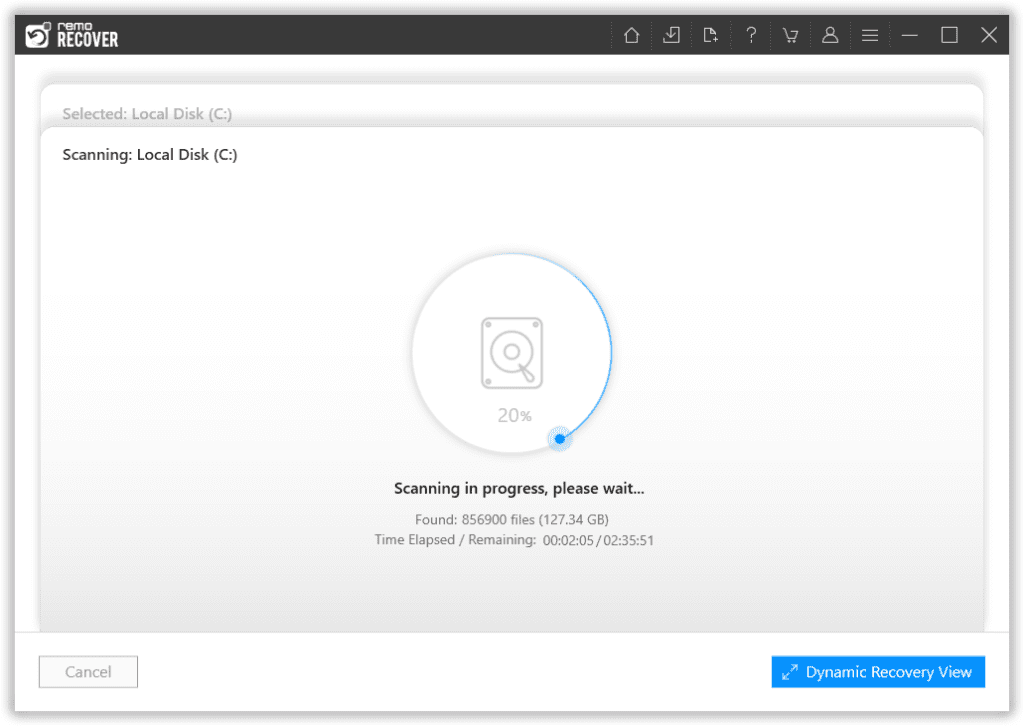
Step 3: View the Recovered Bookmarks File While The Scan is in Progress
This is where Remo’s extremely useful tool, the Tree View option, comes to your rescue. You need to follow the same path where the Bookmarks file was stored.
Click on the Deleted Files > Users > User Profile > AppData > Local > Microsoft > Edge > User Data > Default > Bookmarks.bak file.
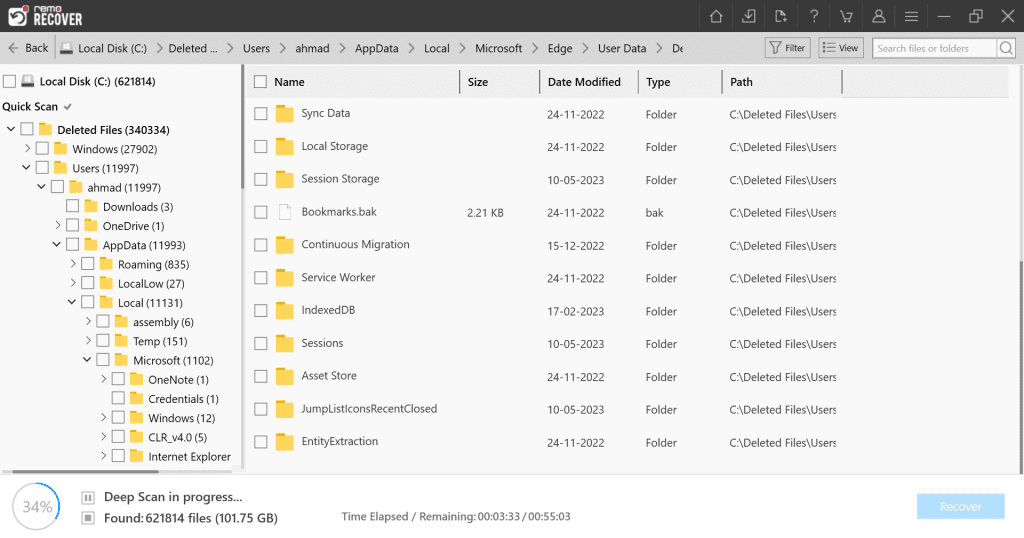
Or you can type in Bookmarks in the search bar.
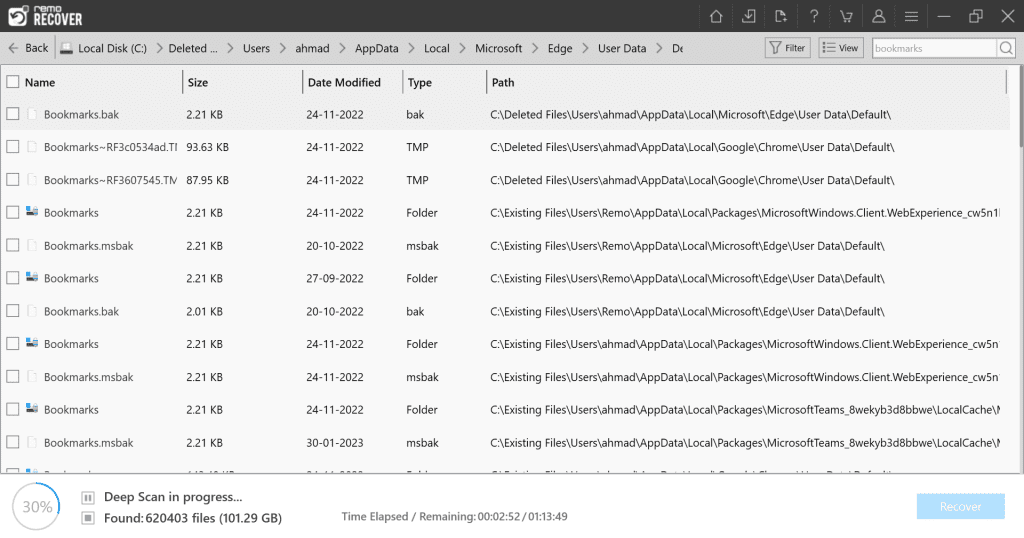
Step 4: Select the Bookmarks.bak file and click on the Recover button
You need to select any location to restore the recovered Microsoft Edge Bookmarks.bak files; once selected, click on the OK button.
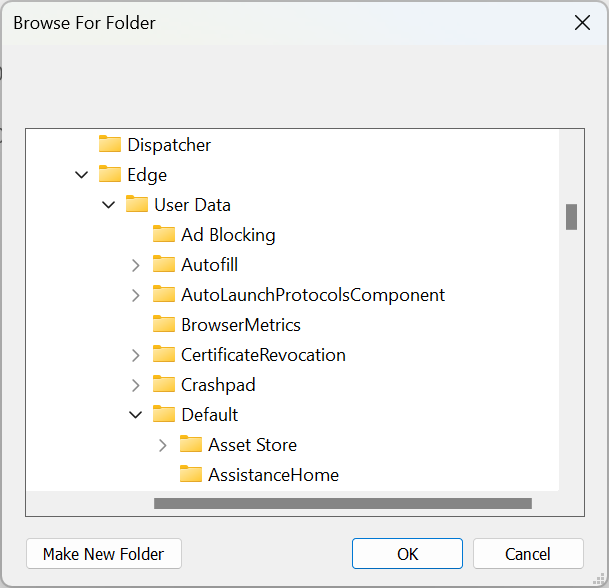
Remo will start the Bookmarks file restoration process. Once completed, you can find the recovered file in your desired location.
You must now remove the .bak file extension from the bookmarks file and save/ overwrite the existing file with the recovered files saved in the default Microsoft Edge Bookmarks location.
Users > User Profile > AppData > Local > Microsoft > Edge > User Data > Default
Then, try restarting the Edge browser application. The recovered Edge Bookmarks or Favorites will get displayed on your Favorites menu bar.
After using the above-mentioned methods, I am sure you could restore the deleted Microsoft Edge Favorites.
Note: You can also use Remo File Recovery Software to recover deleted files from C Drive and Recover Deleted Users Folder.
Now that you have recovered your Microsoft Edge Bookmarks or Favorites from your Windows system. Let’s quickly explore all the possible reasons behind losing your Favorite Edge Bookmarks.
Why Do Microsoft Edge Users Lose Their Favorite Bookmarks?
The reason can be anything right from accidentally deleting your saved Edge Bookmarks, network connectivity issues during the data syncing process across various devices, upgrading to the newest version of Edge browser, Malware or Virus attack on the system, user profile, or web browser data getting corrupt due to bugs in software application, sudden power outages and many more reasons like technical issues.
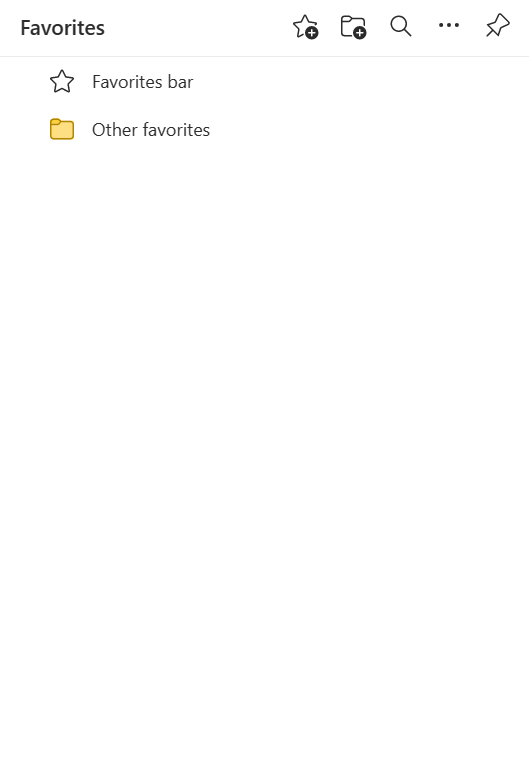
Irrespective of why you lose your Favorites on the Microsoft Edge browser. The answers mentioned in the above section can help you recover deleted Favorites.
Conclusion
Here we end our article where we have discussed four ways (importing favorites from Internet Explorer, recovering deleted bookmarks files from the Recycle Bin, restoring older versions of the deleted edge bookmarks using the previous versions option, and the last solution, we have talked about Remo File Recovery the ultimate Microsoft Edge recovery tool and also showed you how to use Remo to recover deleted, lost, or disappeared Favorites on Microsoft Edge.
We are sure you found this article helpful in restoring the missing favorites bar and Microsoft Edge Bookmarks.