Since CF card can store high-resolution photos, raw images, and videos, it is used in many professional-grade DSLRs or cameras like Nikon D3X, Canon EOS-1D X Mark II, Nikon D4, Canon EOS 5D Mark IV, Nikon D5, Canon EOS-1D X Mark III, Olympus E-5/E3, Pentax K-1 Mark II, Hasselblad H6D-100c, Leica S3, etc. Even though a CF card comes with many value-added features compared to the SD card, there is no exception to data loss.
You might lose your precious photos and videos from your CF card in various instances. One such scenario is FORMATTING.
What are the various Reasons for Formatting a CF card?
- CF card showing format disk errors like format error, CF card not initialized, No CF card, etc.
- Accidentally formatted compact flash card without any backup of important photos
- Formatted CF card to improvise its read-and-write performance
- Changing the file system of the CF card to fix device compatibility issues. For example, changing the file system from FAT to NTFS/ ExFAT or vice versa
- Formatted the compact flash card to fix corruption and bad sectors
Can I Recover Photos From a Formatted CF Card?
Yes. You can recover your high-resolution photos and videos from a formatted CF card. Thanks to the progress technology have made. There’s a solution to almost every problem. Formatted CF card recovery is no exception. However, make sure to avoid using your CF card. This might cause data overwriting and make the recovery process difficult.
How to Recover Formatted CF Card?
Losing files can be a cause of great worry. Fortunately, we have time-tested solutions to recover images from formatted CF cards.
Method 1: Recover Files from Formatted CF card using Remo Recover
Remo Recover is a renowned CF card data recovery tool built with smart AI algorithms to recover more than 500+ types of files, including photos and raw images (such as JPEG, PNG, CR2, CR3, NEF, ORF, PEF, DNG, etc.), audio files, videos, and many more.
Moreover, the tool has been rigorously tested under 100+ data loss scenarios to recover deleted or lost photos. The tool is one of the best recovery software, compatible with all versions of Windows and Mac OS.
Step 1: Launch Remo Recover software on your Windows or Mac and connect the formatted CF card to the system.
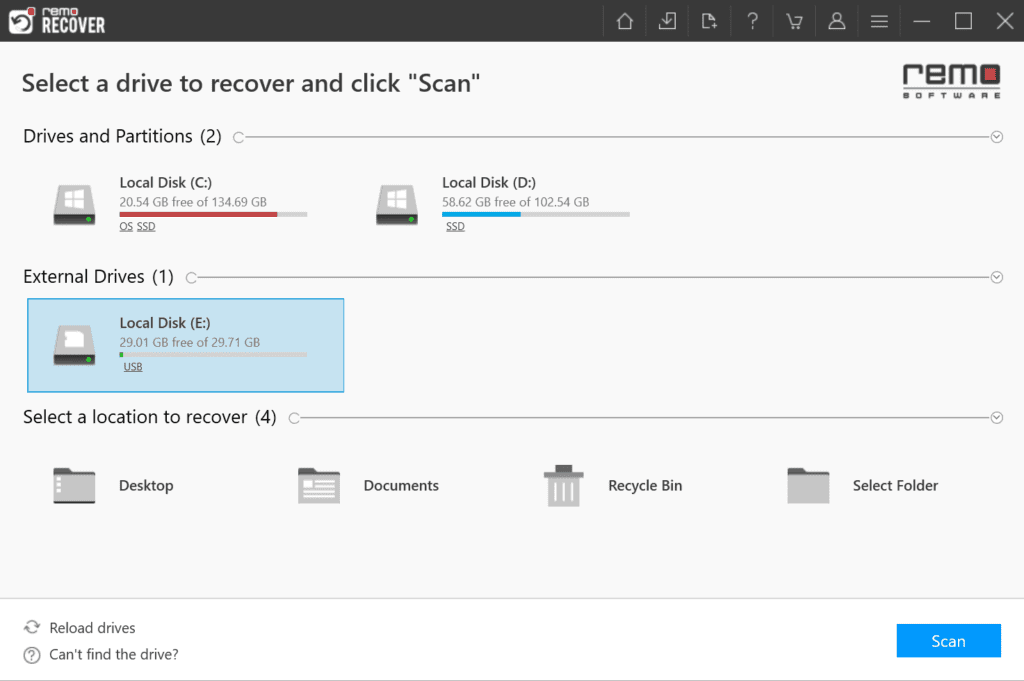
Step 2: Select the formatted CF card from the main screen and click the Scan button to start scanning.
Note: During the scanning process, you can click on the Dynamic Recovery View option to locate photos and videos that are getting recovered by the software.
Step 3: Once the process is completed, this formatted CF card recovery tool will display all the recovered files, photos, raw images, and media files under the Lost Partition folder.
Note: You can preview the recovered formatted photos or videos for free. Also, you can use the Tag folder to identify your lost files using multiple identifiers like Author name, Camera model (used to capture photos or videos), etc.
Step 4: If you are satisfied with the formatted CF card recovery result, select the lost photos or files and click the Recover button to save the formatted CF card data on any destination folder of your choice.
Method 2: Recover the Formatted CF card using Command Prompt
A Command Prompt is a feature available on a Windows operating system to help users fix and recover data from corrupt storage devices. If your CF card is corrupt or formatted for various reasons, you can use this feature to restore your formatted data for free. Follow the below steps to recover the formatted CF card, and also make sure to verify each step before executing to avoid further data loss.
1. Connect the formatted CF card to your Windows 11
2. Type cmd in the Windows search box and run Command Prompt as Administrator
3. Type chkdsk E: /f in the command prompt window and hit Enter button. In my case, E is the drive letter of my formatted CF card. So replace E with your CF card drive letter and wait for the process to complete
4. Copy and paste ATTRIB -H -R -S /S /D E:* and hit Enter. Make sure you replace E with your CF card drive letter.
5. After the ATTRIB command completes, type DIR /S /A:H E:* and hit Enter. Replace E with your CF card drive letter
6. Once the process is completed, you can find all your lost photos and videos from the formatted CF card with the extension .chk
Note: Copy the recovered photos to the new location and rename them. If you cannot recover formatted CF card data using the command prompt, you might need to use memory card recovery software such as Remo Recover.
Conclusion:
Formatted CF card recovery is a bit tricky but never impossible. Irrespective of the reason you can use the above reliable methods to restore your photos and videos. If you are non-tech savvy or looking for successful formatted CF card recovery, we recommend using Remo Recover. It is a user-friendly tool designed with self-explanatory instructions to restore formatted data easily.
Frequently Asked Questions:
Yes, you can recover data from a formatted CF card unless the data has been overwritten. Therefore, it is recommended to stop using the card immediately and utilize reliable data recovery software like Remo Recover.
There can be various reasons behind CF cards not being read by the device:
1. Compatibility issues.
2. Faulty card reader.
3. Incompatible or outdated drivers.
4. Corrupted file system.