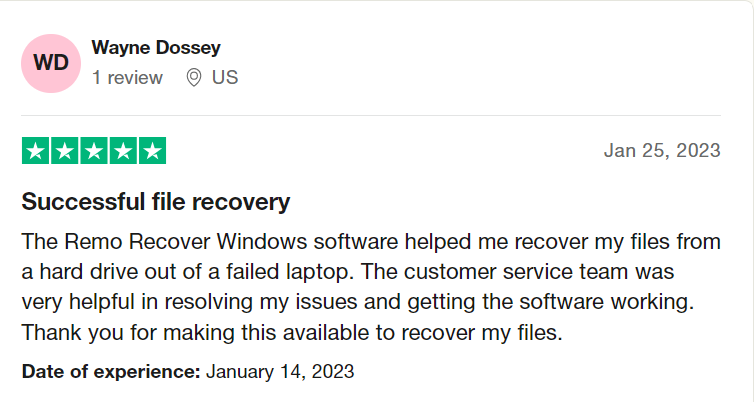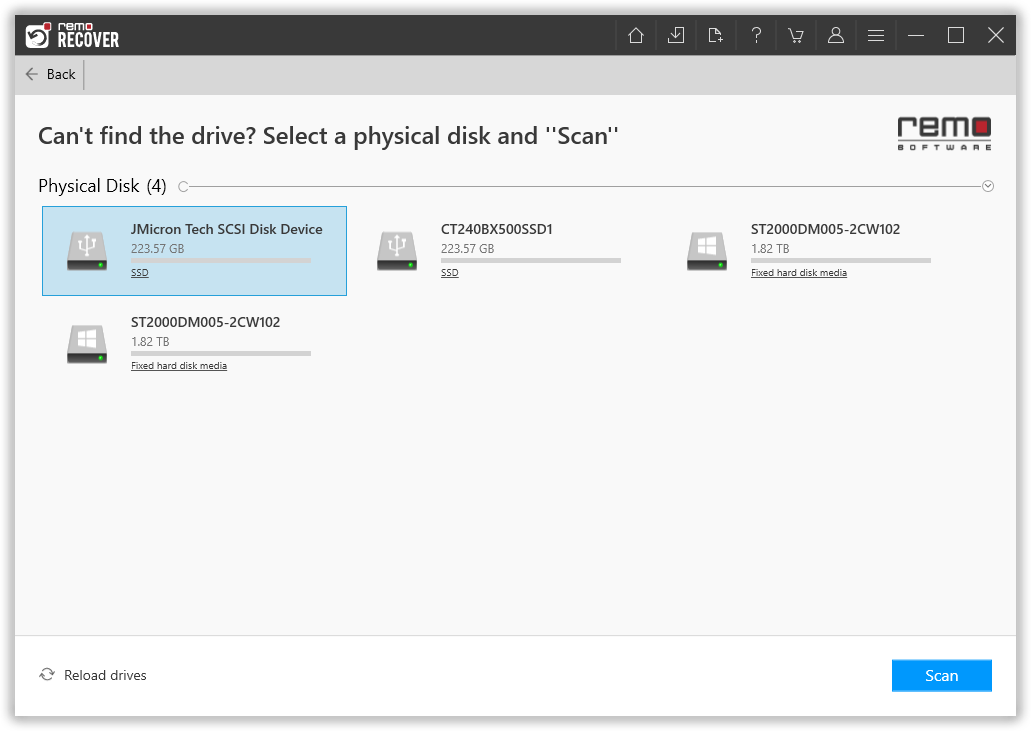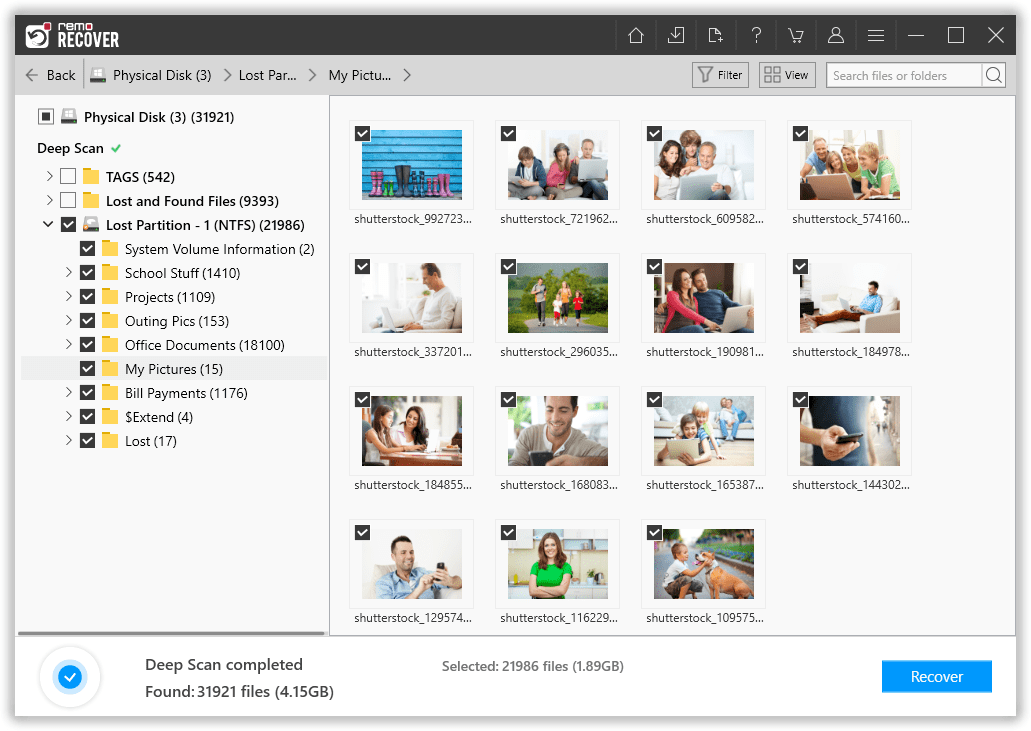There is no doubt that SSD drives are more resistant to electrical shocks, run silently and in terms of redundancy, it is very less compared to HDDs. However, you may come across situations where you may lose your data due to partition loss or due to any other reason.
User Query: “Hi all, I have been using an SSD hard drive as it provides me with very efficient performance. If I am not wrong I remember that I had put my computer in sleep mode and the next day the computer was switched OFF. I grow suspicious and I switched it ON but my suspicion was true because my computer did not load; I prompted to reboot the computer by selecting a proper boot device. I don’t know what has gone wrong but I suspect that there is some kind of partition loss from my SSD hard drive. Can anyone suggest to me how to safely get rid of this situation without losing any of the data from the drive?”
Table of contents
Can you Recover a deleted partition on an SSD?
You may mistakenly erase a partition on a Solid State Drive via Diskpart or Disk Management, resulting in the loss of all valuable data contained on that partition. So, can you recover the erased SSD partitions as well as the data?
Perhaps if you have come across any such situation, don’t worry because the data loss due to lost partition can be easily recovered with Remo Hard Drive Partition Recovery Tool. The data which is lost due to partition loss does not get removed from the partition or the drive, instead it remains on the drive.
Thus by making use of appropriate tool such as Remo Recover you can efficiently recover lost partitions. The user can also recover files from a formatted computer. Before going to more details about the application, first let’s know why partition loss happens.
Reasons for the loss of partition in SSD
- Severe virus accumulation on the partition results in malfunctioning of the drive. If the partition table is damaged, it leads to partition loss from the drive.
- If MBR or GPT is corrupted or damaged, the information regarding partitions on SSD, which is stored on the MBR or GPT would be lost and this loss of data results in partition loss
- A change or conversion of the existing file system to another file system with the help of inbuilt tools or any third party tool. If such conversion is interrupted, it can lead to lost partition
How Do I Find a Missing Partition on SSD?
"Are you aware of how to locate or recover a lost or deleted partition on an SSD drive?
Keep calm most of the time when a partition disappears in File Explorer on a Windows computer. You may find out how to determine whether a missing partition is hiding or lost on this page. Additionally, you can successfully fix this problem, restoring the deleted partition with the preserved data right away by utilising automated partition recovery tools and a manual approach.
Verify the status of the missing SSD partition: Hidden or Lost
You need first to determine whether the missing partition is hidden or lost in order to locate the best method to recover it.
To verify the status of the missing partition, you can quickly utilise Disk Management on your computer:
- Click Manage from the context menu of This PC/My Computer.
- Open Computer Management and select Disk Management.
- Next, verify the status of the partitions:
The partition(s) was/were possibly erased or lost for some reason if the missing partition or the entire SSD drive becomes unallocated. It's likely the missing partition if it appears as (Disk * partition *) but has no drive letter.
Now, what to do when you find that the partitions on your SSD drive went missing? Don't worry, keep reading to learn how to use the best lost partition recovery tool to restore the partitions on your SSD in an efficient way.
How to Recover Lost Partition On SSD?
Losing a partition from your SSD drive can be a distressing experience, especially if you have important data stored on it. However, with the help of the best partition recovery software such as Remo Recover, you can easily perform partition recovery on SSD.
The software utilizes Automated Dual Scan technology, allowing a sector-level scan of the SSD drive, which simplifies the recovery process of the whole partition in one go. Moreover, the AI-powered smart scanners can identify over 500 file types, making the SSD partition recovery process much more efficient.
The recovered lost SSD partition can be evaluated using Augmented Preview, ensuring that you have retrieved the files you need. The iDS Technology (Instant Data Sorting) feature aids in locating all the recovered files, and the Dynamic Recovery View simplifies the process of sorting the files, making it easier for you to recover the lost SSD partition.
Moreover, Remo Recover has a 4.5-star rating on trusted review platforms like Trustpilot, proving its effectiveness and reliability in data recovery. Don't wait any longer to retrieve your SSD partition. Download Remo Recover Now!!
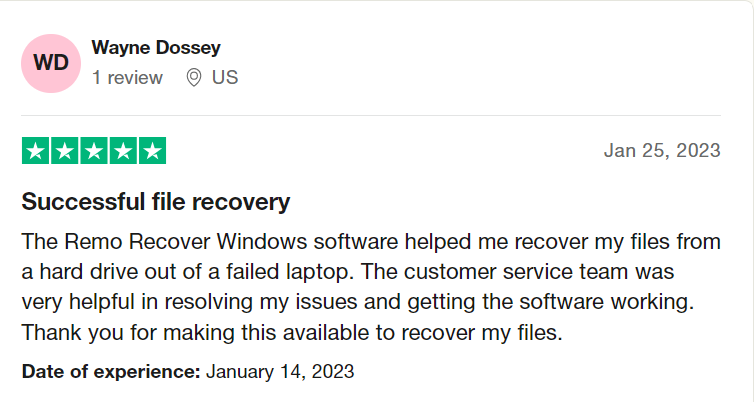
Steps to Recover Partition From SSD Using Remo Recover
Here are the step-by-step instructions to recover lost partitions from an SSD drive using Remo Recover Software:
Step 1: Download and Install Remo Recover
Start by downloading and installing Remo Recover Software on your computer.
Step 2: Connect the SSD Drive
Connect the SSD drive from which you lost the partition to your computer using an SSD to USB converter cable. Make sure the SSD is properly connected to the computer before proceeding.
Step 3: Launch Remo Recover
Once you have connected the SSD drive, launch the Remo Recover tool on your computer. From the main screen, click on the SSD drive from which you want to recover the partition.

Step 4: Scan the Drive
If you are not able to see the SSD listed, click on Can't find the drive? option to select the physical SSD disk. Then, hit the Scan button to start scanning the drive. The software will perform a quick scan and then move on to a deep scan to recover the lost partition.
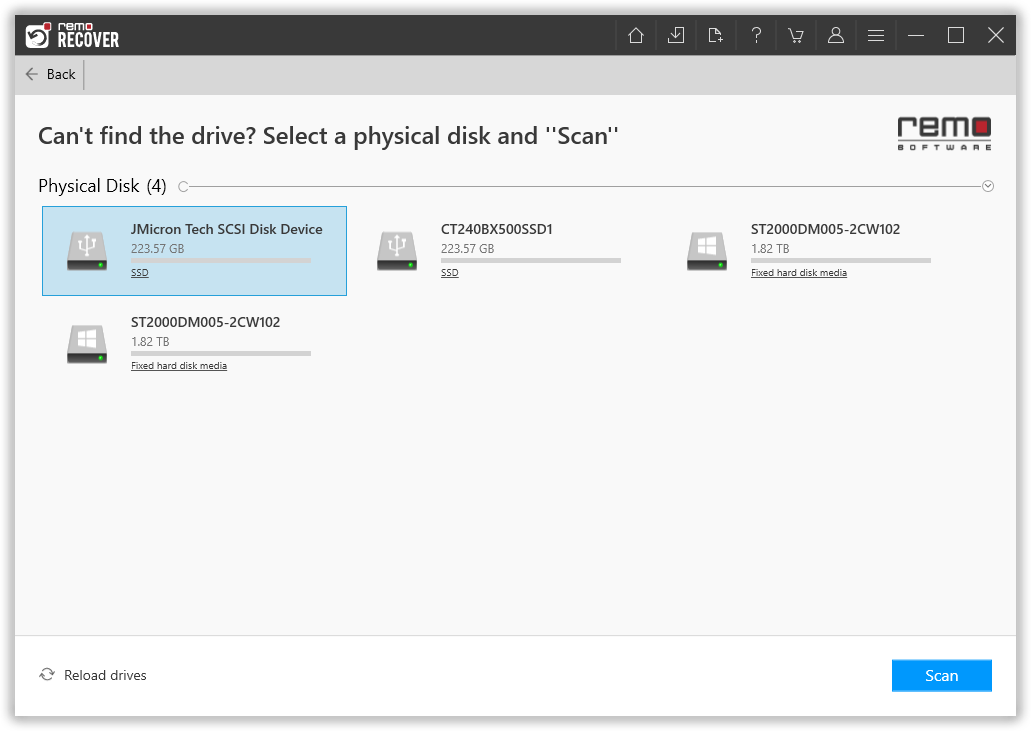
Step 5: View Recovered Files
While the scan is in progress, you can use the Dynamic Recovery View to look at the files that have been recovered. You can preview them to ensure that you have retrieved the correct data.
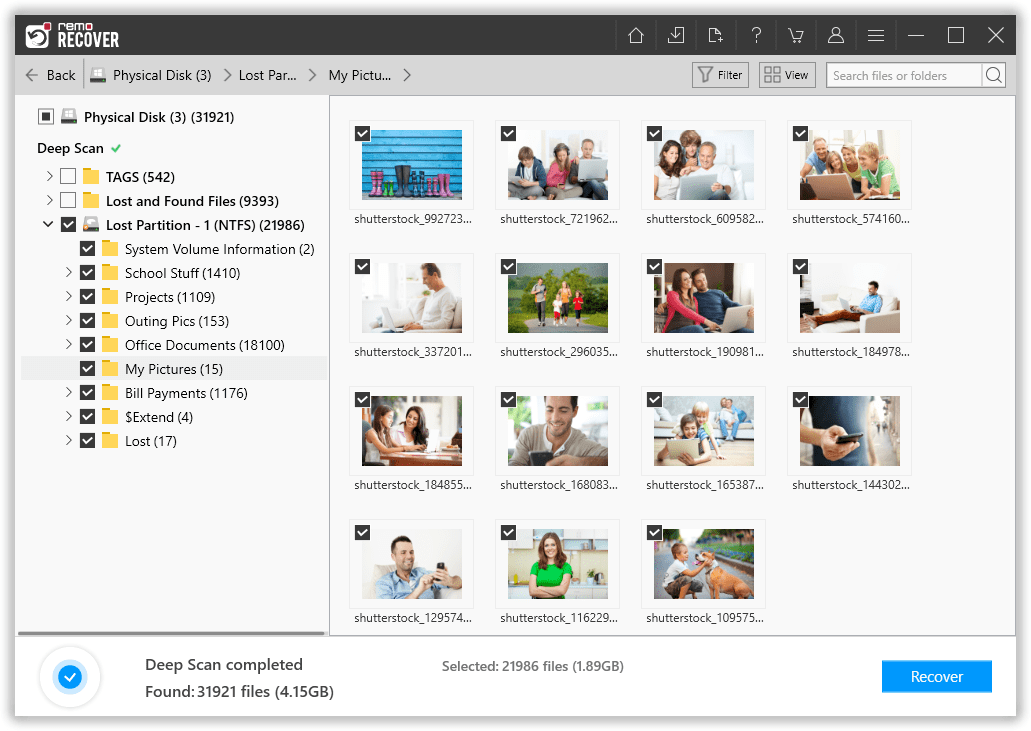
Step 6: Save Recovered Files
After the scan is complete, you will get a list of recovered data. You can select the files you want to retrieve and save them by clicking on the Recover button.

Conclusion
Recovering a lost partition from an SSD drive is no longer a difficult task thanks to tools like Remo Recover. By using this software, you can easily retrieve lost partitions from your SSD. However, it is always recommended to take regular backups of your computer to prevent data loss.