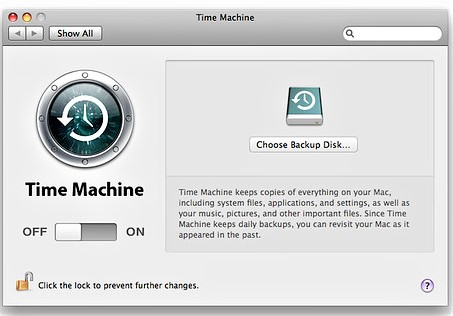No doubt, updating your macOS to Catalina/Big Sur improves user experience since it comes with many advanced features like Voice control, Podcast, Apple TV, Privacy Report, Password Monitoring, Maps Overhaul, Keyboard support for iPhone and iPad games, etc. But the process of updating Mac operating system can lead to data loss scenario if no reliable method is followed.
Does Updating MacOS Catalina or Big Sur Delete Everything?
No, updating macOS Catalina does not delete your files or folders on Mac if you follow the right method.
As long as your Mac has enough space for Big Sur to install, updating macOS will not delete your files. However, If you don’t have enough space for Big Sur, you will still be able to install it, but there is a higher possibility of losing your data.
Have you lost or deleted files after updating to Catalina 10.15?
Missing files after Catalina update can be due to many reasons such as interruptions like System shut down, Mac restarts while updating macOS to Catalina or Big Sur using unreliable methods to upgrade Mac, etc.
If you are looking to recover missing files after Mac update to Catalina or Mojave or Big Sur or any other macOS then, you have landed on the right page. This article will give you a complete tutorial on how to recover missing files after the Big Sur or Catalina update.
Can I Recover Missing Files After Mac Catalina Update?
Yes, You can easily recover files deleted or missing after the Catalina update. It is suggested to stop using your Mac computer soon after you lose files after Catalina update to avoid the chances of data loss.
How to Recover Missing Files After Catalina Update?
Make use of the 2 most reliable methods to recover lost or deleted files after Mac update
- Time Machine Backup
- Remo Recover Mac Software
- Login into Different User Account
You can easily recover files from iCloud or from any backup device if you have happened to taken a backup of all your important files before upgrading your macOS to Catalina. Incase, if you have not taken a backup, then watch this video to know how to recover missing files after Catalina update using the Remo Recover software.
Method 1: Recover Missing Files After Catalina update using Time Machine Backup
Maintaining a Time Machine backup before upgrading your macOS to Catalina can save you from data loss scenarios that can happen due to interruptions during Mac up-gradation.
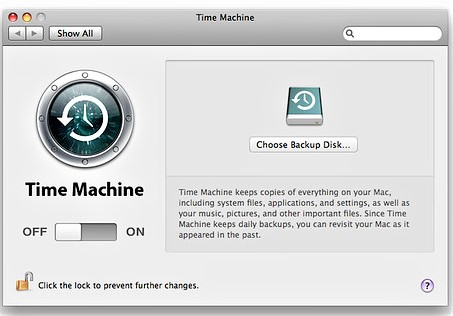
Steps to Recover Missing or Deleted Files After Catalina Update
Note: The below Time Machine Backup steps can be utilized not only to recover lost files after Catalina update but also to recover missing files after High Sierra and Mojave update.
Go to the Apple menu > click System Preferences > Click Time Machine > Tick the checkbox Show Time Machine on the menu bar.
After you make the above changes to your Time Machine Backup, continue with these subsequent steps:
- Click on the Time Machine Backup icon on the menu bar.
- Select Enter Time Machine Backup.
Note: Now, the Mac will show numerous windows (going back in Time) on your screen.
- Now you can either select the specific date on which you have lost files after Mac update or you can go back in time hourly, daily or weekly by clicking on the upper arrow to locate your disappearing files from Mac after Mojave, Catalina or High Sierra update.
- Select the missing files you would like to recover and click Restore to recover lost files after macOS reinstallation or update from Time Machine.
Note: The main disadvantage of the above method is that you cannot recover missing files if you haven’t set Time Machine Backup before updating macOS to Catalina. In such a case, utilize Remo Recover Mac software. This tool easily recovers deleted or missing data from all the latest versions of Mac operating systems like Catalina, Mojave, High Sierra, etc.
Method 2: How To Recover Lost Files After Big Sur or Catalina Update?
(You can also follow the below steps to recover lost files after Mac update to Mojave, High Sierra or Sierra.)
Step 1:Download and install Remo Recover Mac software on your Mac computer to recover missing files after Catalina update.
Step 2: Select Recover Volumes/Drives option and then, click the Volumes Recovery option.

Step 3: Now, select the Mac drive or volume on which you have lost files after Catalina update and click Next.
Step 4:Select Advance Scan option and specify the lost or deleted file type which you want to recover from Mac after updating to Catalina.
(Note: Press Skip option if you are not sure about the file type lost or missing after Catalina update.)

Step 5: After the scanning process completes, this software will display all the files lost or deleted after the Mac Catalina update. Click Save button to restore them on a location of your choice.
Method 3: Login into Different User Account
It's not surprising that you've been advised to do so. Yes, I'm sure you know which account to enter into and how to log in, but sometimes a macOS update simply deletes your previous user account profile while keeping the home folder, which is why your files are missing. In this scenario, all you have to do is re-add your old profile and log in.
- Click on the Apple icon, and select logout.
- Then log in with your previously used account to see if the files are still there.
- If you don't see the option to login with your old account, go to Apple icon>System Preferences>Users & Groups, and click on the padlock with your password to add the old account as before. After that, log in to look for the missing files.
Why Choose Remo Recover tool to restore missing files after Catalina update?
- Safely recovers all your files including photos lost or deleted after Mac update to Catalina, High Sierra, Mojave, Sierra, Big Sur,etc.
- This tool can be easily utilized to recover data from internal and external drives like SSD, My Passport drive, external hard drive, USB drive, etc.
- Remo Recover Mac is capable of recovering more than 300 file formats like photos, raw-images, videos, audio files, text documents, Office files, PDFs, etc. from any Mac or external storages devices.
Tips To Avoid Missing Files After MAC Update
- Take a backup of all your important data.
- Check if there are any errors on Disk Utility.
- Make sure you have enough space to update macOS.
- Before updating make sure that all the apps on your Mac are up-to-date.