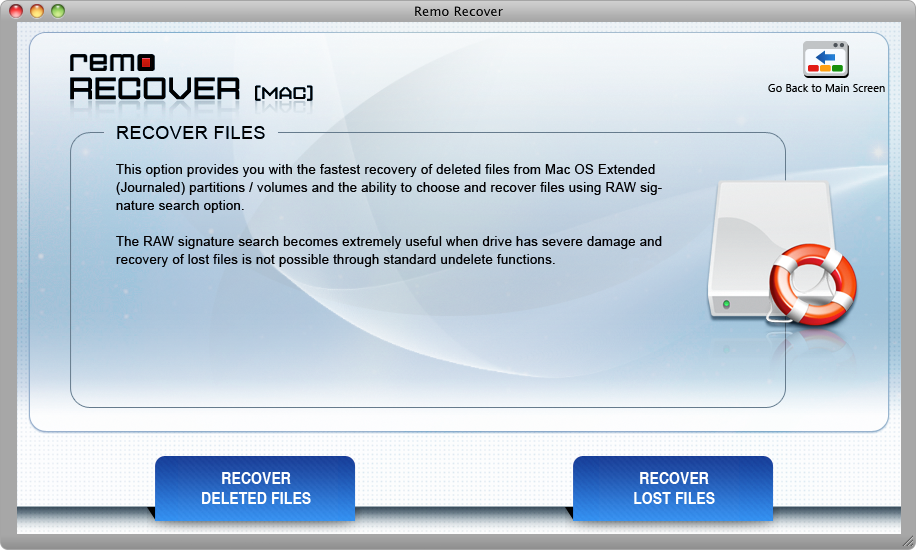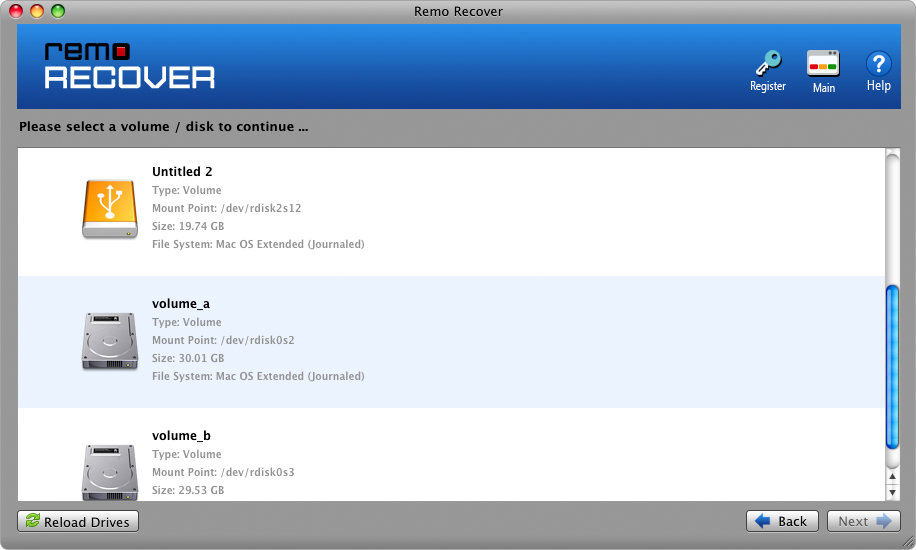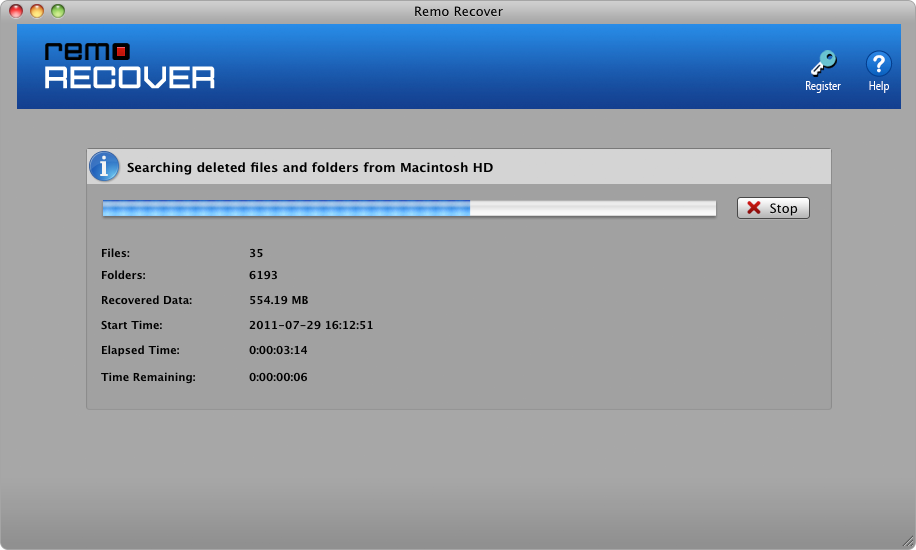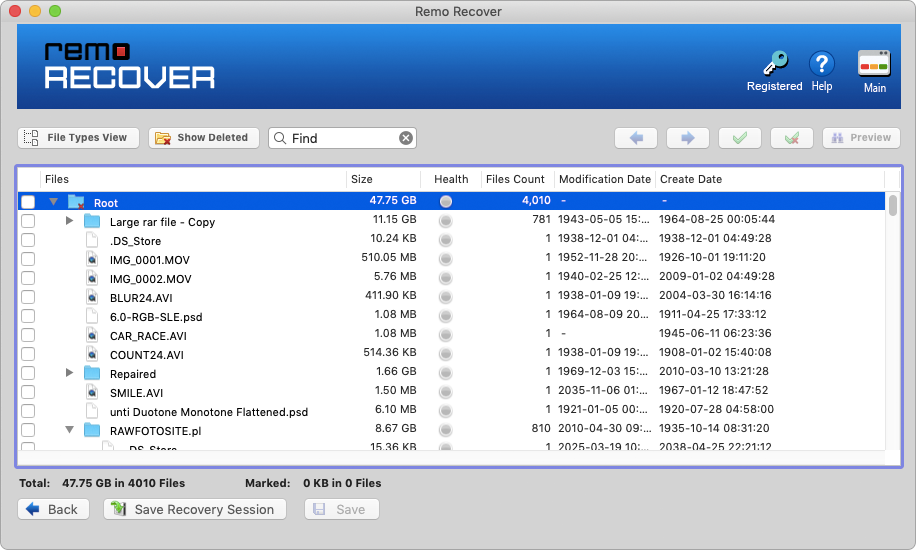Now it is 2023 and you decide to rewind time by grabbing your old iPod Classic and plugging in the aux. However, before you are able to hit the play button, your Playlist missing! If you are one of the users who frequently cherish the nostalgic feels, you need not worry, this article is for you.
If you wish to recover deleted songs from iPod Classic, this article is for you. You need not struggle to fix this problem as there are ways to get your songs back. You could either restore it manually or make us a reliable iPod data recovery tool to recover your lost or deleted data. Continue reading to find out how-
Table of Contents
How do Songs From iPod Classic Get Deleted/Lost?
- Accidentally deleting important songs from your iPod Classic while clearing your playlist.
- Abruptly removing your iPod Classic from the system while in use.
- Accidentally Formatting Your iPod Classic.
- Errors while transferring media from your iPod Classic to the system.
- Factory resetting your iPod Classic.
- Errors while syncing your iPod Classic with iTunes.
- Errors during the iPod Classic troubleshooting process.
The above-listed are the common scenarios for data loss on your iPod Classic, in the section below you will learn of hassle-free solutions that will help you manually recover deleted songs from iPod Classic.
How to Manually Recover Music From iPod Classic
- Download and Install iTunes
- Open File Explorer> My Music and delete everything except iTunes music
- Connect your iPod and access iTunes
- A text will pop up stating “The iPod” name” can be synced with only one iTunes library at a time . Erasing and syncing replaces the contents of this iPod with the contents of this iTunes library.” click on Cancel.
- Go to iPod preferences and enable disk use by checking the Enable Disk Use box.
- Go to My Computer and double-click on your iPod.
- Enable hidden folders.
- Click on Tools and open Folder Options.
- Select View Tab.
- Click on Show Hidden Folders and select OK.
If the above method did not work, you can always make use of a trusted iPod Classic recovery software such as Remo Recover.
How to Recover Songs From iPod Classic?
Today, restoring deleted material has been made a child's play with professional recovery software such as Remo Recover. Remo Recover scans the entire iPod Classic to locate and restore all deleted and lost songs from your iPod Classic within a short span of time. This application will restore audio files with the original name and directory structure. Being compatible with over 500+ different file formats, it will locate and recover all types of media from your iPod Classics. Remo Recover could even help you recover photos from iPod Classic.
Remo Recover can also recover music from a corrupt iPod Nano, iPod Shuffle, iPod Mini, and all other generations.
Steps To Recover Media from iPod Classic Using Remo Recover
- Connect the iPod to the computer using a USB cable.
- Download and install the Remo Recover Mac Software
- Now, Launch the software on your system, and Select "Recover Files"from the main screen.

- Click on the “Recover Deleted Files” option.
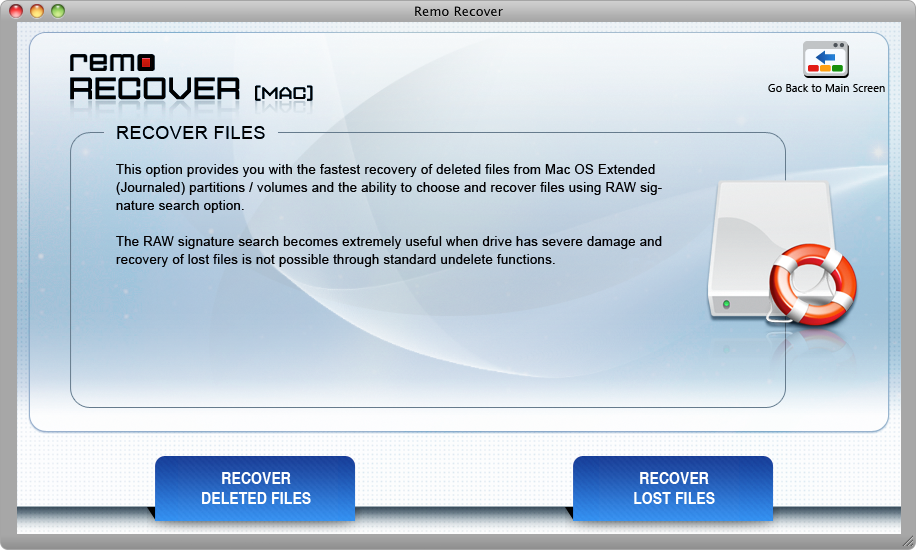
- Select the iPod Classic drive from which you need to recover files.
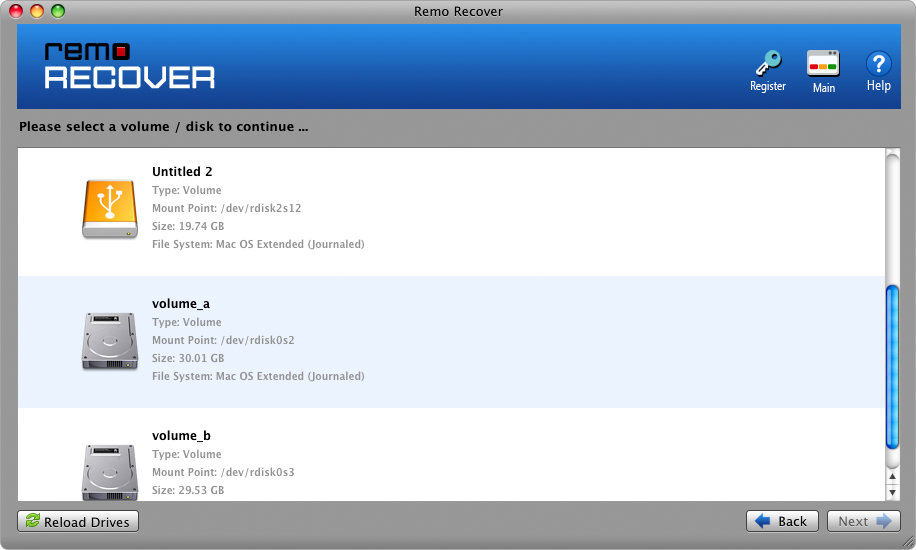
- Now, Click on "Scan" to begin the iPod Classic media recovery process.
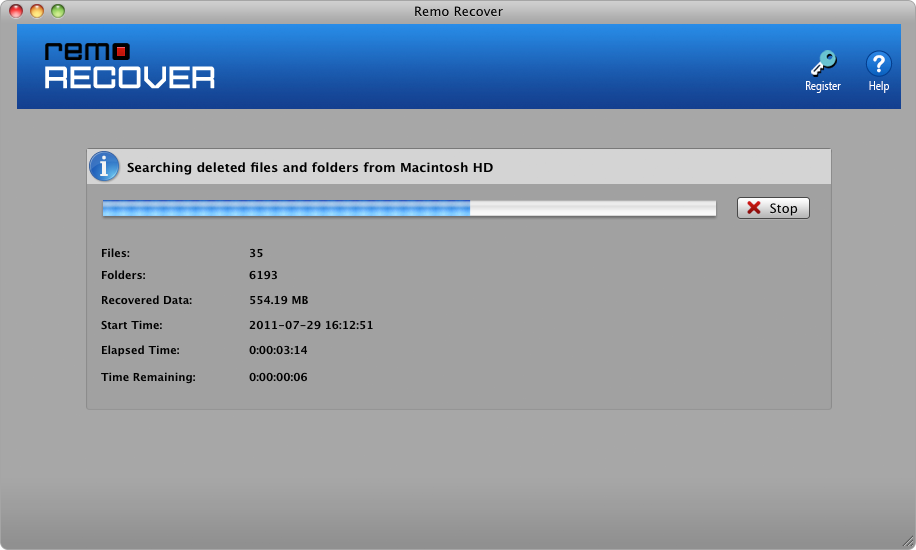
- After the process, you will see a list of Recovered media files which you can Preview.

- “select” the media files that you wish to restore. Click on “Save” to save data in your desired location.
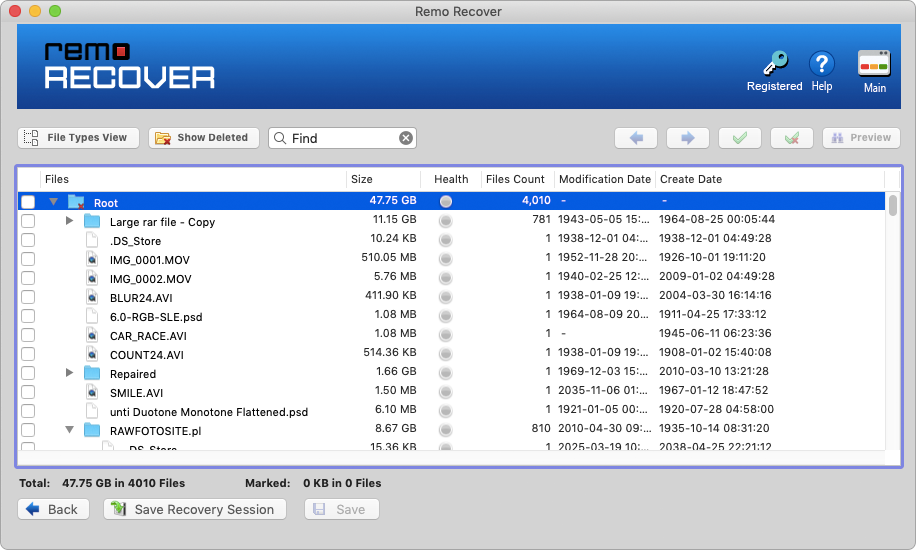
Safety Measures to avoid deletion/loss of songs from iPod Classic
- Maintain backup copy of favorite songs in external storage drive.
- Safely eject iPod Classic from the system by using the Hardware Removal option.
- Avoid interruptions while transferring media from your iPod Classic to your system.
- If you experience a data loss scenario on your iPod Classic, avoid using your device until you are able to safely recover your data.
Conclusion
Music is and always has been a very important part of daily our lives. If you find yourself in such
a situation in the future and wish to recover your Songs using the manual method or a professional iPod recovery software, avoid using your iPod Classic until you are able to perform the recovery process. We hope that this article was able to provide the solution to what you were looking for.