Word documents lost, deleted, or unsaved on your Mac can be recovered using manual methods like Auto-recovery or the temp folder. In cases when they don’t work, know how to recover a Word document on Mac with the help of Remo Mac File Recovery Software - a powerful Mac data recovery tool to help you recover deleted files on Mac. This provides a way to recover permanently deleted or lost Word documents easily. Recovers both .doc & .docx files on any version of Word, including Word 2019!
Table of Contents:
- How To Recover Word Documents From Mac?
- Common Reasons Behind The Loss of Word Files on Mac
- What can you do to ensure you don’t lose your Word Files again?
- Conclusion
How To Recover Word Documents From Mac?
Unsaved, lost, or even deleted Word documents on Mac can be easily recovered. The solutions to retrieve lost Word documents range from manual methods like recovery from the Auto-recovery or Temp folder when documents are lost due to application crash to advanced and automated methods like the Mac file recovery tool. When your Word files are permanently deleted or lost, professional file recovery software like Remo Mac File Recovery Software will efficiently recover Word documents on Mac.
Deleted Word documents, permanently deleted Word documents, or lost Word documents, Remo can recover everything in 3 steps. Download a free trial for a quick and secure recovery of both .doc and .docx files on Mac (any Mac OS version).
How to Recover Deleted Word Documents from Mac?
If you have deleted your Word files, you can try the following methods to recover the deleted Word files.
Method 1: Recover Deleted Word Documents from Mac Trash
Accidentally deleting Word files is a disaster that is not very uncommon. Fortunately, these deleted documents usually move to the Trash by default, which makes it very convenient to recover from.
- Go to the Trash folder located in the Dock
- Now, you can search for your Word files from the stash and drag them back to your desktop
- If you don’t find the file here, click on the Recovered Items folder
Check for your file, and if you find it, right-click and select Put Back
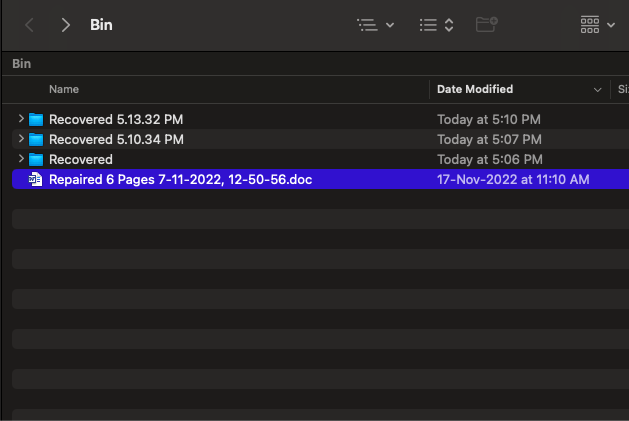
This method may not always work, for instance, when your Mac files are deleted using the "Delete Permanently" option or deleted the entire Mac Trash. In such cases, the only viable alternative is to recover deleted Word documents from the Temp folder or use a powerful recovery tool like Remo Recover Mac.
Method 2: Recover Lost Word Documents on Mac from the Temp folder
Though this method is a bit tricky, you may still have a chance to find your lost Word documents in it, particularly when files were lost due to a crash/Word quitting unexpectedly.
- Open the Terminal by going to Applications > Utilities > Terminal
- Type the following command: 'open $TMPDIR'
- The TMP folder now opens; select ‘Temporaryitems.’
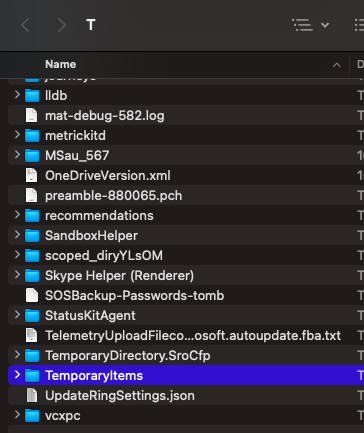
- Check for your Word file within this folder and restore it.
Additional Information: The Word file resorted using the Terminal command could also be corrupted. Hence, you must fix it to open the corrupted Word File on Mac.
You don’t have to go through the painstaking process of finding the deleted files through the Terminal or manually dig through the Auto-Recovery folder to find lost files. Choose Remo Recover Mac to automatically find your Word files under deleted, lost, or complex data loss scenarios.
Method 3: Recover Permanently Deleted Word Documents on Mac Using Software
Recovering permanently deleted or lost Word files becomes a cakewalk when you have tools like Remo File Recovery Software for Mac in your arsenal. A powerful tool built specifically to recover any file lost or deleted on Mac files due to any reason from any version of Mac.
The tool is built with an advanced Find option to find a particular type of file(S) to help you find your Word docs easily.
To find out what more the tool can do for you, download and try the tool for free now!!!
Steps To Recover Microsoft Word Files on Mac Using Remo
Step 1: Download, install, and launch Remo recover Mac.
Step 2: Select The drive from which you would like to recover from and click on Scan.
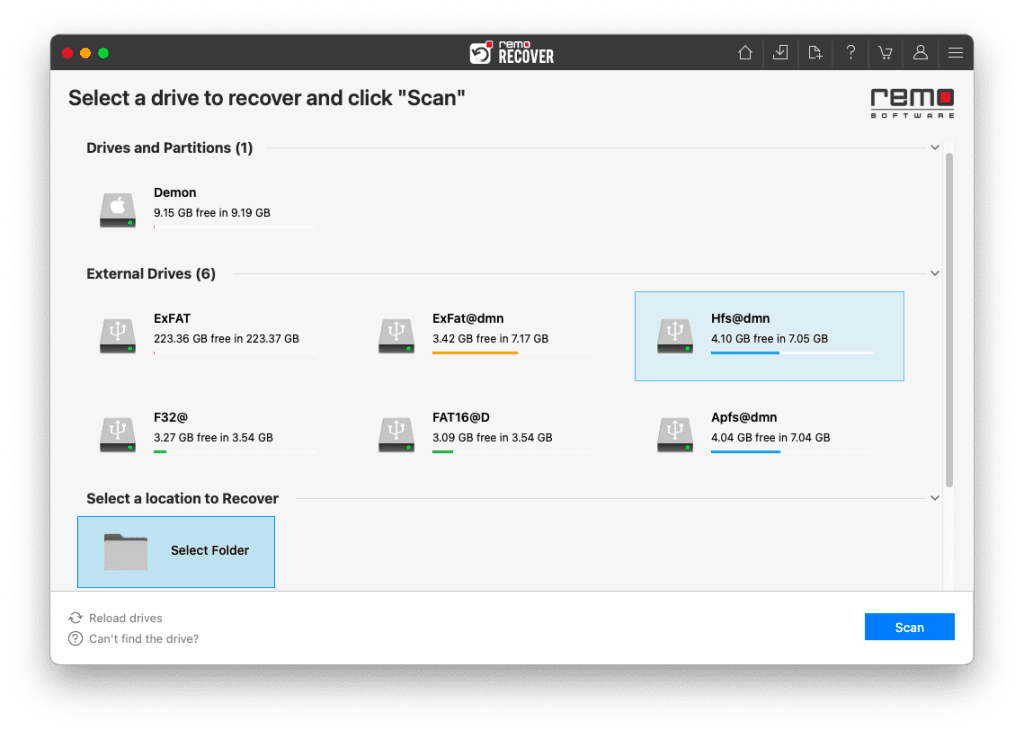
Step 3: Click on Dynamic Recovery View to view recovered Word files in real-time.

Step 4: You can locate the recovered Word Files from your Mac.
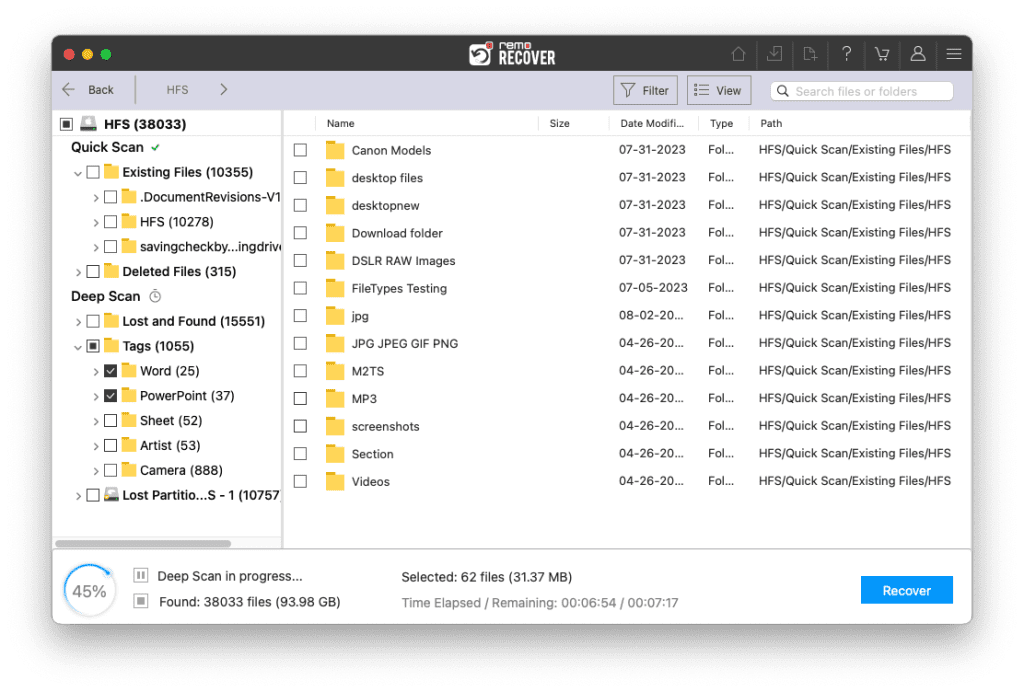
Step 5: Click on Recover to save the Word file to your Computer
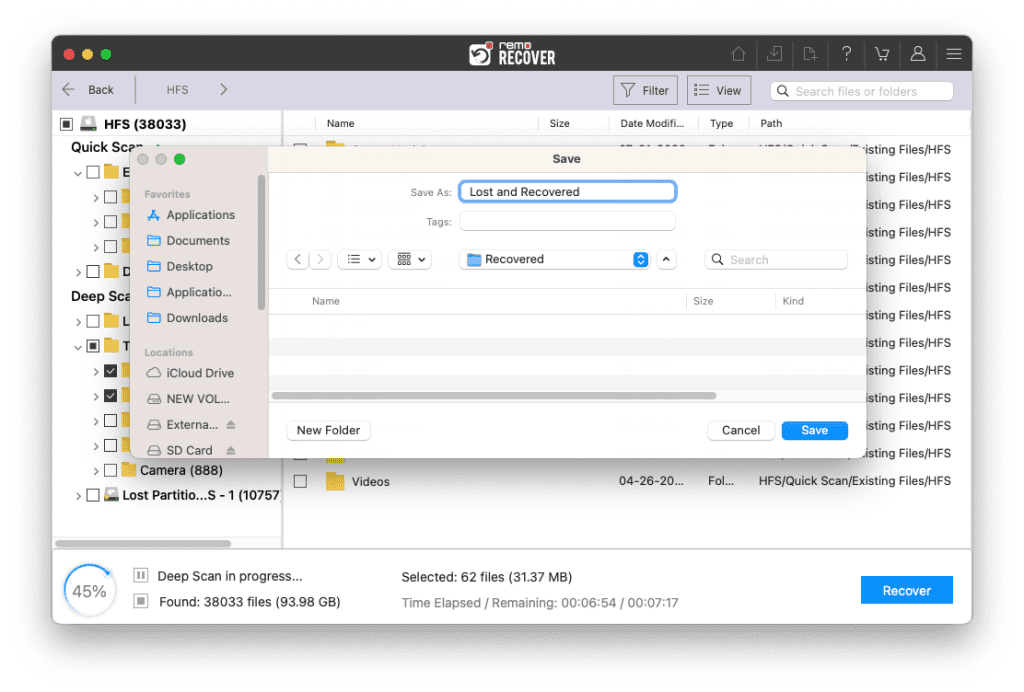
After following the solutions mentioned above, I am sure you have safely recovered your deleted or lost Word documents that were saved in your Mac system.
If you are wondering how to recover Word files that were never saved from Mac. Go through the next section to know the answer.
How to Recover Unsaved Word Documents on Mac?
Method 1: Recover Unsaved Word Documents on Mac using the Auto Recovery Option
Word for Mac has a built-in feature that automatically saves your Word documents every 10 minutes. Basically, even if you don’t manually save your file while working on it, Word for Mac saves it in the background.
Even if you didn’t save the Word document, know how to recover it on Mac computers by following the below steps.
- Go to Finder on Mac and click Go > Go To Folder
- Then type the folder path as shown below (by replacing username with your username):
- /Users/'username'/Library/Containers/com.microsoft.Word/Data/Library/Preferences
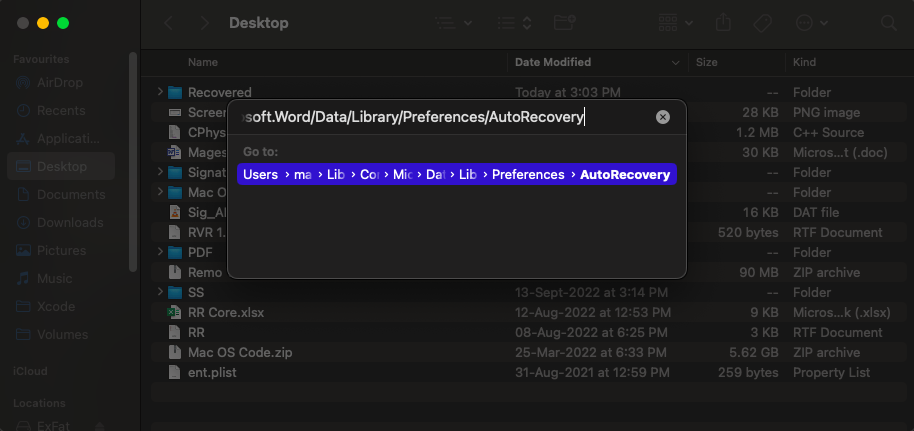
Search for your lost Word files in this Auto Recovery folder. Your unsaved Word documents and those that went missing when Word shut down unexpectedly will likely be in this folder.
Note: This feature will work only when the Word document is manually saved at least once. Usually, by default, Autosave is set to save every 10 minutes, but you could consider decreasing it to 5 minutes or so, depending on your requirements.
If you have deleted or lost the Documents folder on Mac for any reason. You can always try the solutions mentioned in this article to find out how to recover the missing Documents folder on Mac.
Why Do You Lose Your Word Documents on Mac?
Many instances result in the loss of Word documents from Mac. For example, accidentally deleting some of your Word documents while deleting other unwanted files and folders, Word application crashes, and improperly terminating Word. In such cases, it is normal to panic and assume that your files are lost for good.
This is where specialized data recovery tools like Remo come to your rescue to recover word documents on Mac.
Remo Mac File Recovery Software, a tool that works in every case of Word document loss on Mac
- Recover deleted Word documents on all the macOS versions like Ventura, Big Sur, Monterey, Catalina, Mojave, High Sierra, etc.
- Recover permanently deleted Word documents.
- To recover lost folders due to virus attacks.
- To recover Word documents on Mac that were lost due to a crash/Word shutting unexpectedly.
- To recover lost Word documents during Cut & Paste (Command + X)operations/data transfer.
How to Prevent Loss of Word Documents from Your Mac in the Future?
Saving your Word documents frequently goes a long way in protecting your files. However, if you’re not used to frequently saving files, use the Autosave option. According to your preference set by you, this feature automatically saves your Word document whenever the changes have been made.
Conclusion:
Here, we end our discussion on recovering deleted or unsaved Word files on Mac. Irrespective of the reason why you have lost your important Microsoft Word documents. This article explains ways like Trash Folder, Temp Folder, AutoRecovery option, and the ultimate Mac file recovery software, Remo, to recover deleted Word files from any Mac Machine running on any Mac OS version.