Remo Drive Defrag
- Powerful and efficient Disk Defrag utility
- Rapidly increases overall performance of your computer
- Reduces work load thereby increasing the durability of your hard drive
- Avail fully functional trial version free for 14 days
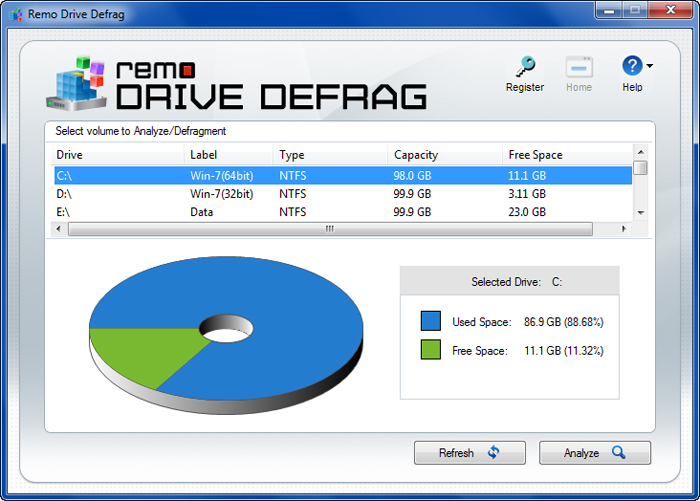
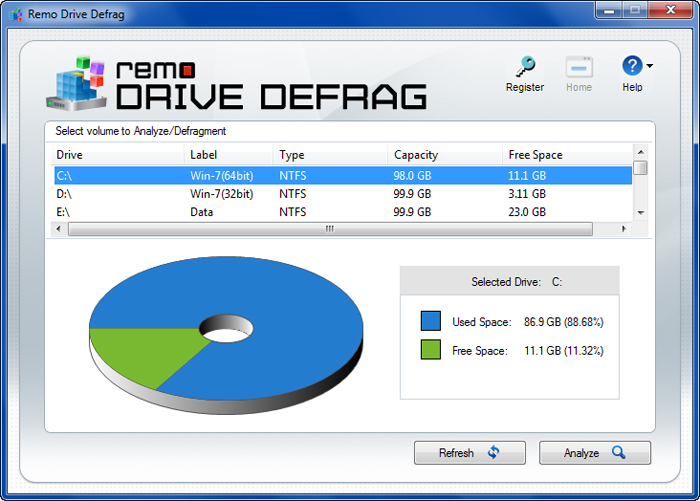
Remo Drive Defrag - Innovative and Fast Defrag tool for Windows
A hard drive having lot of fragmented data can make even the latest computer with latest hardware to perform below par. If you defrag your data on regular basis, especially on booting partitions / drives, you can gain an astounding performance boost of up to 100%.
Remo Drive Defrag is a vital tool for Windows that helps to defrag hard drives / partitions or even selected files. Remo Drive Defrag will make your hard drive boot faster and will improve your overall Windows performance.
Initially when we format any partition with the supported file system of Windows (FAT or NTFS), data is stored on the drive in contiguous fashion. As we keep on creating files, modifying and deleting files, chunks of each file may spread and get stored all over the hard drive.
When an operating system needs to read any file, it has to collect all the chunks spreadout in different sectors. Thus retrieving a file becomes very time consuming. This reduces the overall performance of the computer.
Remo Drive Defrag provides you complete analysis before and after the defrag. Analyse your hard drive before running the defrag on your drive to get exact analysis of the fragmentation level. Once defrag operation is over, a simple analysis report will be generated, which will give you a complete idea about the fragmentation level decreased by the software.
Quick Defragmentation Mode - This option provides the flexibility to defrag selected file types, which are often used. Chances of such files getting fragmented are higher. Some such files include Photos, Audio and Program Files.
Deep Defragmentation Mode - This option is most suited when you have a drive, which has not been defragged for a long time and there is noticeable performance degradation. This option will defrag everything on the selected data (except system locked files). This option logically tries to rearrange whole data in a contiguous fashion and is a time consuming process.
New Information
Defrag External Hard Drive
Remo Drive Defrag tool is a proficient tool that can be used to improve the performance of your external hard disk, allowing you to open, load and transfer files faster. It also allows you to view the level of defragmentation process. Read on
Defrag Hard Drive
If you want to defrag your hard drive and analyze the level of fragmentation, you can do so by using the most effective Defrag tool. Click here for more info.
Frequently Asked Questions
Fragmentation occurs when the data stored on the computer is not saved as a single chunk of information. Fragmentation can happen over a period of time when you format a drive with NTFS or FAT file system, continuously saving of data on your PC, modifying or deleting files on a drive, etc.
Yes, defragging speeds up computer. Basically, every computer has a certain level of fragmentation and the excess of it causes the slow down of your computer.
1. Organizes your files logically.
2. Increases the speed of the computer.
3. Allows automatic defragmentation of your computer’s hard drive.
4. Improves the booting speed of your Windows computer.
5. Beneficial before you load any large-sized file or complex application.
6. It helps to load multiple programs quicker including the Microsoft application, Web browser, etc.
7. Increases the life of your hard drive.
No, defragging is one of the best ways to improve your hard drive’s life and speed up computer performance. Generally, defragging is only recommended to the HDDs since it is unnecessary for SSDs.
Why Choose Remo?
100% safeSecure
100% SatisfactionGuarantee
10 Million+Downloads
Free TechSupport
Live Chat24/7 Support