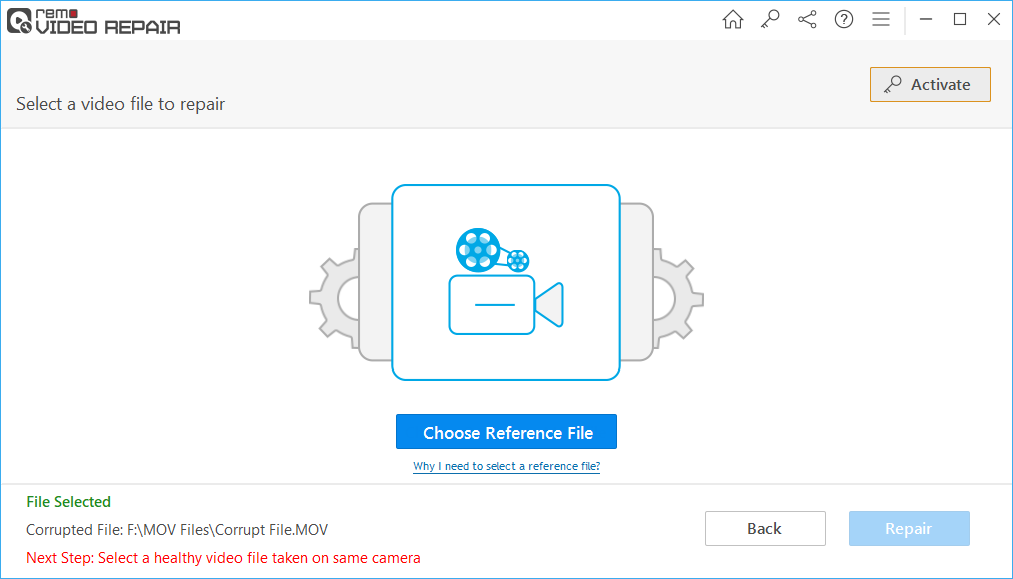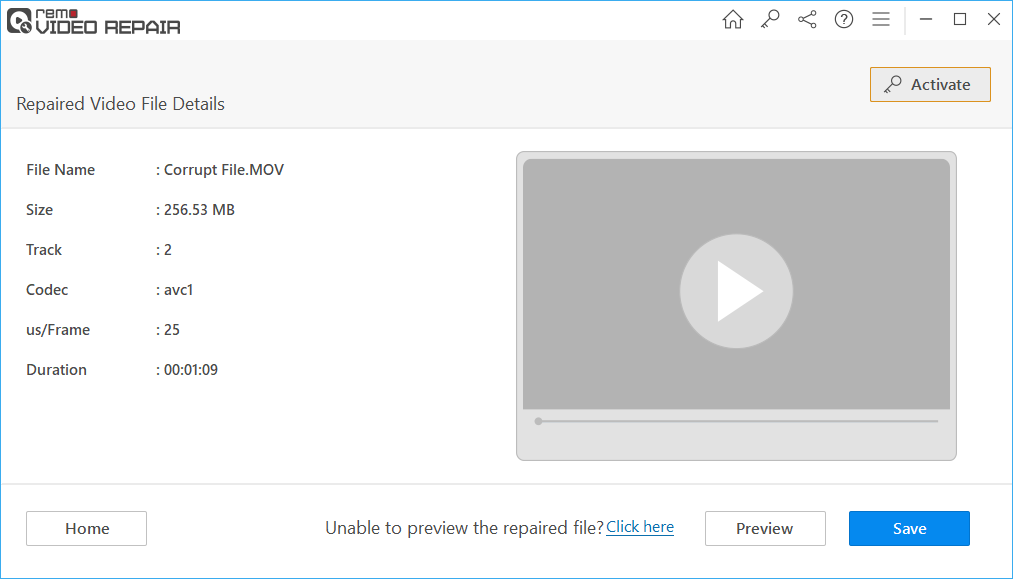MOV Repair Software - Trusted by Millions
- Safely Repairs Corrupt, Damaged, and Broken MOV Files
- Allows you to Preview the repaired MOV Video for Free
- Simple yet Descriptive User Interface for Easy MOV File repair
- Repairs MOV Files shot on iPhones, Digital Cameras, Drones, etc
- Top-rated MOV Repair Tool for Windows and Mac Platforms