What is ScanPST? If you do not know or have never heard of ScanPST, do not worry, you are not alone. On average, there are over Fifty Thousand Google search queries related to ScanPST every month.
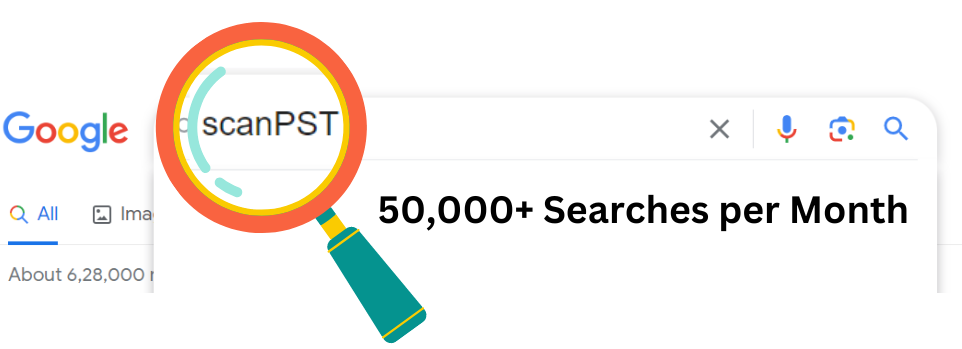
If you are one of the curious netizens that seek to learn more about ScanPST, then you have come to the right place. We will teach you all about it! By the end of this article, you will learn
Now before we get to learn more about what ScanPST is let's dive in a little bit to familiarise ourselves with what a PST file is.
What is a PST file?
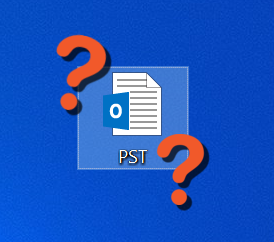
A Personal Storage Table file or more popularly known as a PST file nothing but a file that stores all your Outlook data including calendar dates, attachments, emails, etc
PST is an open file format, it is created as soon as you open an Outlook account. It is an online storage file that makes your Outlook data very portable. There was an instance where I had to upgrade to a new laptop as my old one was running slowly. Having all my Outlook data stored in a PST folder enabled me to smoothly transfer my Outlook data to the new one!
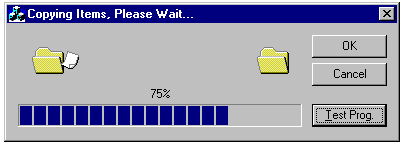
Now it may not happen often. But sometimes your PST file may not work like it is supposed to. It could be due to data corruption, viruses, or any other form of file damage. Over a thousand people face this issue every month. And this is where ScanPST comes in.
What is ScanPST?
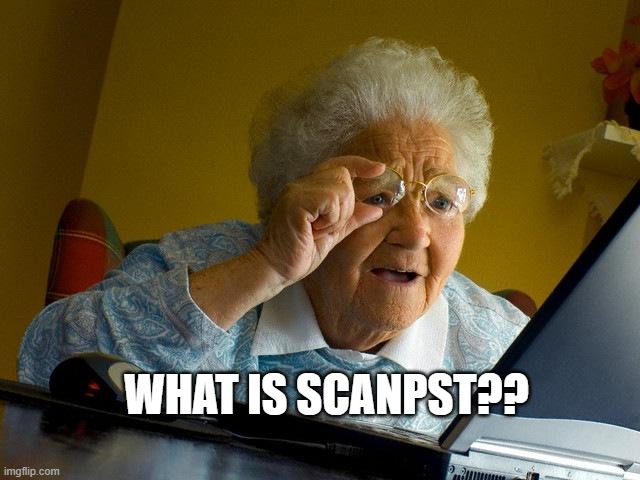
Also Known as the Inbox repair tool, ScanPST is a software utility designed and developed by Microsoft to repair and restore damaged, and corrupted Outlook PST Files.
I would recommend that you approach scanPST when you face any difficulties with your PST file such as -
- You are unable to open your PST file
- Some emails or calendar dates do not load for you
- Outlook takes an abnormally long time to boot up
- A message error pops up
- Outlook suddenly shuts down
- Outlook fails to start up
“Ok, so I have an Outlook problem. But why should I approach Scan PST to solve my issues?”
While you could look the other way and pretend that there are better ways to fix your damaged PST file, Scan PST is one of the safest options in existence, and the reasons that might surprise you.
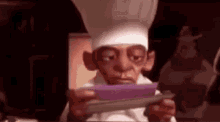
Why Choose ScanPST?
ScanPST.exe is an official Microsoft Tool-
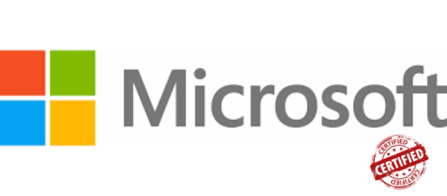
Microsoft has created the inbox repair tool as an official software utility. The same organization responsible for creating Outlook and the PST files used with have designed ScanPST to work seamlessly with the application and its corresponding file types.
Easy Access-

ScanPst.exe is included with Microsoft Outlook Installations. Making it readily available to you. In fact, you can even access it through your Outlook program folder or your installation directory.
Tailored to accommodate PST files-
ScanPST is specifically tailored to fix and recover Outlook PST files. It specialized to scan, detect, diagnose, and fix a wide spectrum of commonly occurring issues.
Easy to use-
With a very user-friendly interface, anyone equipped with basic computer knowledge can easily use it, and anyone who does not can easily learn how to.
It’s free-

Getting things fixed is never free of charge unless it comes under warranty. However, when it comes to your PST file repair, ScanPST.exe does it for free! Now that to me is an offer you can't refuse.
While ScanPST does come with a bag full of green flags, It does have its limitations...
Limited Repair Capabilities:

ScanPST has been engineered to repair minor commonly occurring issues in your PST file. If the damage or corruption happens to be severe I would recommend that you use a third-party PST repair software that is designed to repair PST corruption that is severe or critical in nature.
Risk of Data loss:

Scan PST may delete certain parts of your PST data file that it deems to be irreparable which may result in data loss. To counter this I usually export my pst data to an external drive or create a backup of all my Outlook data before I proceed to use scan pst.
Despite the limitations, If you take the necessary precautions, ScanPST is a very safe option to explore if you wish to run basic troubleshooting. There is a good chance that the corruption is minimal and can easily be fixed by ScanPST.
Precautions to Take Before Using ScanPST
Create a Backup

Never put all your eggs in one basket. Before you proceed to repair your PST file, create a backup of your Outlook data. It brings down the risk of data loss close to zero. While I can let my backup sit on my desktop or store it in my system's hard drive, I have discovered that going the extra mile to export my PST file backup on an external drive proves to be the most effective when it comes to securing Outlook data.
Close the Outlook Application
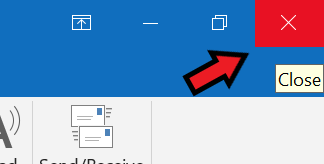
Closing Outlook and all related applications can prevent interruptions from occurring during the repair process.
Disable your AntiVirus software
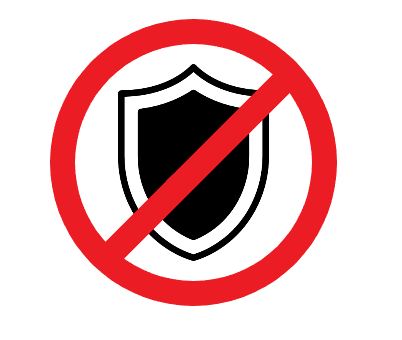
Update all Software and applications
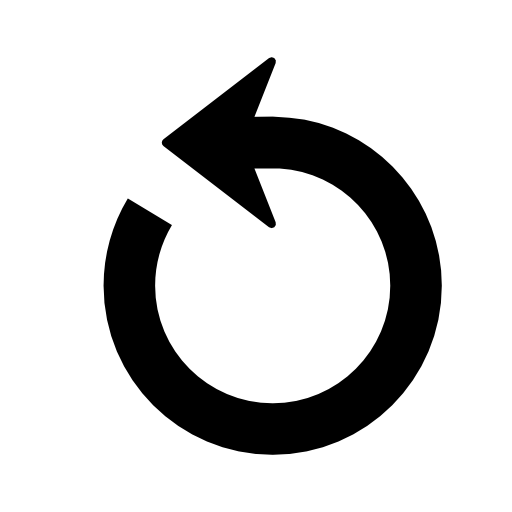
The repair process requires Windows, ScanPST, and Outlook to work in collaboration. To ensure that the communication between the OS and applications occurs without a hitch, I update My OS and Outlook before I run Scan PST.
If you have been following this article closely you would realize that the relationship between ScanPST and your PST file is that of a doctor and his patient. But if your patient happens to be sick, what directions would you take to find the doctor?
How to find ScanPST?

The location of scan PST will vary based on the version of Outlook installed, you can try to locate ScanPST.exe by using the information below
Scan PST Location Based on the Outlook Version
| Outlook Version | ScanPST Location |
| Outlook 2019 | 32-bit Version: C:\Program Files (x86)\Microsoft Office\root\Office19 64-bit Version: C:\Program Files\Microsoft Office\root\Office19 |
| Outlook 2016 | 32-bit Windows: C:\Program Files (x86)\Microsoft Office\Office16\ 64-bit Windows: C:\Program Files\Microsoft Office\Office16\ |
| Outlook 2013 | 32-bit Windows: C:\Program Files (x86)\Microsoft Office\Office15\ 64-bit Windows: C:\Program Files\Microsoft Office\Office15\ |
| Outlook 2010 | 32-bit Windows: C:\Program Files (x86)\Microsoft office\Office 14\ 64-bit Windows: C:\Program Files\Microsoft office\Office 14\ |
| Outlook 2007 | 32-bit Windows: C:\Program Files (x86)\Microsoft office\Office 12\ 64-bit Windows: C:\Program Files\Microsoft office\Office 12\ |
| Outlook 2003 | 32-bit Windows: C:\Program Files (x86)\ Common Files\System\MSMAPI\ 64-bit Windows: C:\Program Files\Common Files\System\MSMAP |
How to Run ScanPST.exe to Repair PST file?
- Open ScanPST.exe, and select your corrupted/damaged PST file.

- If you are not comfortable typing in the address directly you can take the help of the Browse Option to locate your PST file.
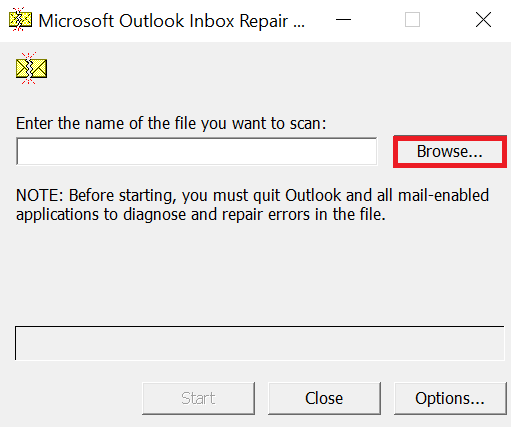
- If you choose to use the Browse Option, select your file and Click on Open.
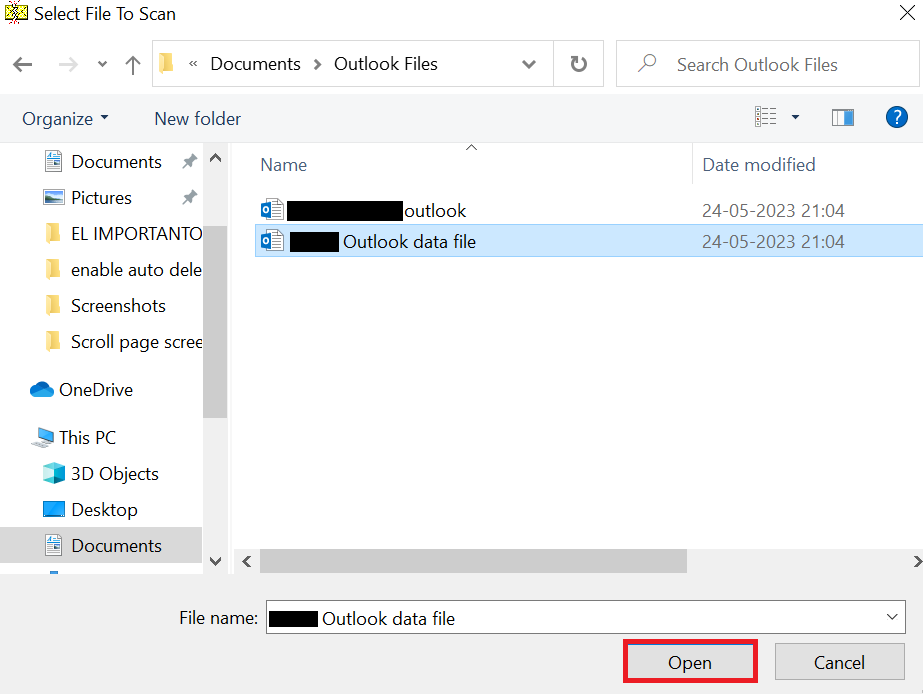
- Click on Start.
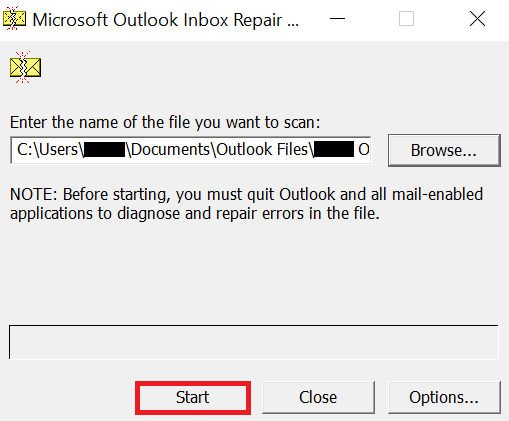
- Click on Repair.
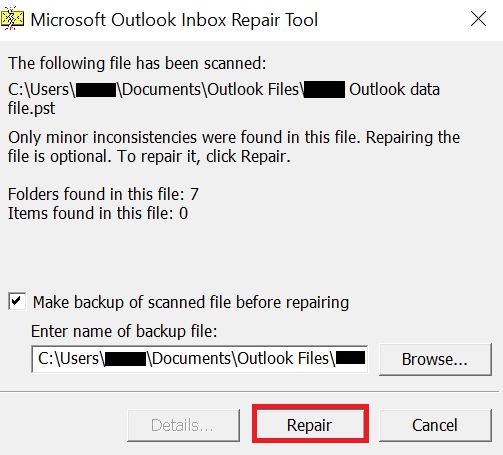
- Do note that ScanPST may have to run the PST error several times before the process ends.
- Rename the repaired PST file to indicate that it has been fixed and try to see if it works Congratulations you have successfully repaired the PST file using ScanPST!
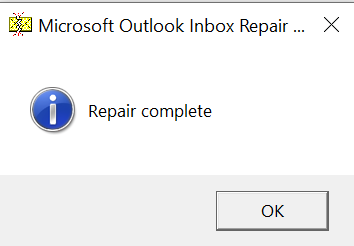
Preventive Methods to Avoid PST File Corruption.
I had a very bitter experience when I started running into problems with my PST file. Luckily it wasn't anything major. The whole issue arose simply because my Outlook PST file had reached its storage limit and from there, things just spiralled. Fortunately, I was able to fix it by deleting all my junk mail, but I then quickly took measures to avoid such ordeals in the future.
1._The first thing I did was delete duplicate mail and then proceeded to compress my PST file by using the compact now button.
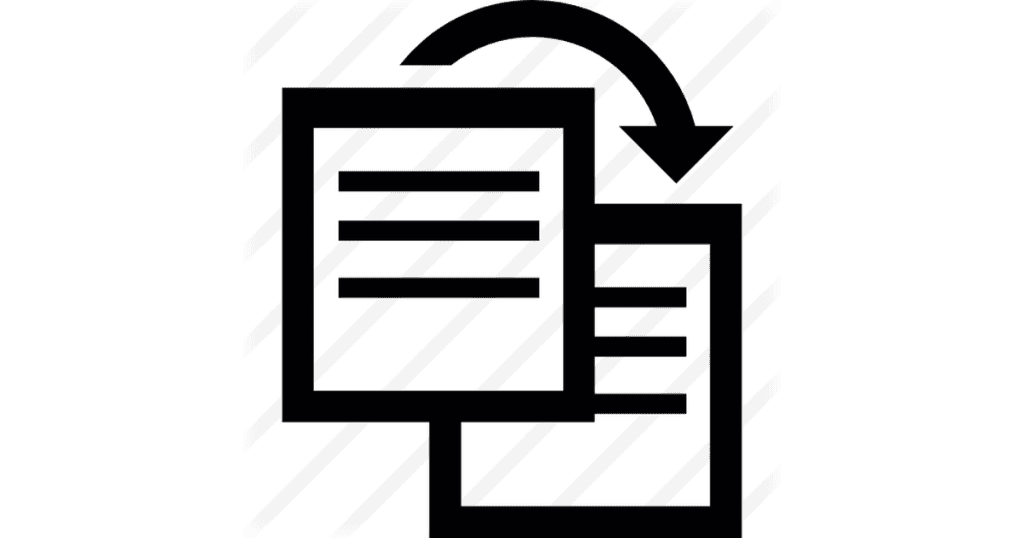
Outlook PST files have a pre-configured storage of 50GB, I try to keep mine below 30GB at all times.
2. I began to save my PST files on my local system storage.
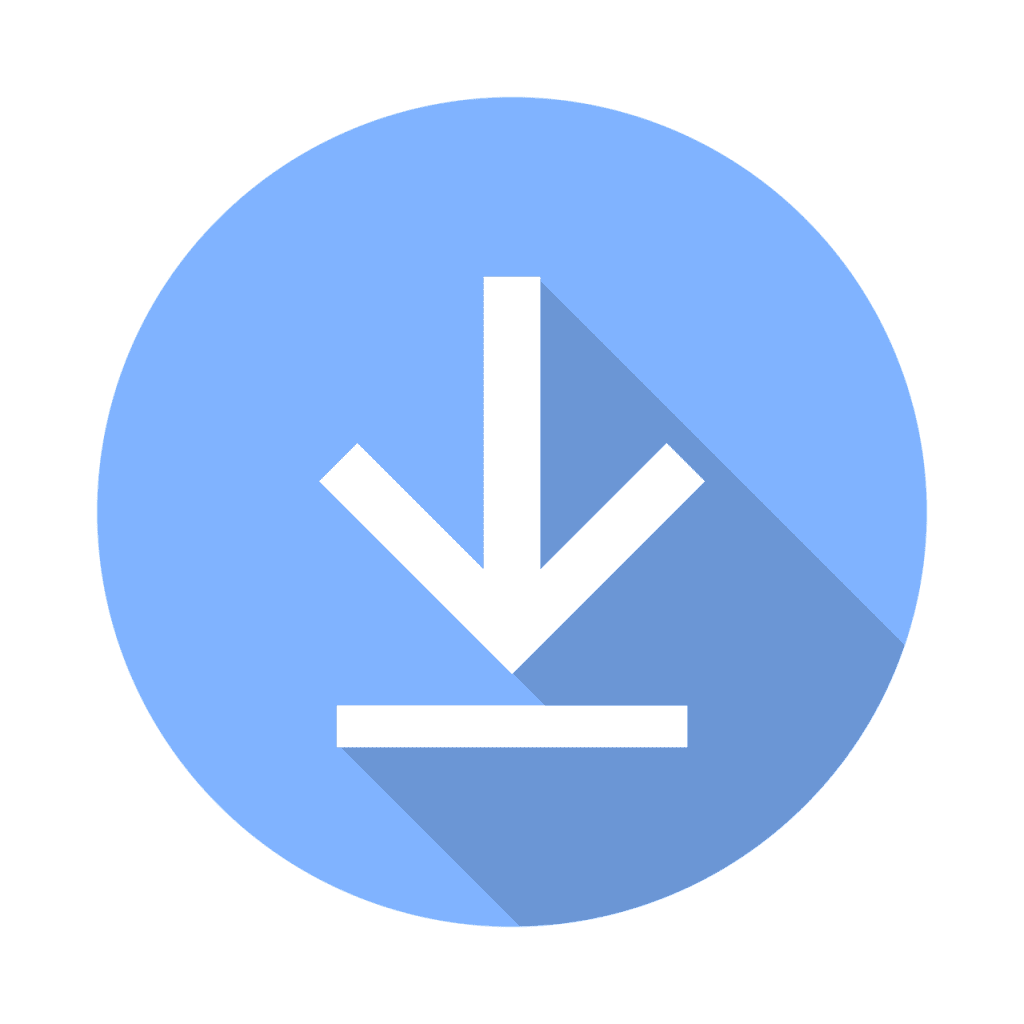
Storing it online would prevent dense access to my pst files. Moreover, multiple devices accessing the same PST file increases the chances of data corruption.
3. I started to avoid processing several emails at once. While it is possible to process thousands of emails at a time, the chances of Outlook crashing also increase.
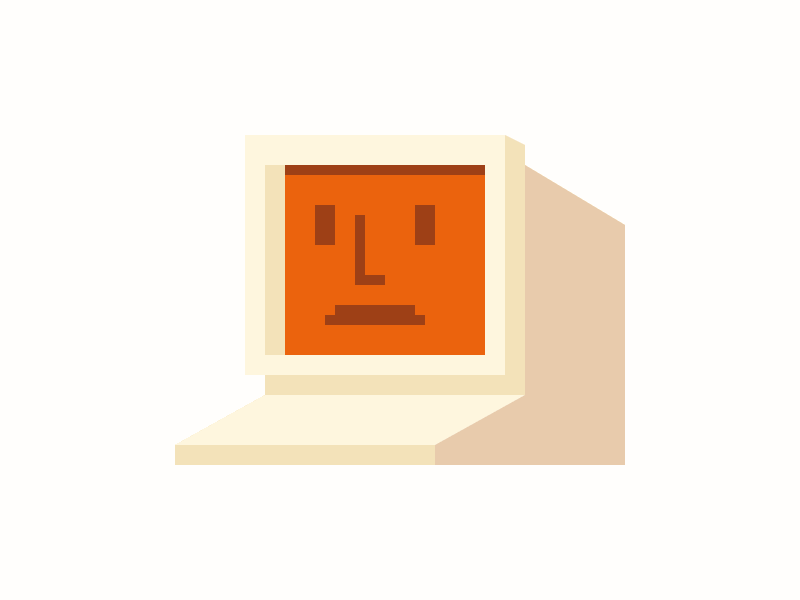
4. Since my work is heavily dependent on my Outlook, (my career would end if my Outlook goes south)
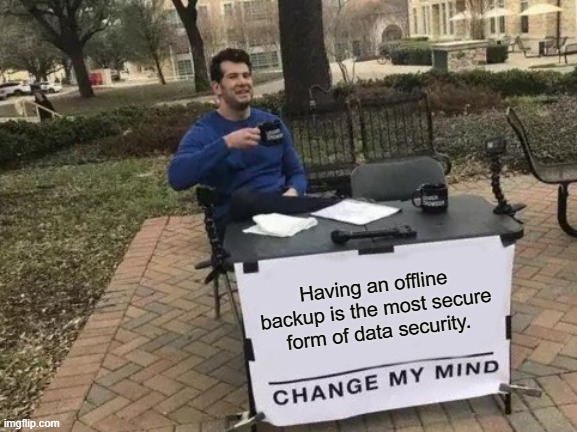
I began to take regular backups to eliminate the risk during the event of data loss. Maintaining an offline backup of my data is perfect to protect my emails and documents from online threats.
What if ScanPST is unable to repair my PST file?
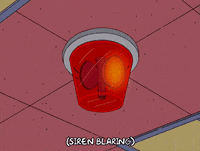
Good question. If you do find yourself in this unlikely scenario, chances are that ScanPST is unable to recognize your PST file or the corruption is too severe for ScanPST to repair. This means that it's time to pull out our trump card.
Using Third-Party PST Repair Software
While Microsoft has its hands with several different things, some Third-party companies have directed all their resources into developing the best and most heavy-duty PST repair tools they possibly can.

Take for instance a software like Remo PST repair- where the repair tool has been optimized to work around the limitations of the OS to deliver an application that is not only fast and secure but can also deliver Insustry-standard results by being just as user-friendly!
The End?
Unfortunately, all good things must come to an end. Today, we learned all the necessary basics there is to know on how to repair your PST file using Scan PST. I truly hope that this article was able to help make the Outlook ecosystem seem a bit more welcoming than it usually is.
Frequently Asked Questions
ScanPST.exe is a software utility that was developed by Microsoft. Also known as the Inbox Repair Tool, ScanPST.exe is used to repair and restore damaged Outlook data files.
Yes, ScanPST is a free inbuilt tool that comes with Microsoft Outlook. Users can use ScanPST to repair damaged Outlook data files
While the time taken for ScanPST to repair a PST file may vary depending on the file size and the extent of damage undertaken, it takes around 3 minutes to repair a file and should not take longer than 10 minutes.