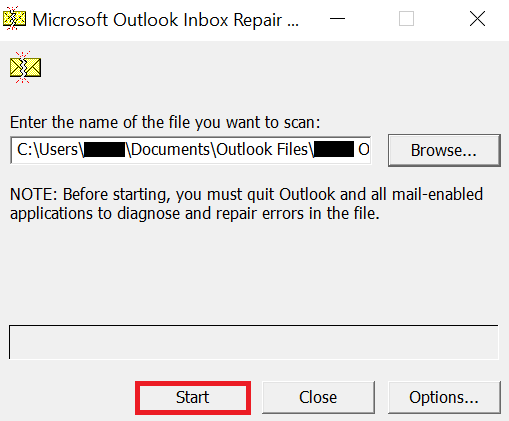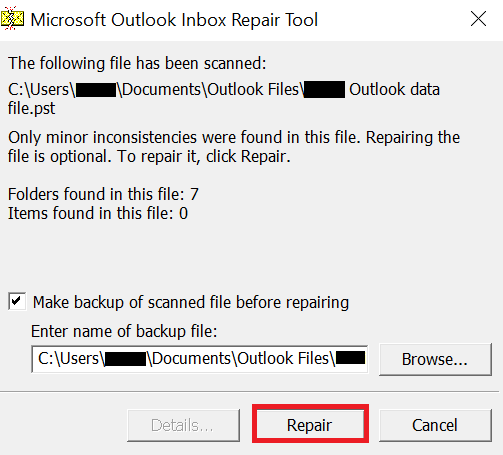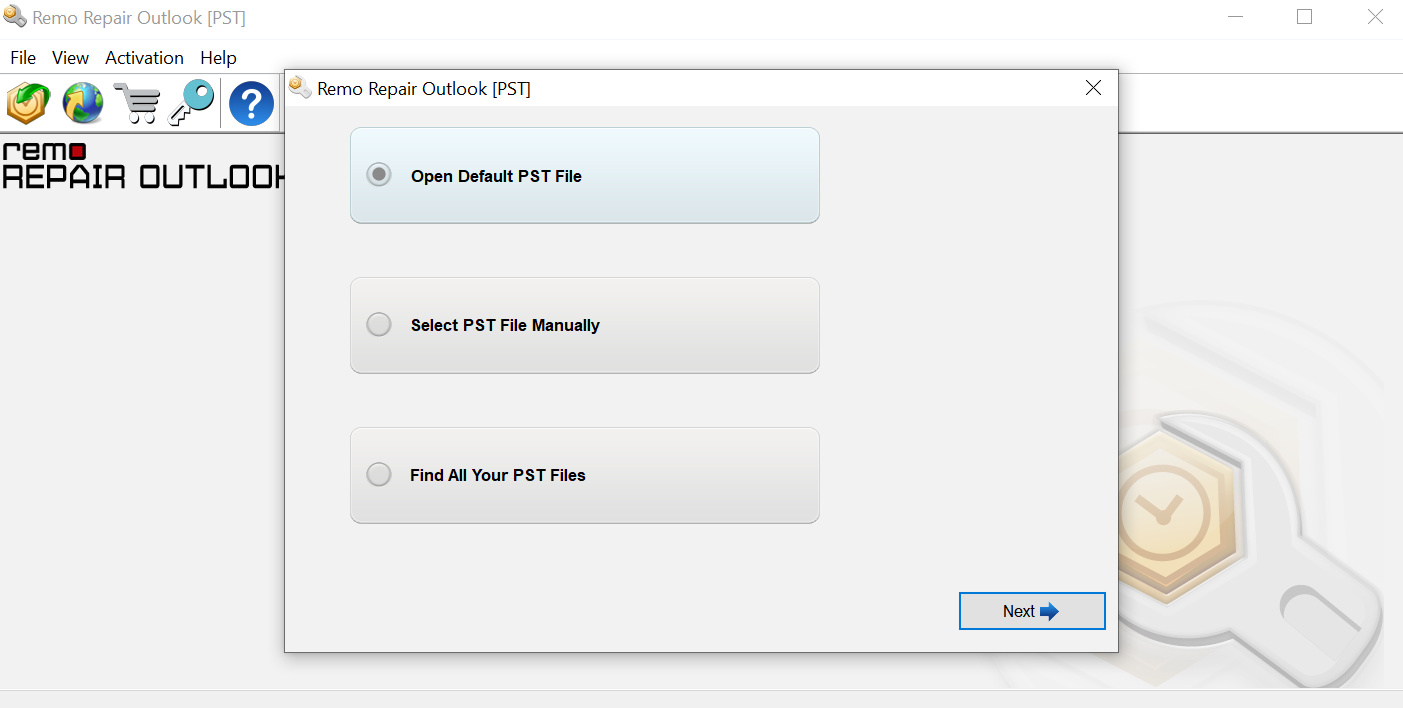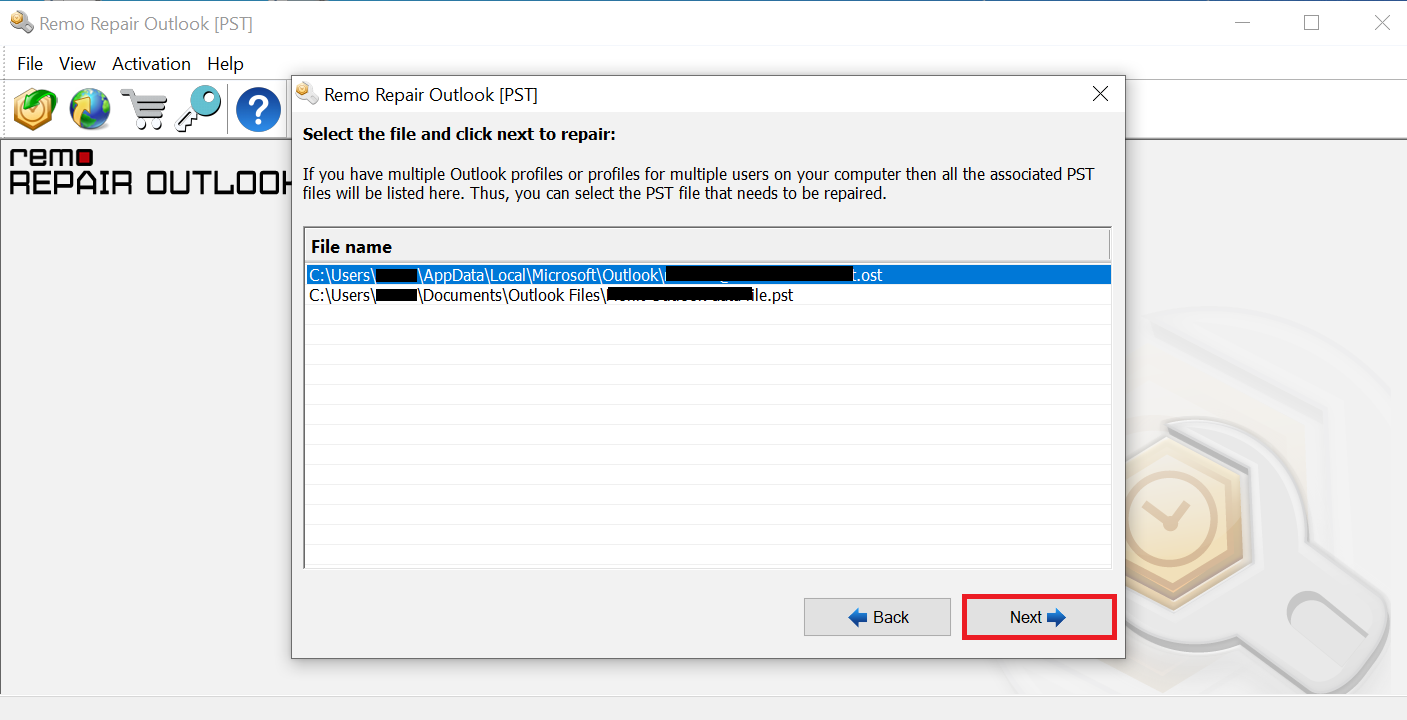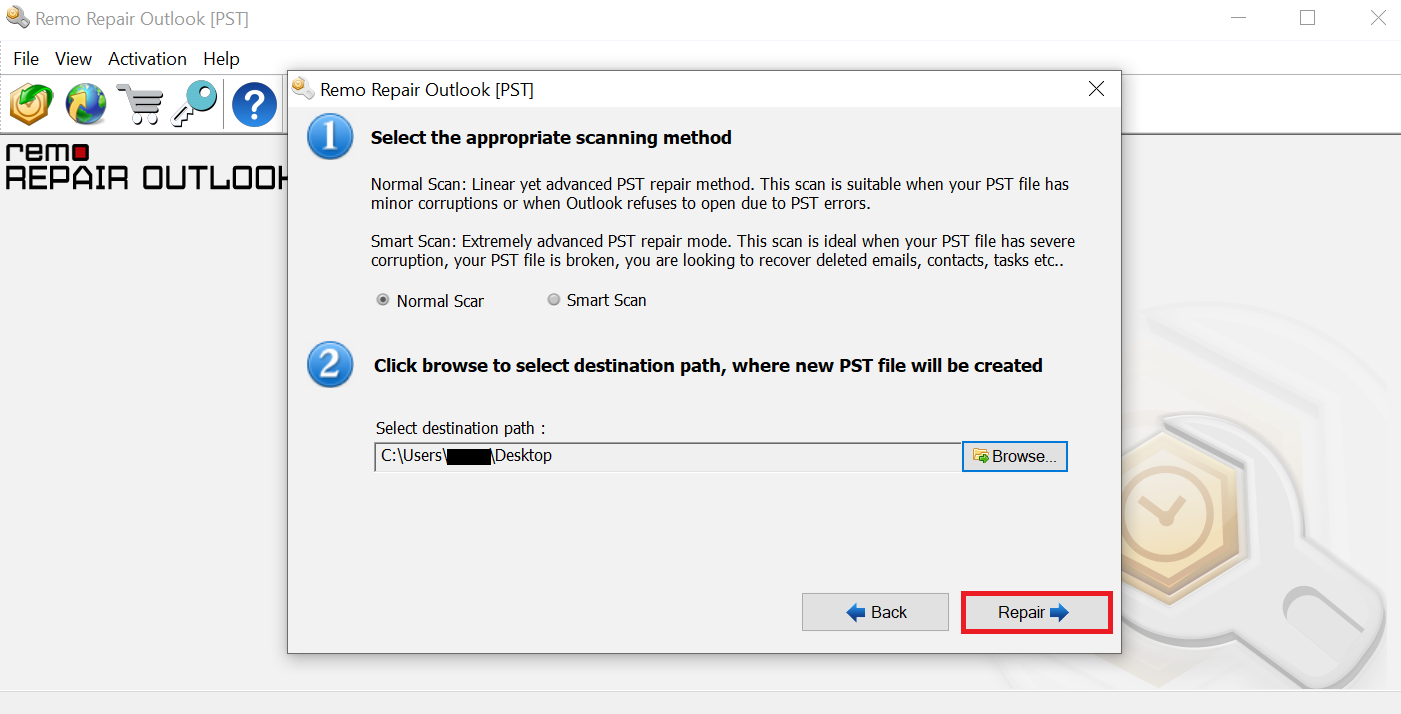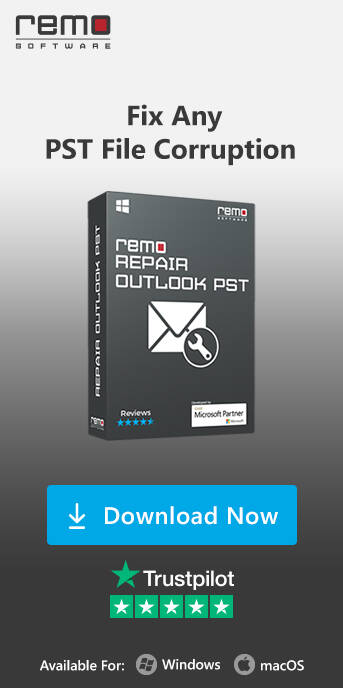SCANPST.EXE is an Inbox Repair Tool that is located in the Outlook installation directory. However, the location may vary based on the Outlook version installed on your system. This article will help you find SCANPST location ‘Where is SCANPST.EXE located’, How to fix a corrupt PST file using SCANPST.exe. The solution is provided what to do even if SCANPST.exe fails, you can make use of a professional tool like Remo PST Repair to recover a corrupt PST file.
Every Microsoft Outlook version has inbuilt repair tool known as Scanpst.exe to fix corrupted Outlook data files, Outlook not responding and other PST file issues. This tool will scan complete PST file to check whether its structure is in good state or not. If any issues are found, then it will rebuild the header of your original Personal Storage Table (PST) to make it error free making it one of the best PST repair tools available when prices are concerned. Actually, it works completely on your original PST and thus increasing the chances of losing Outlook attributes.
There are various Outlook errors and solutions to fix them starts with ScanPST. In order to use Scanpst tool in Outlook, you should first know its location which varies for different versions. Below are ScanPST file locations for different Outlook versions:
Where is SCANPST.EXE located?
| Outlook Version |
ScanPST Location |
Outlook 2019
|
- 32-bit Version:C:\Program Files (x86)\Microsoft Office\root\Office19
- 64-bit Version: C:\Program Files\Microsoft Office\root\Office19
|
| Outlook 2016 |
- 32-bit Windows: C:\Program Files (x86)\Microsoft Office\Office16\
- 64-bit Windows: C:\Program Files\Microsoft Office\Office16\
|
| Outlook 2013 |
- 32-bit Windows: C:\Program Files (x86)\Microsoft Office\Office15\
- 64-bit Windows: C:\Program Files\Microsoft Office\Office15\
|
| Outlook 2010
|
- 32-bit Windows: C:\Program Files (x86)\Microsoft office\Office 14\
- 64-bit Windows: C:\Program Files\Microsoft office\Office 14\
|
| Outlook 2007 |
- 32-bit Windows: C:\Program Files (x86)\Microsoft office\Office 12\
- 64-bit Windows: C:\Program Files\Microsoft office\Office 12\
|
| Outlook 2003 |
- 32-bit Windows: C:\Program Files (x86)\ Common Files\System\MSMAPI\
- 64-bit Windows: C:\Program Files\Common Files\System\MSMAPI\
|
| Outlook 2002 or XP |
32-bit Windows; C:\Program Files\Common Files\System\MSMAPI\ |
| Outlook 2000 |
C:\Program Files\Common Files\System\MAPI\locale ID\NT\scanpst.exe |
| Outlook 97 / Outlook 98 |
C:\Program Files\Common Files\Windows Messaging\scanpst.exe |
How to use Outlook SCANPST.EXE Tool to Repair Corrupt PST file?
Note: Outlook and other applications need to be closed before you start using the SCANPST.exe tool.
When you know the path of PST file then you can carry out the scanning process by following these steps:
Step 1:Open and run the SCANPST tool. Use the Browse option to select the PST file you want to scan for errors.

Step 2: Once you select the file, click Start to initiate the scanning.
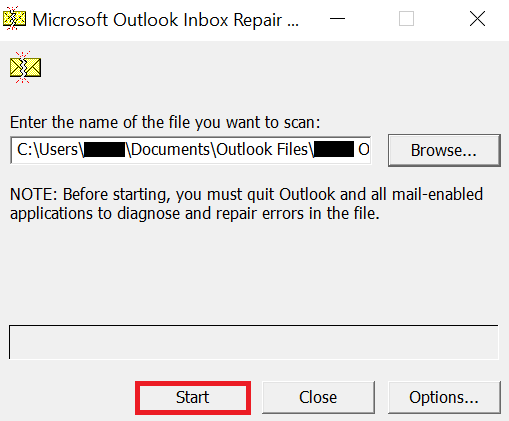
Step 3: If any errors are found, click Repair to fix the errors.
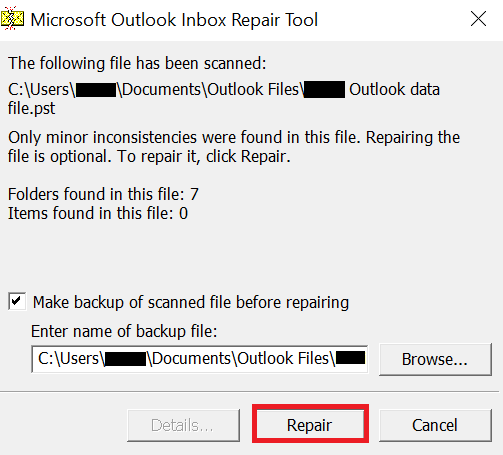
Also, in order to use this tool, one has to be tech-savvy and in case the ScanPST tool fails to fix Outlook PST you will lose your important Outlook attributes.
What to do when scanPST.exe fails?
When ScanPST fails to fix corrupt PST file, you can make use of our Remo Repair Outlook (PST). This Remo Scan PST tool will fix any kind
of corruption issues related to PST file which cannot be repaired by Scanpst.exe tool in simple and quick manner. It is read only software which will create new file for repairing Outlook issues and thus will not alter the original file.
Note - In the case mentioned above you might lose data from your outlook, click here to learn how to recover emails after scanpst error

How to use Remo Repair Outlook PST Software?
- You have to download and install Remo Repair Outlook (PST) software on your system first
- Then launch the software by double clicking the icon
- After which, the main screen displays many options like Open PST File, Find PST File, Select Outlook Profile
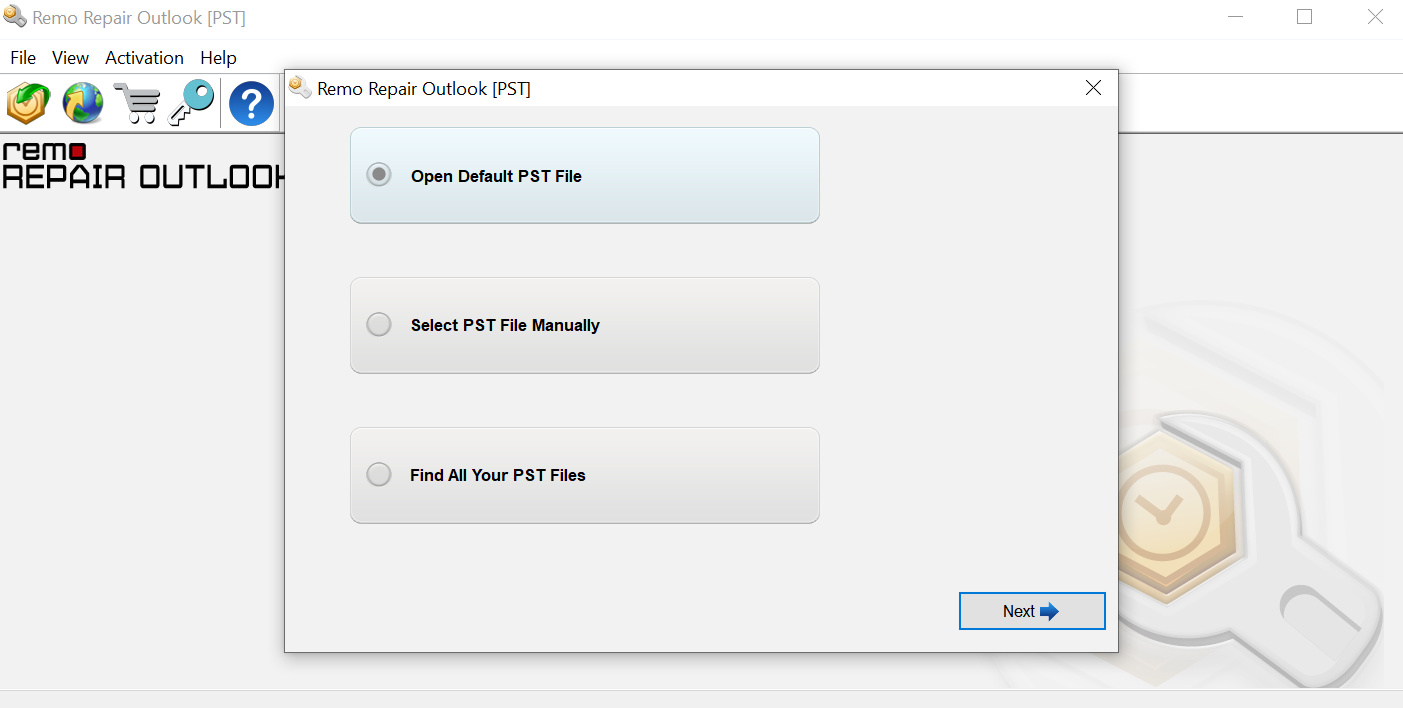
- If your are aware of PST file location, click on Open PST File
- if you don’t know the location where PST file is located, use the Browse option
- Now, select the corrupted PST file which you want to fix and click on Next button to start the scanning process
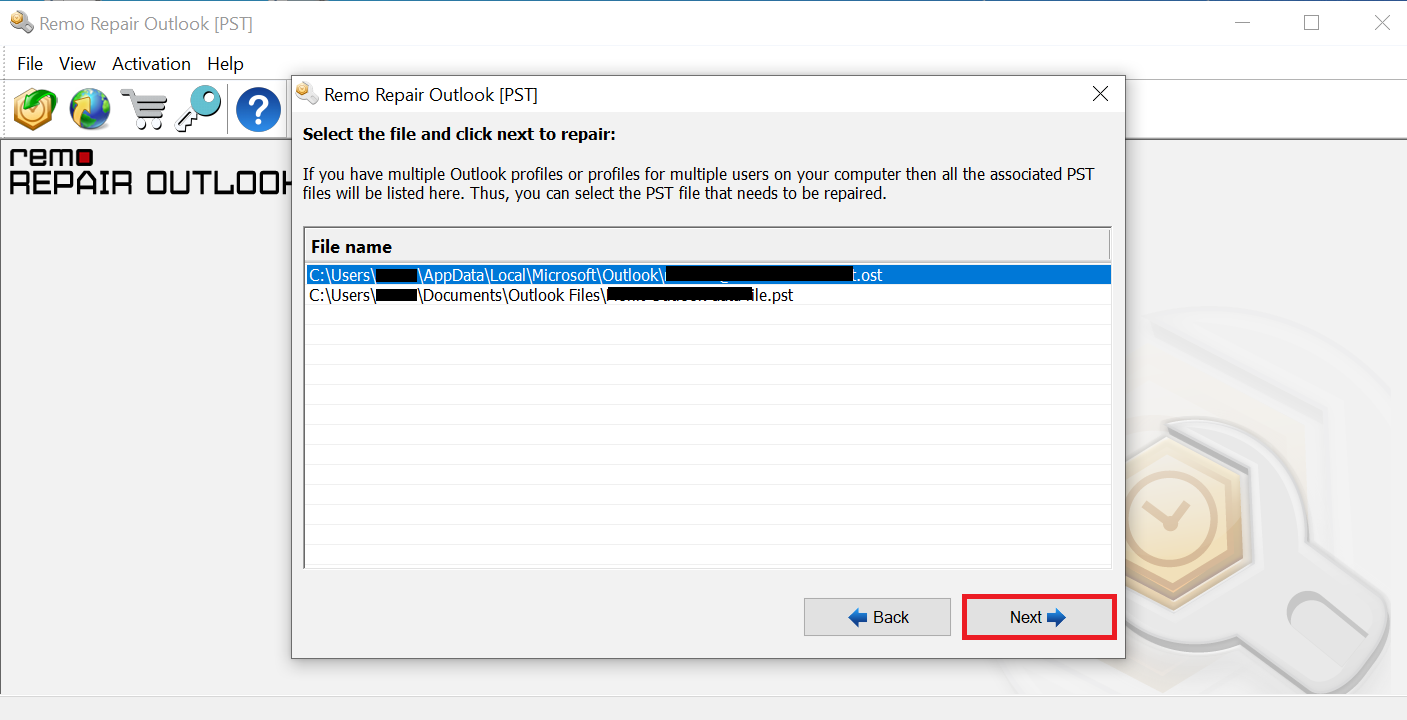
- From next screen, give the destination path and you should select any one option out of two scanning options i.e. Normal Scan or Smart Scan, and click Repair
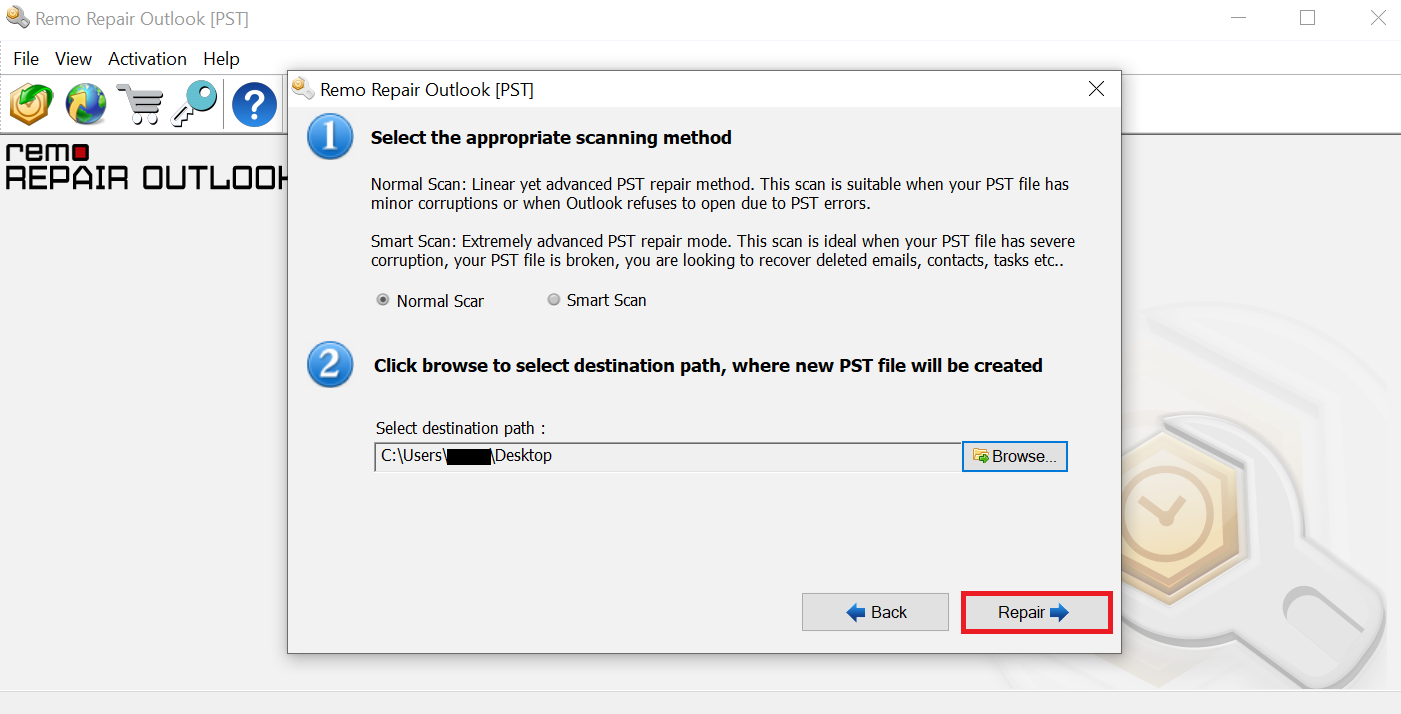
- View the file using Preview option and store necessary files on your system
About Remo Outlook PST File Repairing Software
- Easily repairs corrupted PST files when scanpst.exe tool fails
- Capable of even repairing Outlook account and recovers various attributes from it like appointments, calendars, contacts, meeting requests, RSS feeds, notes, events, etc.
- Apart from repairing PST files, it also restore emails from Outlook application.
- Repairs compressed or password protected PST files.
- User will be able to to recover deleted folders in outlook 2016 easily.
- Offers two scanning option known as Normal Scan and Smart Scan to fix damaged PST files.
- Compatible on various versions of Windows operating system such as Windows 10, Windows 8.1, Windows 8, Windows 7….