User Query: Seagate FreeAgent GoFlex is no longer recognized. Any tips?
So, out of nowhere, my 1TB FreeAgent GoFlex is no longer recognized by Windows 10 OS on two different computers. It still lights up when plugged in. I've tried all the workarounds I've found online - no success so far. Any recommendations on how to access my files in order to drag and drop to a new external HD? Thanks very much.
Source: Reddit
Seagate external hard drive is a portable external hard drive renowned for its reliability and ample storage capacity. It's the go-to choice for many users for backing up and storing important files.
While Seagate external hard drives are known for their reliability and generous storage capacity, data loss can strike unexpectedly. If you have experienced data loss from your Seagate GoFlex hard drive, you are in the right place. This article offers proven methods to help you perform Seagate Goflex recovery using tested tools and methods.
Possible Reasons Behind Data Loss From Seagate GoFlex Hard Drive
| Reason | Description |
| 1. Human Error | Accidental deletion of files and drive formatting can result in losing important data. |
| 2. Hard Drive Corruption | Data loss can occur due to the hard drive's internal components or file system corruption. |
| 3. Physical Damage | Physical damage, like drops, extreme temperatures, or water exposure, can render data inaccessible. |
| 4. Power Surges or Electrical Issues | Sudden power surges or electrical problems can damage the hard drive's circuitry, causing data loss. |
| 5. File System Errors | Improper ejection or abrupt disconnection from a computer can lead to file system errors, making data unreadable. |
| 6. Malware or Virus Infections | Malicious software or viruses can compromise data integrity and lead to data loss or theft. |
| 7. Wear and Tear | Over time, the hard drive may experience wear and tear, leading to performance degradation and potential data loss. |
| 8. Bad Sectors | The development of bad sectors on the hard drive can result in data loss or corruption in affected files. |
| 9. Incompatible Software or Drivers | Using incompatible software or outdated drivers may cause data communication issues and potential data loss. |
| 10. Firmware Issues | Problems with the embedded firmware in the hard drive's hardware can lead to drive malfunction and data loss. |
| 11. Logical Errors | Logical errors in the file system or partition table can make locating and accessing stored data difficult. |
How to Recover Data From Seagate GoFlex Hard Drive?
Before proceeding with any data recovery attempts, ensure your Seagate GoFlex Hard Drive is disconnected from your computer. This prevents further data overwriting and damage.
Method 1: Use the Seagate GoFlex Data Recovery Tool
To recover data from your Seagate GoFlex hard drive, it's essential to use professional hard drive data recovery software such as Remo Recover.
Remo Recover is a user-friendly tool that utilizes dual scan technology and can restore over 500 file formats from your Seagate GoFlex hard drive, including photos, videos, documents, and more. This software can recover data from your Seagate external hard drive under various data loss scenarios, including accidental file deletions, formatting, corruption, partition loss, etc.
It is compatible with every hard drive brand and model and other storage devices such as SSDs, USB drives, SD cards, and more. One notable feature that sets Remo Recover apart from other recovery tools is its free trial option. You can try this software for free to recover and preview your data, ensuring that your data remains safe and of the same quality.
Download this tool now and follow the below simple steps to start the recovery process from your Seagate GoFlex external hard drive.
Steps To Use Remo Recover For Seagate FreeAgent GoFlex Data Recovery
Time needed: 31 minutes
Here are the steps to recover data from Seagate GoFlex external hard drive using Remo Recover:
- Download and Install Remo Recover
Download and install Remo Recover on your computer. Choose the appropriate version (Remo Recover Windows or Remo Recover Mac) based on your Operating System. The recovery steps for both versions are similar.
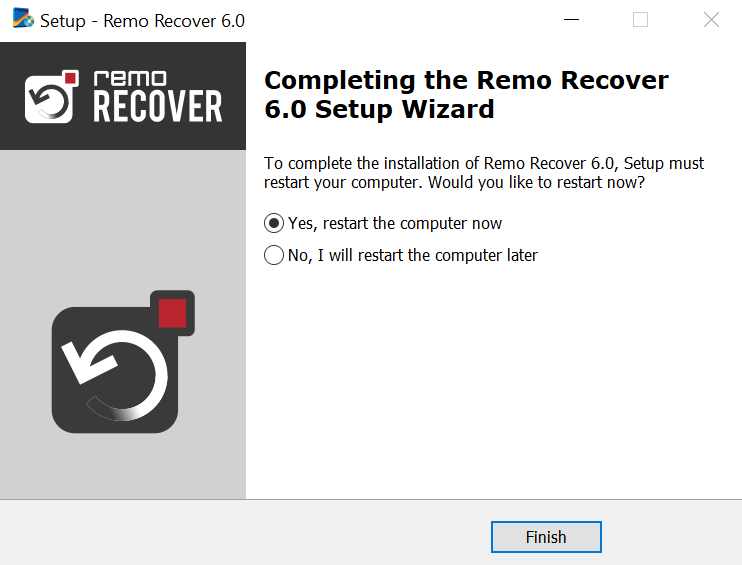
- Connect and Scan your Seagate GoFlex Hard Drive
Connect your Seagate GoFlex external hard drive to your computer. Launch Remo Recover and select your Seagate GoFlex hard drive. Click the "Scan" button to begin the data recovery process.
Note: If the tool doesn't detect your Seagate drive, click on the "Can't find the drive?" option.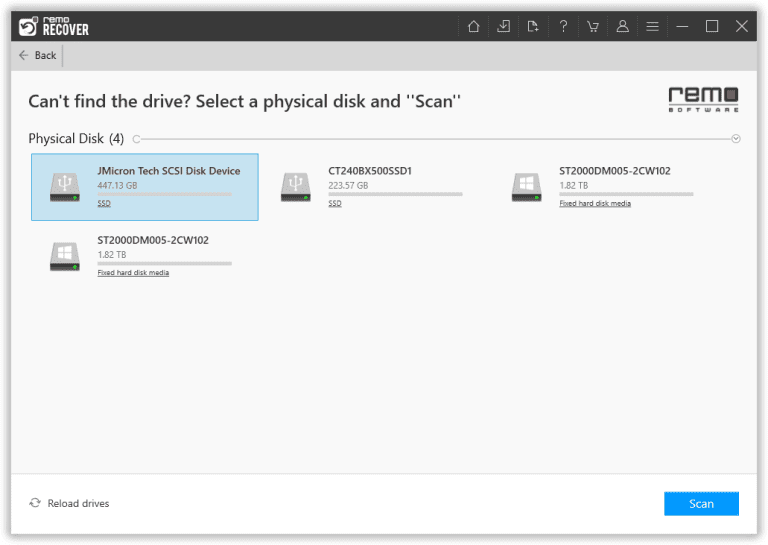
- Verify the Recover Files
Utilize the "Dynamic Recovery View" to quickly preview and select your files for recovery. This allows you to recover your data without waiting for the scan to complete.
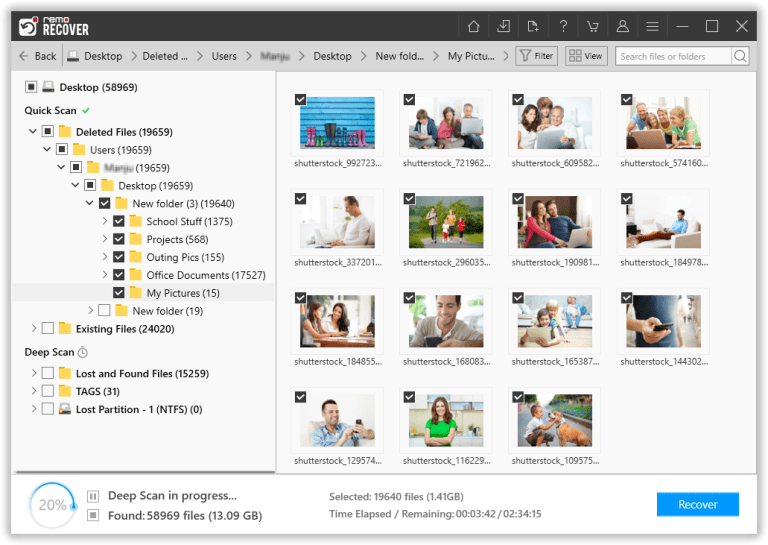
- Select the Files you want to Recover
Once the scanning process is completed, you will see all your recovered files. Select the files you want to recover and click the "Recover" button.
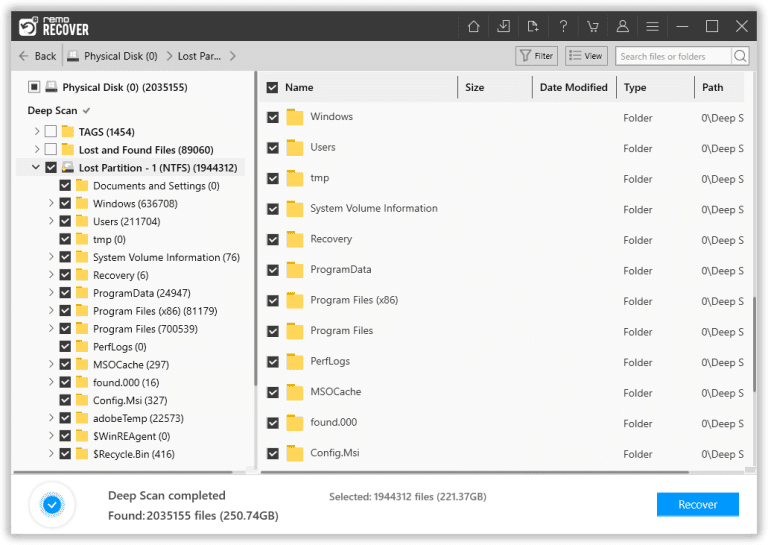
- Save the Recovered Files
Now, choose a safe location where you want to save the files and click the "OK" button to complete the Seagate FreeAgent GoFlex data recovery process.
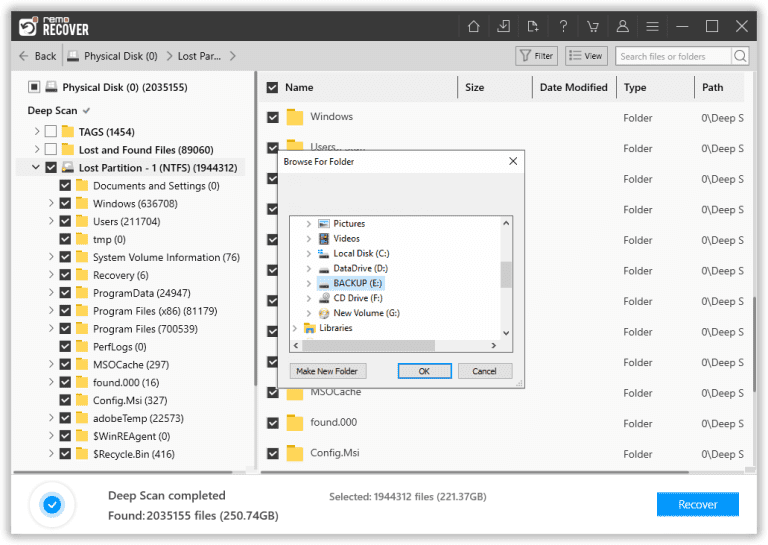
Method 2: Using PhotoRec for Seagate GoFlex Data Recovery
PhotoRec is a free and versatile tool for recovering files from a Seagate GoFlex hard drive. Follow these simple steps:
Note: While PhotoRec can successfully recover files, the original filenames or file structure might not always be recovered. In addition, PhotoRec, unlike Remo Recover, has a command-line user interface that not everyone can utilize.
- Download the zip file containing TestDisk and PhotoRec from CGSecurity.
- Open the photorec_win file inside the extracted folder after extracting the zip file.
- Use the arrow keys to choose the Seagate GoFlex drive you want to recover data from. Press Enter to confirm.
- Choose "Search for data recovery" and press Enter to begin recovery.
- Provide the file system type used on the Seagate GoFlex drive. If it's not ext2, ext3, or ext4, select "Other" and specify the file system type.
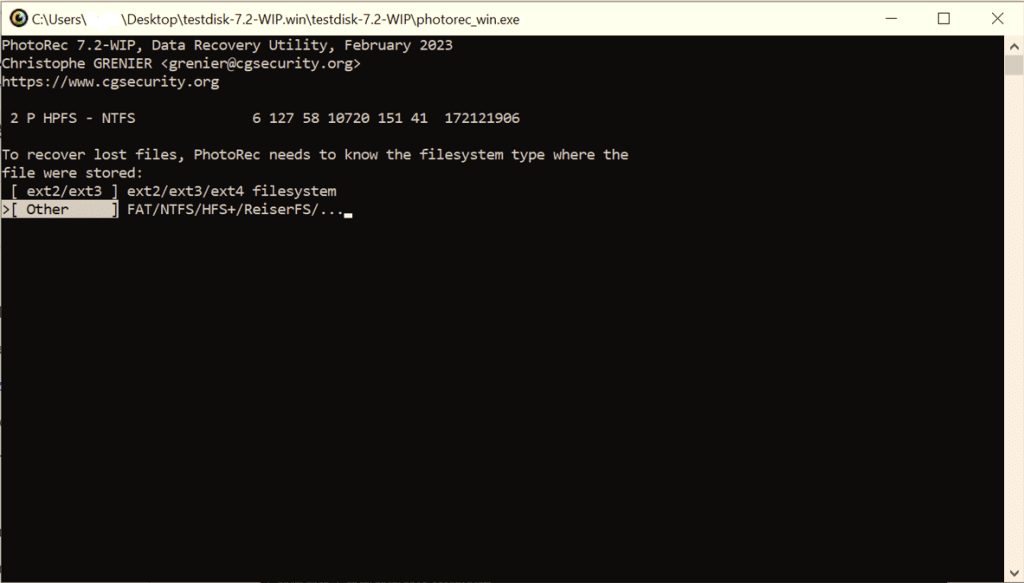
- Use the arrow keys to select where to save the recovered files.
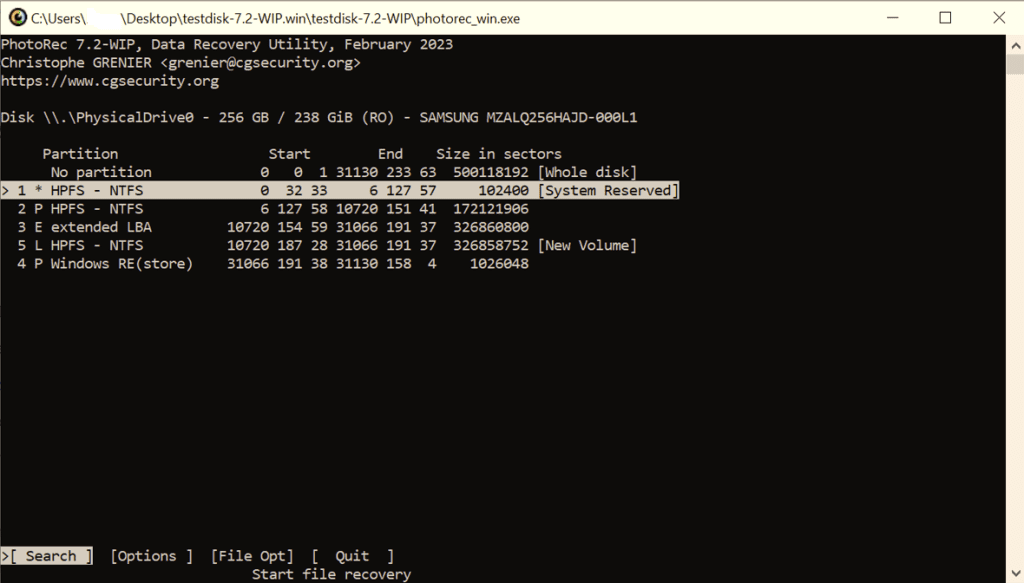
- Press the "C" key to start the recovery process.
Also Read: How to Recover Data From Seagate Backup Plus Hard Drive
Method 3: Rescue Data Recovery Services
If your Seagate FreeAgent GoFlex hard drive has suffered irreparable damage that surpasses the capabilities of data recovery software, there is still hope for retrieving your valuable information through Seagate's Rescue Data Recovery Services. Below, we've outlined the steps to guide you in availing of these services:
Note: If your hard drive has an optional data recovery plan or is covered by a Rescue service period, you can opt for the services for free. Please contact Seagate for more details.
- Reach out to Seagate's customer support with details about your data loss.
- Seagate will provide you with a prepaid shipping label via email.
- Use the provided shipping label to send your damaged drive to Seagate's lab.
- Stay informed about the progress of your case through email updates.
- Allow up to 30 business days for the data recovery process to complete.
- Seagate will return your recovered data to an encrypted storage device if the recovery is successful.
Preventative Measures
To avoid future data loss, implement these preventive measures:
- Regular Backups: Schedule routine backups of your important data.
- Safely Eject the Drive: Always eject the Seagate GoFlex Hard Drive properly to avoid corruption.
- Use Reliable Antivirus Software: Protect your drive from malware and viruses.
Conclusion
Losing data from your Seagate GoFlex Hard Drive can be a distressing experience, but it's not the end of the road. Following the steps outlined in this guide can increase your chances of successful data recovery. Remember to exercise caution, and when in doubt, seek professional assistance. Your precious files are worth the effort.
Frequently Asked Question
If your Seagate GoFlex external hard drive is not displaying files or is not recognized, there are several steps you can try:
a) Check cable connections to ensure they're secure.
b) Try a different USB port.
c) Test the drive on another computer.
d) Consider using a data recovery tool like Remo Recover.
e) It may have hardware issues if it still doesn't work; consider professional data recovery services.
Seagate offers various software tools, but availability varies. Visit Seagate's website for downloads related to your GoFlex model. You can also consider using data recovery software like Remo Recover for potential data recovery.
If your Seagate GoFlex hard drive is not working correctly, follow these steps:
1. Check power and connections.
2. Test on another computer.
3. Update drivers/firmware from Seagate.
4. For unusual noises like clicking sounds or damage, seek professional help or contact Seagate support.