Table of Contents:
User Query: My laptop that was having Outlook installed, crashed and I created backup files. Now, I need to restore my .pst backup to Outlook 2010. Whenever I am trying to import the PST file, I keep getting the error message that the outlook data file (.pst) is already in use in the current profile, but I see no data and no contacts. Please help in resolving this issue.
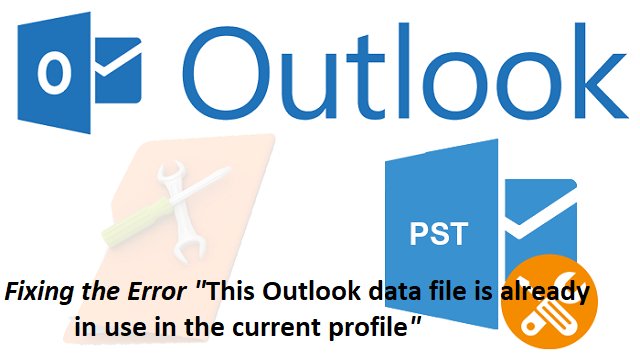
Well, there are various reasons that can lead to the PST file already in use error, such as name conflicts, read-only attributes of the PST file, incorrect PST file location and corrupted Outlook data file, and many others. When this error occurs Outlook .pst file cannot be accessed. However, on the basis of these different causes, here are the corresponding solutions to resolve the error “This Outlook data file is already in use in the current profile”
Methods to Fix "Outlook.PST is in Use and Cannot Be Accessed Error"
A few possible situations why this error occurred are due to the errors that caused while you are importing the PST file to a new location. when two Outlook PST files have the same name. Even when the PST file is in Read-Only mode. So based on the cause following are methods of how you can fix the PST file already in use error.
Method 1: Check If the PST File is Read-Only
The very next reason may be that the Outlook PST file is in read-only status. Sometimes when you migrate or change the location of the Outlook PST file, the status of the PST file might change to read-only mode. Thus before accessing the file, you should cancel the read-only of the PST file. To do this,
- Right-click on the PST file and select Properties from the context menu
- Then in the new popup dialog box, you can deselect the Read-only option
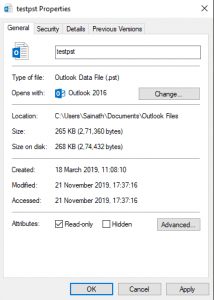
- Next, close the dialog box.
- At last, start Outlook and import the PST file again
Method 2: Verify if there are any Name conflicts
It is believed that you are likely to receive the above-said error – “This Outlook.pst is already in use in the current profile” when you try to import a PST file. So first of all, you need to check if the name of the imported PST file is the same as the existing PST file. If so, rename it. Afterward, you can try to import it again. If the issue still remains unresolved it might be due to some other reason so please move on to the next section.
Method 3: Relocate the Default PST File
When the path to the default PST file is incorrect, the error may occur. To relocate the original PST file and see if you could resolve the error…
- Go to the File menu and click the Account Settings button
- Then in the new window, head to Data File and pitch on the default file
- Next hit the Open File Location button
- Finally, in the subsequent window, you can check if the PST file is located there. If not, search its name in Windows Explorer to find it and re-add it to Outlook.
If still the PST file already in use error exists, go to the next method.
Method 4: Open the PST File Rather than Import
Virtually it is not suggested to import a PST file, due to the fact that in the process, the profile will get corrupted, or some data will be lost, such as emails or other PST file folders. Thus you can utilize “Open Outlook Data File” instead.
Recommended: To recover emails after PST error, download and install Remo Repair Outlook PST Software.
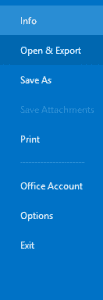
- At the outset, go to the File menu and select Open
- Then click on the Open Outlook Data File button, which will open a window
- Eventually, you need to select the target PST file next and click the Open button
If all of the above methods fail, there are great chances that the PST file is damaged. You are required to repair it. Click here to know how to repair the Outlook data file.
Method 5: Make use of Scanpst.exe to Repair the Damaged PST File
Due to multiple Outlook errors, Microsoft developers have designed an inbox repair tool for users. Therefore, you can use this tool to repair the PST file. It is usually hidden deeply. But you can easily locate it via searching in Explorer. After running it, hit the “Browse” button to choose the file and the “start” button to scan it. In the final screen, click the “Repair” button to begin the repairing process.
Method 6: Choose a Reliable PST Repair Tool
Even though Scanpst.exe is free of charge, it cannot make great effects when repairing a severely damaged PST file. Hence it is essential to keep a good repair tool like Remo Repair Outlook PST. This tool can scan and minimize corruption and give back a near-perfect PST file.
Not only this, the tool helps in retrieving all the attributes associated with the PST file, such as emails, contacts, notes, journals, RSS feeds, etc. You can recover deleted draft emails from your Outlook.
You can download and try the demo version which is available for free. This can help with a decision to purchase an activation key.
How to Repair Corrupt PST File using Remo.
- Download and Install Remo Repair Outlook PST.
- Launch the tool. Click on Find All Your PST Files, the tool scans the entire drive and lists all the PST files available, select the damaged or corrupted PST file that needs to be repaired. Hit on the Next button.
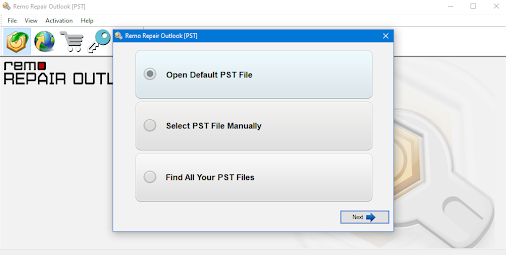
- Select the Smart Scan option, browse and select a location to save the repaired file will be saved. Click on the Repair button to start the recovery process.
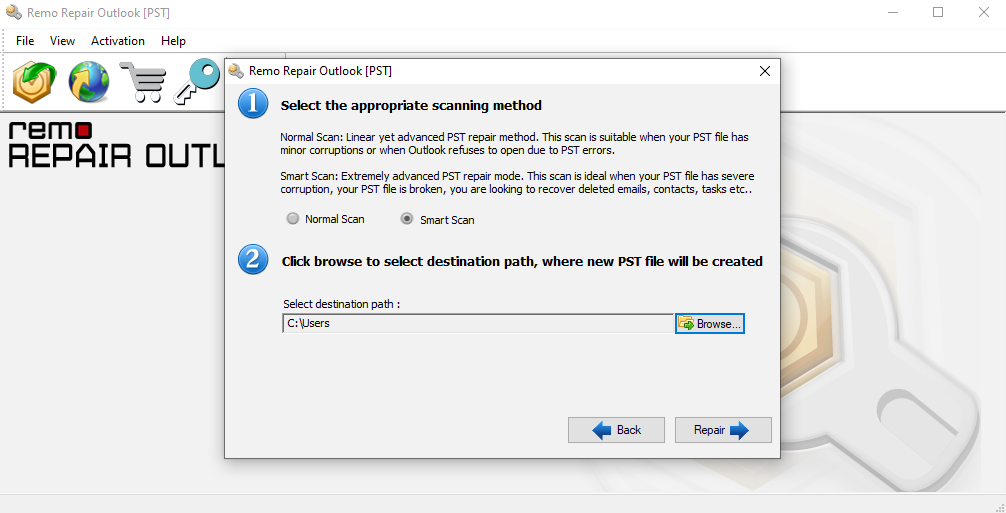
- Once the recovery process gets completed, preview the recovered files. Purchase the activation key to Save the repaired PST Files.
Well, errors in Outlook are a common issue faced by all Outlook users. This post explains the easiest possible ways to resolve the error “This Outlook . PST is already in use in the current profile”. There is also reliable software that helps in fixing the error issue after PST file corruption.