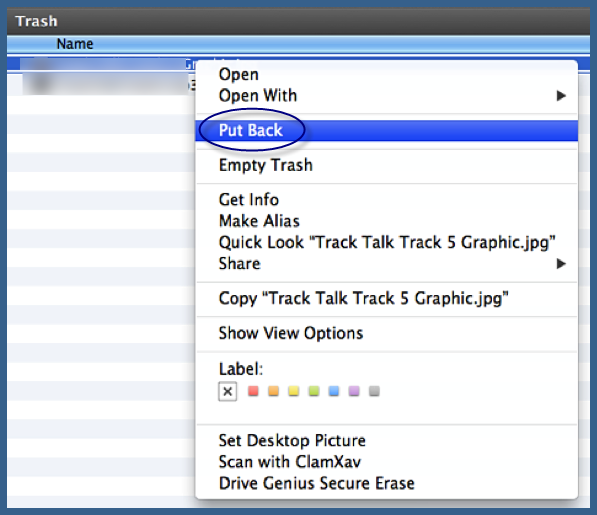
When files get deleted from Mac internal hard drive, they will be moved to a Trash folder from which one can easily restore deleted files, if they need it in any case. But, what if files get deleted from the external hard drive when they connected to Mac system? Well! you can also get back files deleted from the external hard drive from Mac trash, only if the external hard drive is mounted as a local drive.
What Is Meant by Mounting a Drive?
To make your external drive show up on Mac first, make it accessible through the computer's file system so that OS can read and write data from it. It is called mounting and you can access files from only mounted drives.
Here Are the Steps to Mount External Hard Drive as Local Drive On Mac:
To mount a drive, you can use command terminal. Open the command terminal and use the diskutil command. Here is the command to mount the external hard drive-
diskutil mount /dev/disk1s2
Once you type this command, you will get the following Output
$ diskutil mount /dev/disk1s2
Volume OSXDaily on /dev/disk1s2 mounted
Once, you mount the drive, it will appear on Finder and GUI-based apps in the various Open or Save dialog boxes.
Steps to Restore Files from Trash: -
To get back files that are deleted from the mounted external hard drive, follow the procedure mentioned below:
- Look for Trash icon; you will find it in Dock
- Open Trash folder
- Find required files
- Drag the files out from Trash folder or right click on it to select Put Back option
This is one way which you can opt to get back files deleted from the external hard drive on Mac. But, sometimes, you will not find deleted files in Mac trash, in such case make use of Remo Mac File Recovery software to get back files from Trash. The software can also be used to recover files from the external hard drive if it is not mounted.