Summary: This article discusses Microsoft’s file recovery tool, Microsoft Windows File Recovery Software. We will be exploring in-depth about the tool, discussing its pros and cons, finding out how to use it, and exploring its alternatives.
So, without wasting any more time, let's get started.
- What is Microsoft Windows File Recovery Software?
- How To Use Microsoft Deleted File Recovery Tool?
- Can Microsoft Recovery Tool for Windows 10 and Later Versions Recover Data?
- Other Free File Recovery Tools for Windows 10 and other Versions
- A Better Alternative To Microsoft File Recovery Tool
- Conclusion
What is Microsoft Windows Recovery Tool?
Microsoft Windows File Recovery Tool is a free data recovery utility by Microsoft. Initially released in 2020 for Windows 10 19047 and other newer versions.
The tool is designed to recover deleted, lost, missing, or even formatted data from any computer or laptop running on Windows 10 and Windows 11.
Let’s find out if that is true.
How To Use Microsoft Recovery Tool To Recover Files on Windows?
Follow the below-mentioned steps carefully to recover files from Windows 10/11:
- Type Windows File Recovery Software in the Search bar and double-click on the software
- You will be prompted with a question asking, Allow the app to make changes to your device. Click on Yes.
- The format of the command to recover files is like this
winfr source-drive: destination-drive: [/switches] where source drive is the drive from which you want to recover drive and destination drive is where you save the recovered data. “/” to specify the modes of recovery.
Regular Mode:
If you are looking to recover recently deleted files, then you can use Regular mode with the following command to specify any file type and recover it:
- Winfr C: E: /regular /n *.MOV /n *.PNG
- Enter Y to confirm and start the recovery process.
Extensive Mode:
You can use this Extensive Mode to recover data from a formatted or corrupted disk.
For example, you can use the following command to recover photos from a formatted hard drive
Winfr C: E: /extensive /n \Users\<username>\Pictures\*.JPEG /n \Users\<username>\Pictures\*.PSD
Similarly, you can use the above commands by changing file formats or specifying filenames.
Can Microsoft Windows File Recovery Tool Help You Get Back Files? Why is It Not the Best Bet For Recovering Files?
Microsoft Windows File Recovery tool is designed to help Windows users recover files and other data from their Windows systems and other external storage devices.
As they say, “All good things also come with a few flaws.” Microsoft’s File Recovery tool is also a mixed blessing for Windows users.
- The tool was a command line utility. Most specialized data recovery tools like Remo File Recovery come with a graphical interface designed to simplify the data recovery process.
- One of the biggest drawbacks of the tool is the user needs to follow certain commands to utilize the tool.
- Even though it is a free tool, you can try other thoughtfully designed and well-built tools or freeware that can assist you in recovering files without paying anything.
- Not all files are recovered—however, the tool claims to recover almost all files from various storage devices. However, the tool has failed to recover most of the files. Mind you, this happens in some cases.
- Compatibility is one of the most hated issues. As discussed earlier, the tool works only with Windows 10 and Windows 11. The users of other older versions must try other solutions to get deleted or lost files back.
- The data recovery process takes much longer time when compared to other data recovery solutions.
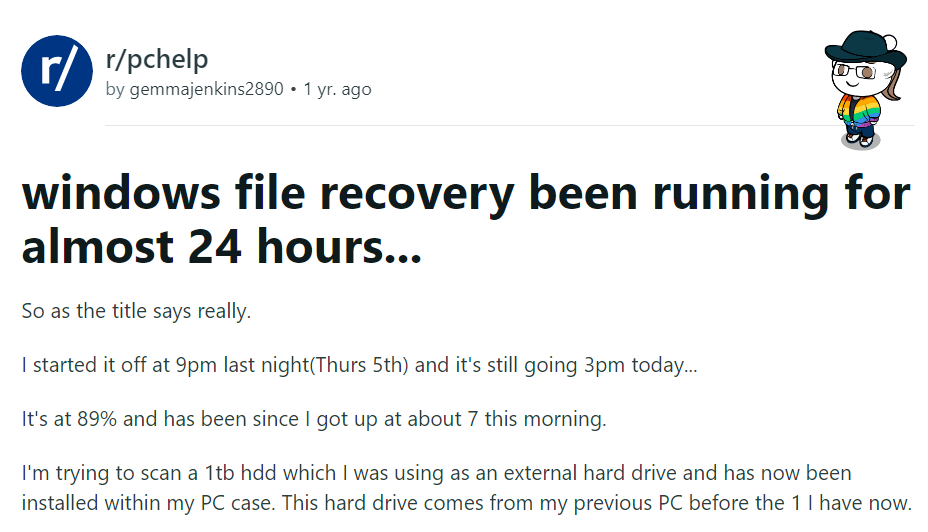
What Are The Other Alternatives To Microsoft File Recovery Tool?
If you don’t want to spend money to get back your crucial files. Then we suggest you try other tools that are available for free.
Tools like PhotoRec, TestDisk, Freeundelete, Kickass undelete, FreeRecover, Scrounge NTFS, etc., are all open-source file recovery tools that can help you recover deleted files.
All of these tools come with a few drawbacks. That’s why the experts recommend you utilize any good data recovery tool.
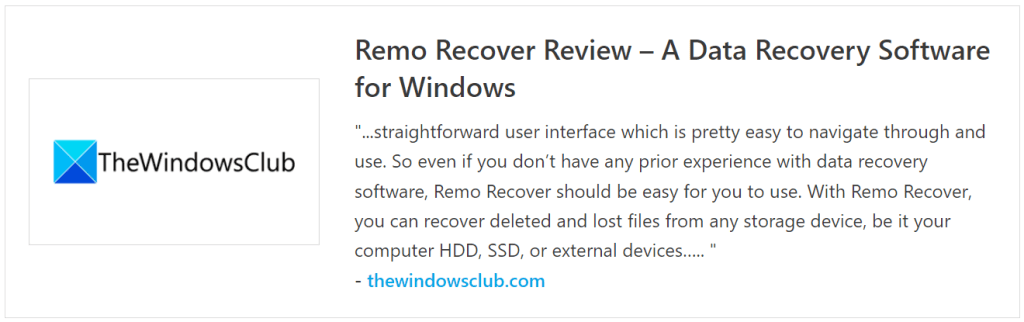
Recovering Files Using the Microsoft Windows File Recovery Tool looks a Bit Complicated, isn't it?
Here is an Easy Alternative to Perform Deleted Windows File Recovery.
As we mentioned earlier, this Microsoft Windows File Recovery Software is not everyone's cup of tea.
Hence, we recommend a tool that puts you first and takes pride in helping you regain your data with minimal effort.
That's why we have built Remo.
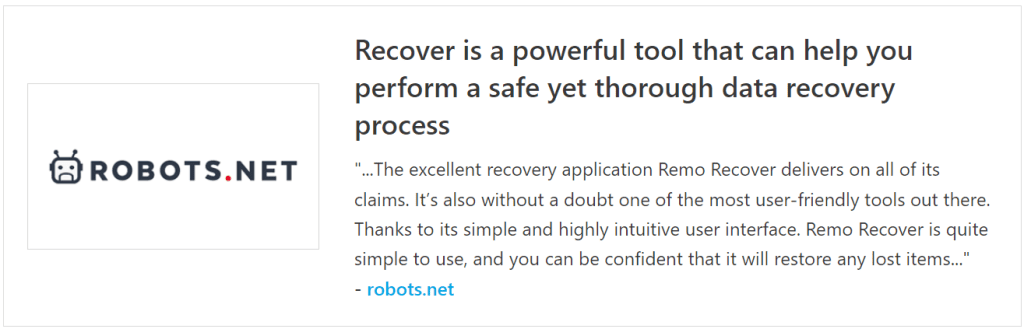
Why Remo Recover is The First Choice When it Comes To File Recovery from Windows?
Remo File Recovery is an absolutely free-to-use, at the same time, extremely reliable data recovery tool when it comes to recovering files on Windows.
The tool is tried, tested, and recommended by hundreds of thousands of Windows users as well as Tech experts across the globe.
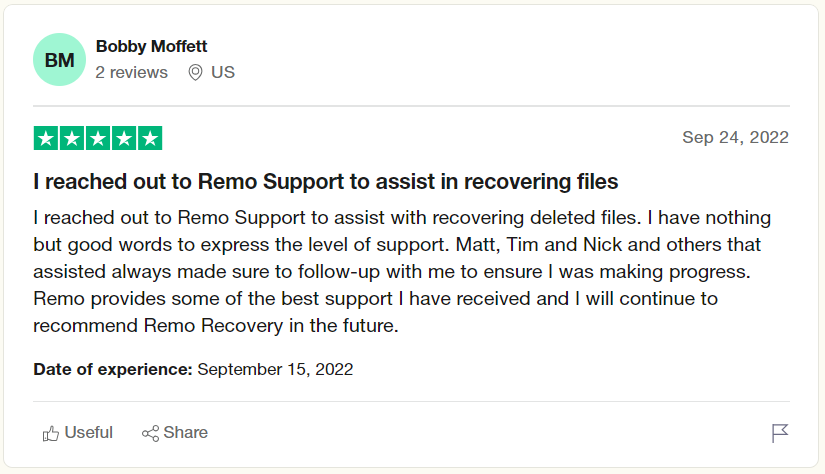
Remo is designed to work when all other data recovery solutions have failed to bring back your vital files and folders.
The tool is ingrained with our most advanced search algorithms that can easily identify and recover more than 500 types of files effortlessly.
On top of that, Remo comes with 24/7 tech support to assist you in the file recovery process.
Download and try the tool for free now!!!
Steps to Recover Files Using Remo File Recovery Tool
First Step: Download Remo on your Windows system.
Second Step: Run the application; from the main screen, you are asked to choose the drive or the folder from where you want to recover files and click on the Scan button.
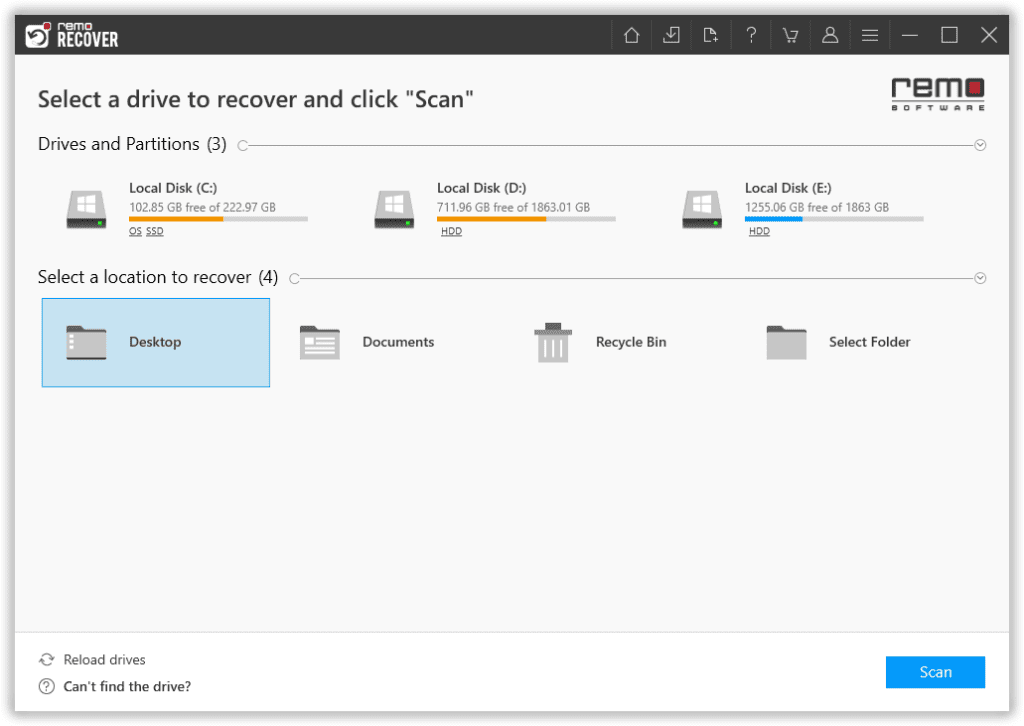
Third Step: The tool starts scanning the selected drive; you can use the Dynamic Recovery View option to view the file recovery process.
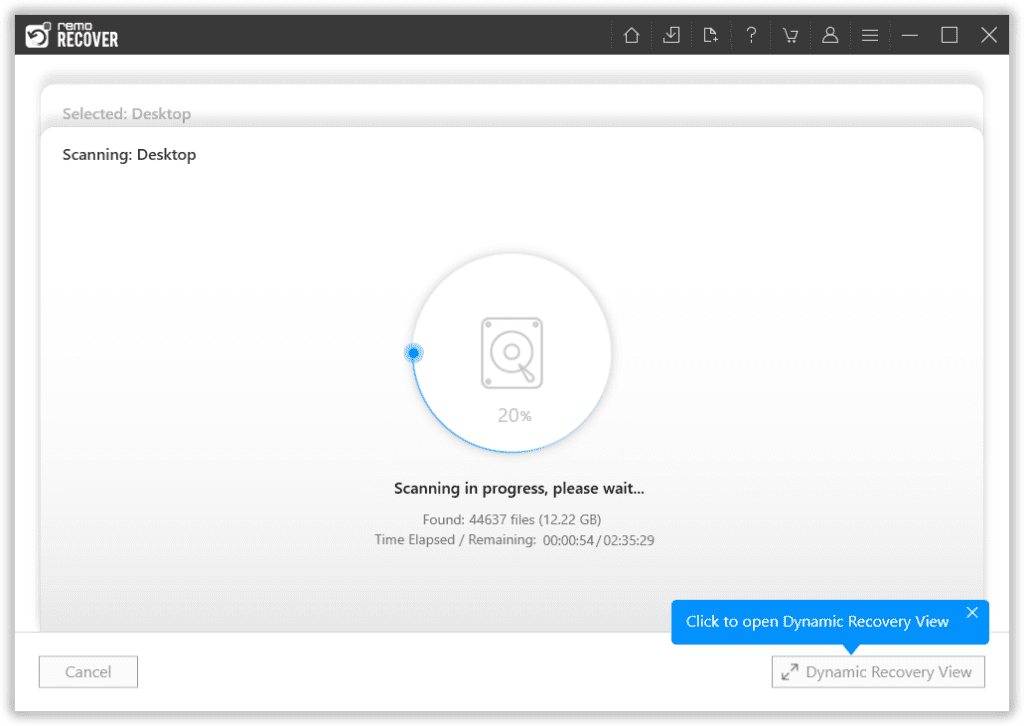
Fourth Step: A complete list of recovered files from the selected drive will be displayed on your screen.
Fifth Step: Options like the Advanced Filter option and the Search option come to help you effortlessly find the files that you are looking for.
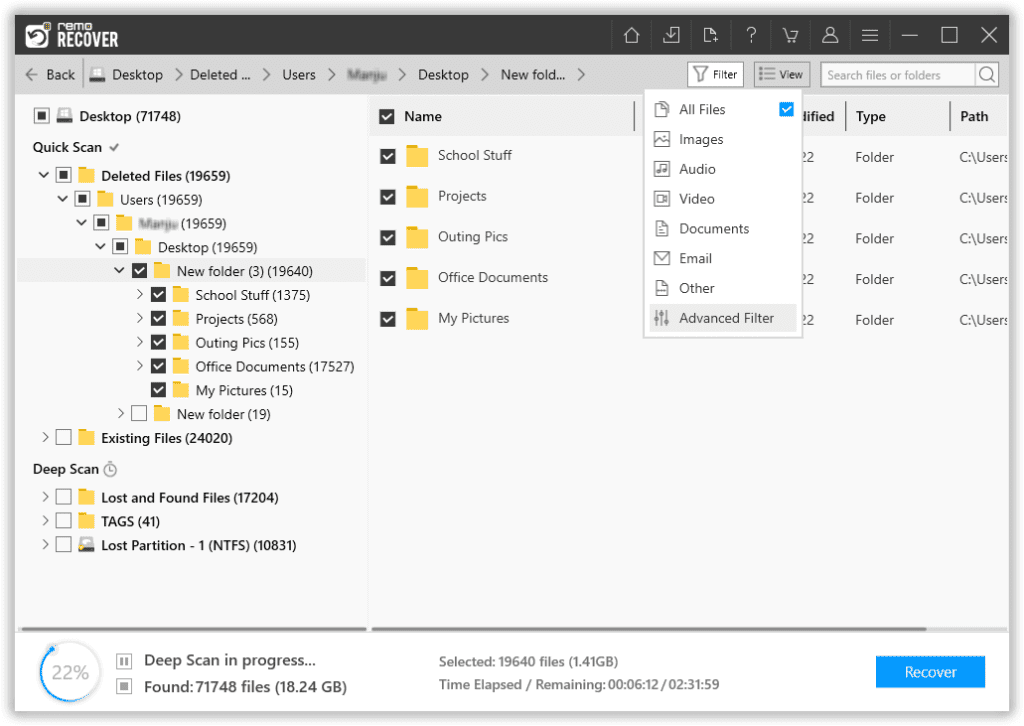
Sixth Step: Remo also comes with our most powerful feature to date, called the Augmented Preview option. To help you view the recovered files without having to save the data.
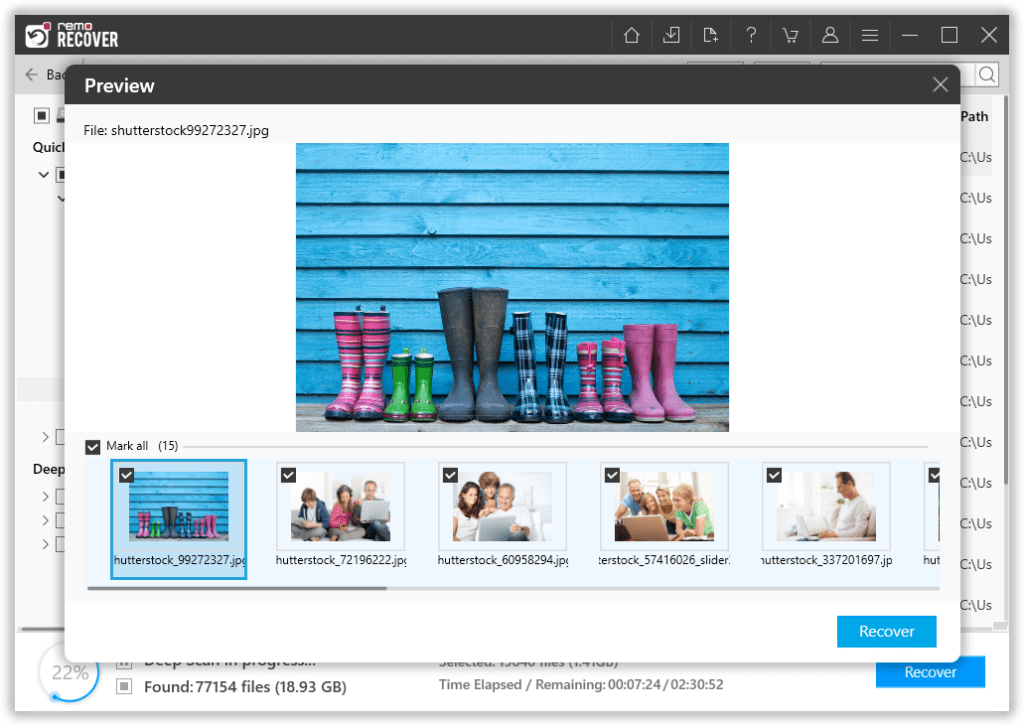
Seventh Step: Remo also lets you select the file(s) that you would like to recover without bringing in any files and folders that you do not want to.
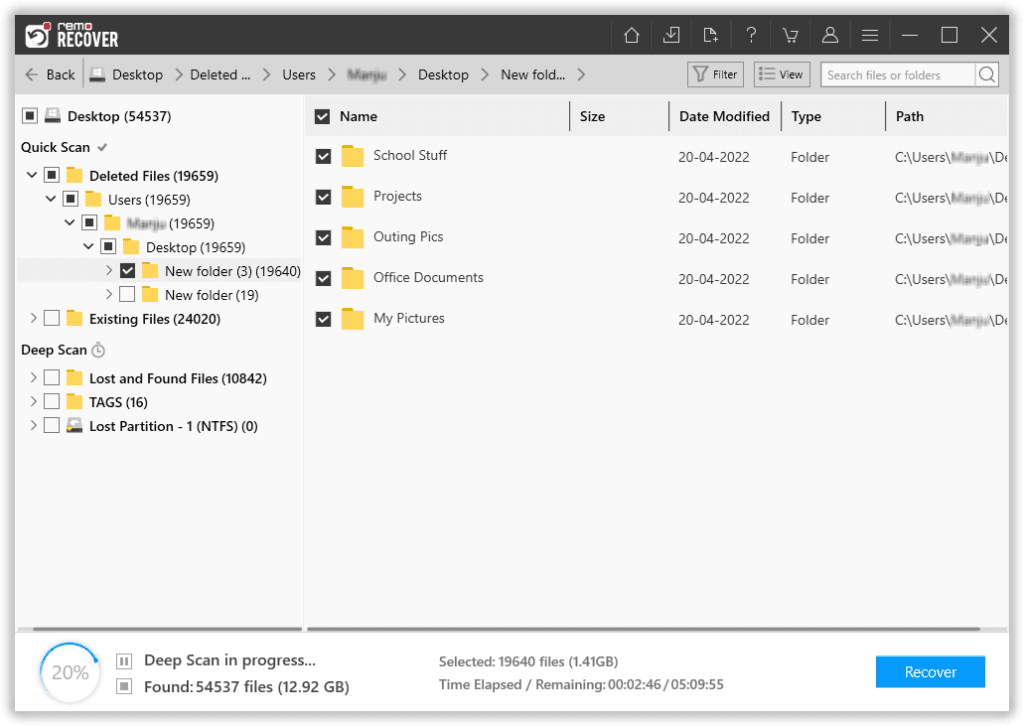
Eighth Step: The last step in the file recovery journey is to select where you want to save the recovered files.
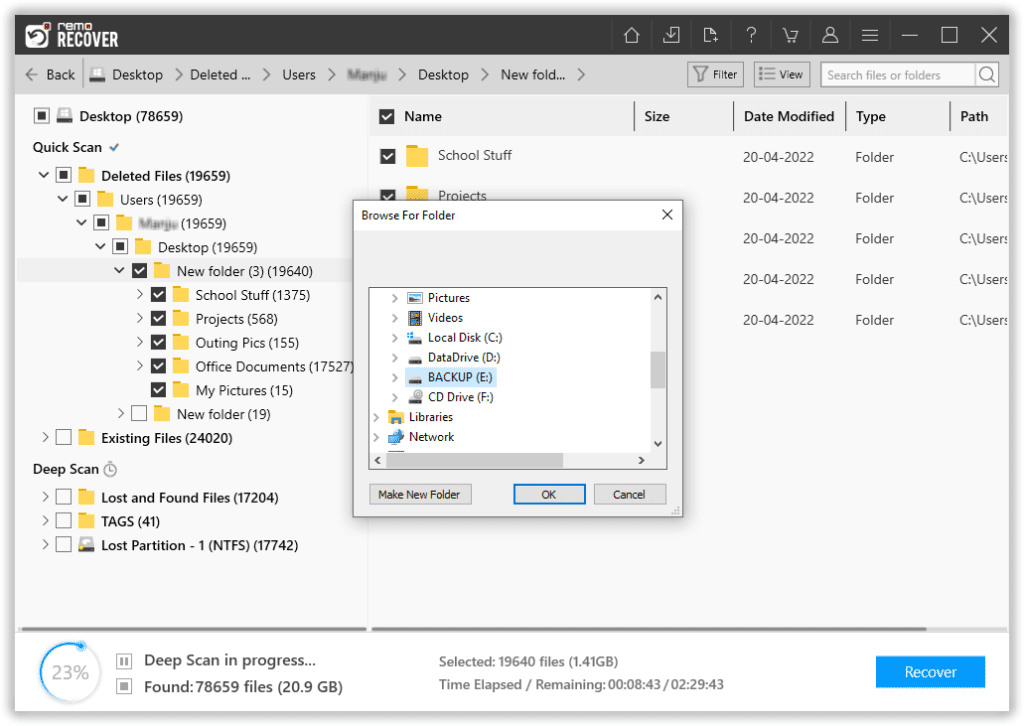
This begins the data-saving process.
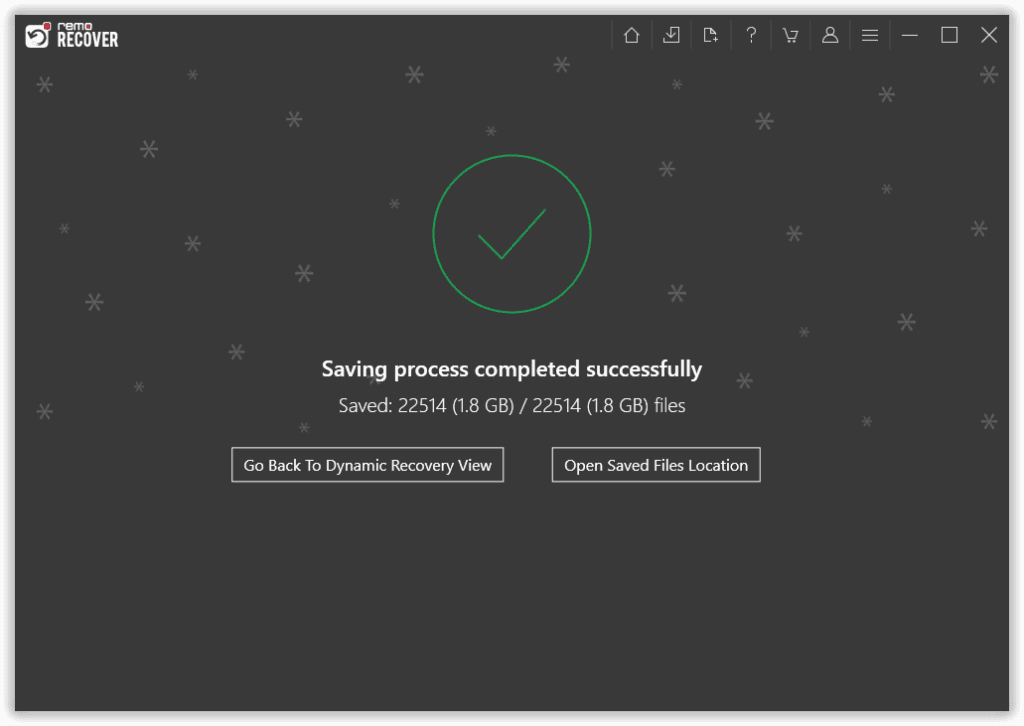
Remo File Recovery tool becomes an easy alternative to Microsoft Windows File Recovery tool when recovering files from computers and various internal and external storage devices.
Features like an intuitive interface, Filter, preview, and file selection make Remo the ultimate choice.
Still using Windows 10 in 2023? Then, we suggest you go through this article to find out how to upgrade to Windows 11 for free.
Conclusion:
Here, we end our article on the Microsoft Windows File Recovery Tool, where we talk about the tool and share our experience using it.
However, if you have already tried recovering lost data using the Microsoft Windows File Recovery utility and it did not yield effective results. Switching to a powerful file recovery software like Remo Recover is highly recommended.