XD cards may almost seem non-existent today, but if you use one of them and looking to recover media files(photos or videos) from it, then this article is for you. In this article, we will discuss how to recover deleted media files from XD card. However, for quick recovery make use of the Remo Recover tool. Apart from recovering media files from XD card, it also supports media file recovery from XFD cards, SD cards, micro SD cards, and CF cards.
"When I connected the XD card to my computer to transfer photos, my PC froze. I did a hard reboot to continue from there. However, my PC was not recognizing and reading data from my XD card. I tried connecting the card to another computer but, no luck their too. Tried to inserted the card back into the camera and it said ‘Card error please Format’. I do not want to format and lose photos from my XD card. Is there any way where I can recover photos from my XD card without formatting? Please help. Thank you"
XD cards were predecessor of SD card. Originally designed and developed by Olympus and Fujifilm to be specifically used in their digital cameras. As technology progressed XD card got replaced by SD Cards. XD card however has its own advantages such as its smaller size, low power consumption and are faster compared to older versions of memory cards such as Memory Stick, SM card, MMC card and limitations including the maximum size limit restricted to only 2GB, their usability restricted to only Olympus and Fujifilm cameras due to these reasons XD cards are now obsolete.
If you are still using XD card, and have deleted or lost, or for some reason your files are inaccessible, then you have landed at the right place. In this article we will be discussing everything that you need to know about recovering all your files, and also discuss how to repair corrupt XD card.
The reasons are as follows:
The above-mentioned issues corrupt your XD card. You can scroll down to know how to repair a corrupt XD card.
Remo Recover is one such specialized photo recovery software that can read photos from storage drives even if the file system is unreadable. This robust tool will scan, recognize, and recover photos even if the XD is formatted or corrupted.
XD cards that have been Quick-formatted, corrupted, displaying ‘Card error’ or ‘Format error’ can be fixed and the photos can be recovered using Remo Recover software. One can also use this tool to perform XD card recovery on all the macOS versions including the latest Big Sur and Windows 11 version.
There are many instances that cause photos to get deleted from XD picture cards. For instance, hitting the ‘Delete All’ button on your camera. Accidents like this cannot be avoided, but can certainly be dealt with in the best possible way using Remo Recover.
This tool skillfully recovers all formats of photos and even videos from XD card. All standard formats like JPEG and RAW images like ‘.orf’ and ‘.raf’ can be recovered using this tool. Even videos like MOV, AVI, MP4 can be recovered using this tool.
Download and install Remo Recover on your computer. Connect the XD card from which you want to recover data and follow the below-mentioned steps:



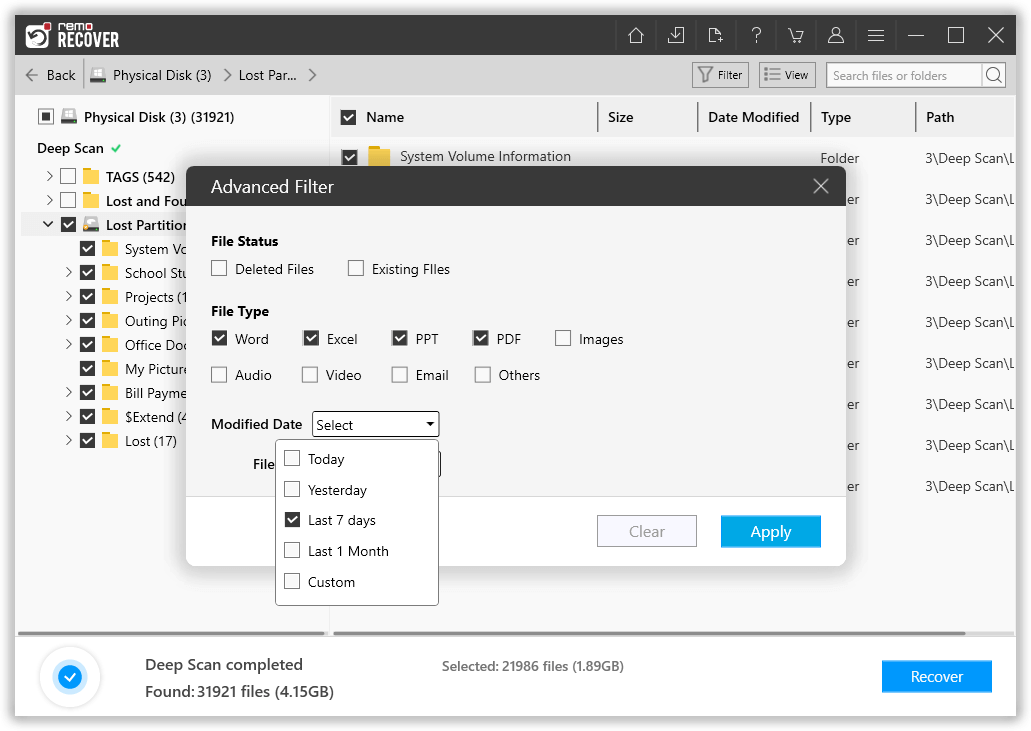

Since, we just spoke about corruption earlier in the article, one of the most common question that pops up in the users’ mind is.
Two of the most common issues faced by the users are:
Once you have recovered your data try repairing your storage device. In this section we will be discussing ways to do it.
Follow these simple precautions to avoid corruption and data loss on XD cards
Note: If you want to recover data from sdhc card refer this aritcle to get more information about Sdhc card recovery.
In this write up we have talked through and through about XD card. Starting from reasons for data loss, symptoms of a corrupt XD card to briefing you about an extremely simple yet powerful way to recover all of your media files. We have also explained you how to repair corrupt XD card on Windows and Mac.
Hope this article was helpful in solving your problem.
Frequently Asked Questions
If your xD picture card not being detected then:
- Check the card reader.
- xD card might be corrupted or damaged.
- Compatibility issues between the card and the device.
Yes, you can use a Fujifilm XD card in an Olympus Camera.
Yes, you can recover deleted data from xD card. Make sure you stop using the device after data loss and recover data from efficient software like Remo Recover.
Yes, there is a very good possibility to recover data from formatted or corrupted SD xD cards, using data recovery software.
Why Choose Remo?
100% safeSecure
100% SatisfactionGuarantee
10 Million+Downloads
Free TechSupport
Live Chat24/7 Support