Integrated with the most robust recovery engine, Remo is the best-suited tool to recover missing or disappeared photos from your SD card. Remo can detect over 500 file formats and recover all raw photo formats, images, videos, documents, etc. Click on the download button to instantly recover photos that disappeared from SD card.
It is hard to digest when crucial photos from an SD card disappear all of a sudden. There are multiple reasons why your SD card shows an empty folder. But it doesn’t mean that your disappearing pictures captured on Nikon/Canon camera or mobile phone are lost forever.
In this article, find out how you can recover pictures that disappeared from SD card using proven methods. Also, learn common reasons for missing SD card images on a computer, camera, or android phone.
One of the reasons why an SD card won’t show up files on a computer or camera is an improper connection between the system and the card reader or SD card. Therefore, the first thing to perform is to properly reinsert the memory card into the respective SD card slot in the PC as shown in the below image. If the issue is not related to the improper SD card connection, then you can scroll down below to fix the issue with other relevant methods.
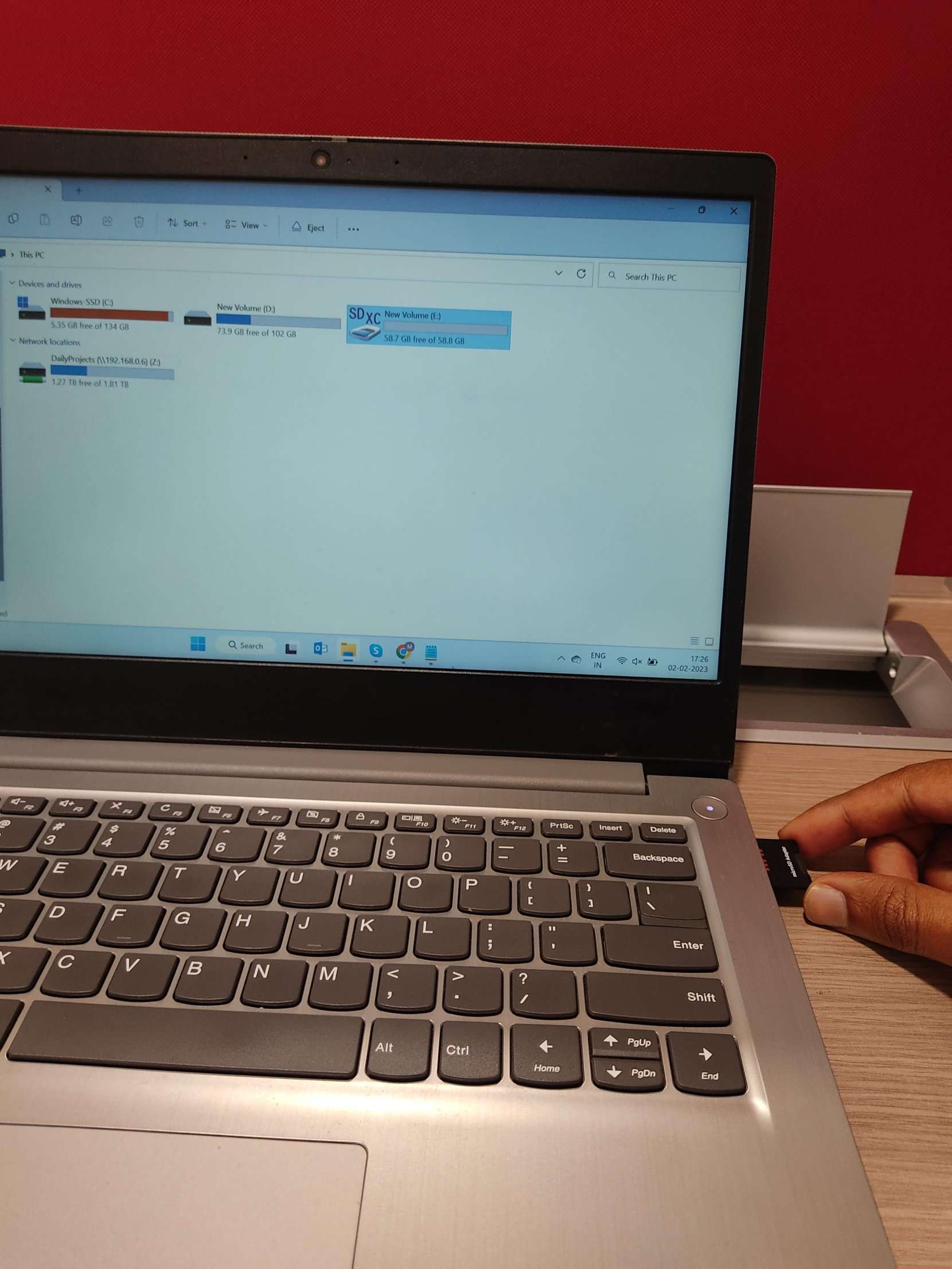
Irrespective of your working SD card, if your card reader is faulty or damaged, then photos from SD card will not be shown. Therefore, make use of a working card reader to access all your disappeared photos from SD card. In case, if the problem still persists then move down to the next method.
Due to temp files, logs, or cache on your device, photos saved on the SD card might not be visible to read or write. Be it a camera, or an Android phone, restarting or rebooting the device can get back your disappeared pictures from SD card.
A Nomedia file hides photos, raw images, videos, and other media files from an Android smartphone. If you find .nomedia files on File Manager of your Android phone, delete them to access your SD card photos on Gallery.
Sometimes, your SD card might show the size of the data saved in it without actually showing the files. This could happen if your SD card photos are hidden. Follow the below steps to unhide photos disappeared from the SD card.

In various data loss scenarios, manually recovering pictures disappeared from SD card is not easy without the use of photo recovery software. At times, if you have accidentally deleted SD card files, lost photos due to SD card corruption or interruptions while transferring memory card files, or missing dir files use Remo Recover.
Note: Do you know how to verify if your SD card is corrupt or not? Check out this article to know how you can find if your SD card is corrupt.
Integrated with a dedicated photo recovery mode, Remo Recover is one of the highly suggested data recovery tools for SD card. With the ability to detect more than 500 file formats, Remo is users first choice to recover deleted or missing pictures from SD card. This SD card recovery tool not only recovers lost SD card files, photos or raw-images (PNG, JPEG, BMP, GIF, TIFF) but also restores data from external HDD, SSD, USB, etc.
Felt like I was going to vomit all day…
"Felt like I was going to vomit all day after realising I was missing a third of my shots from an important job...
Remo saved me! Worth every $!
Now I can sleep tonight...."
Source: TrustPilot
Note: If you are unable to find the SD card, click on the Can’t Find Drive? option.
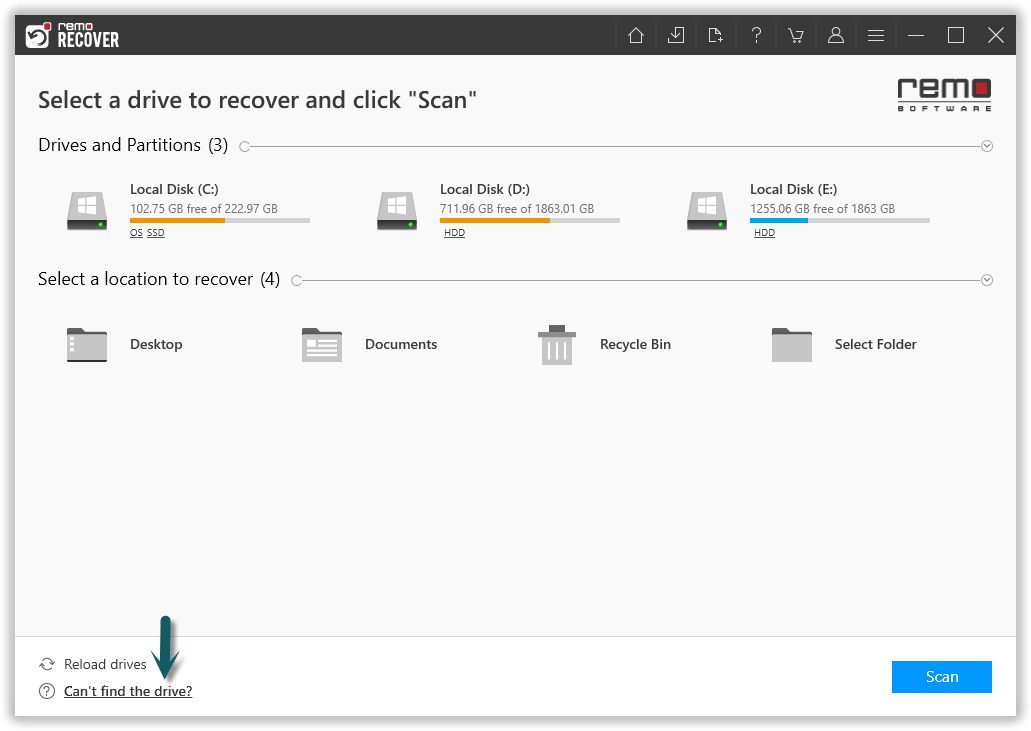
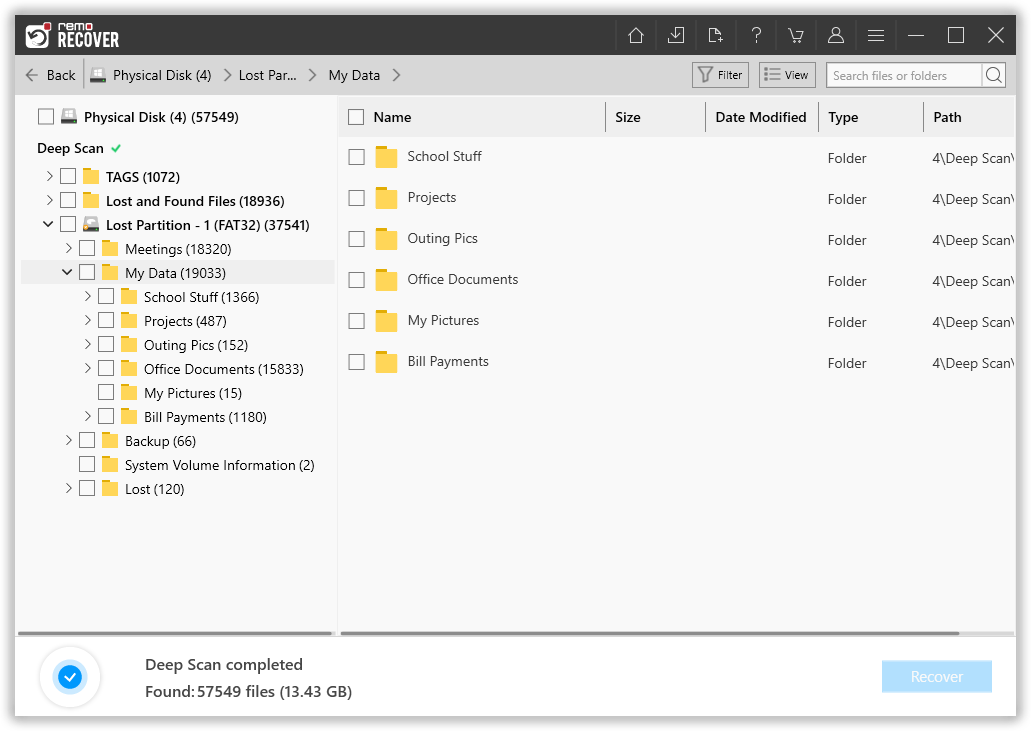
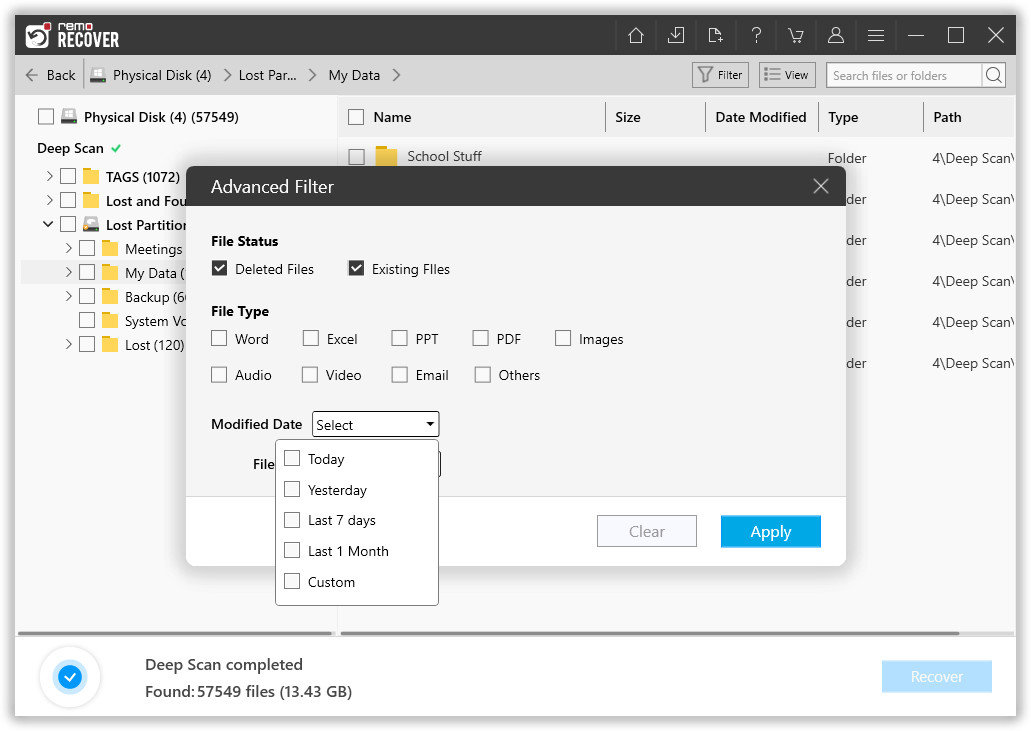
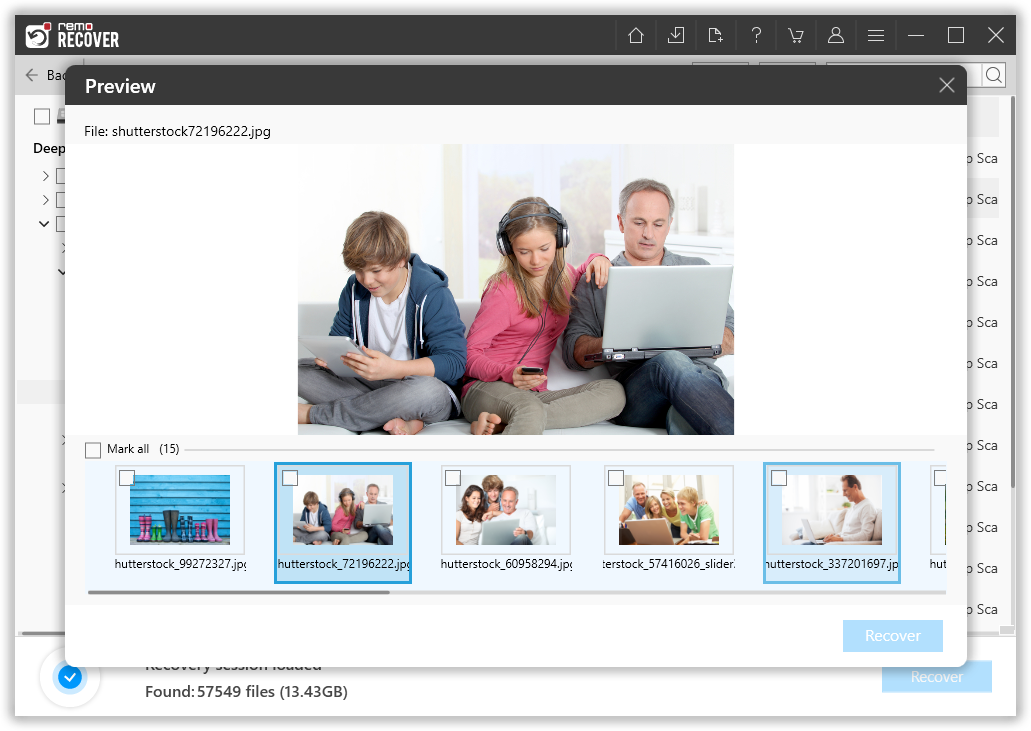
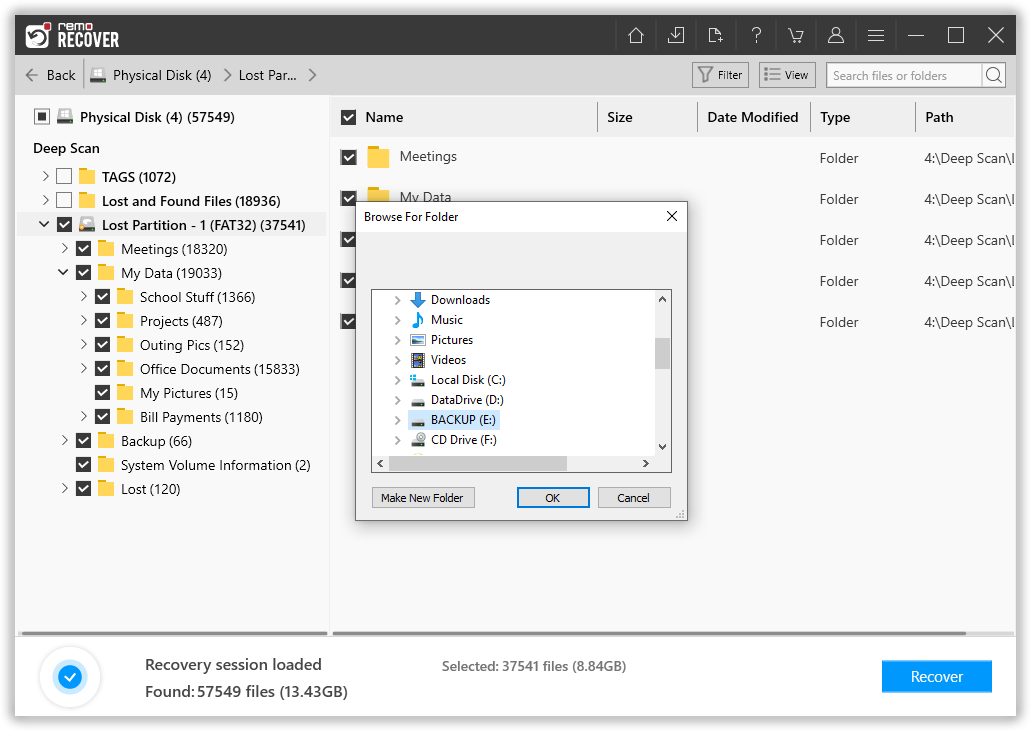
Remo Recover software’s compatibility:
If you have cherished and preserved pictures that are now missing, losing them would be a disappointment. This article aims to address your question, (How do I find my pictures on my SD card?) by providing the most effective and proven solutions. Whether you choose to utilize specialized software like Remo Recover or follow manual recovery techniques, you'll find the guidance you need to recover your missing pictures.
Why Choose Remo?
100% safeSecure
100% SatisfactionGuarantee
10 Million+Downloads
Free TechSupport
Live Chat24/7 Support