If you own a Sony camera, no doubt your Instagram game is on high and it's buzzing with pretty-looking photos shot with it. Sony is not only known for taking the best pictures but also has become one of the favorites for those who stream or create content on YouTube. Well, that brings us to the point of discussion, how to recover photos from a Sony camera.
Table Of Contents
- Can you retrieve Deleted Pictures from a Sony Camera?
- How to Recover Deleted Photos From Sony Camera?
- Steps to Recover Deleted Photos From Sony Camera
- Tips For Successful Photo Recovery From Sony Camera
- Conclusion
Can you retrieve Deleted Pictures from a Sony Camera?
Yes, you can retrieve deleted pictures from a Sony Camera easily with the help of Sony Photo Recovery Software. This is possible because when you delete a picture from a camera SD card, the photos are deleted or not instantly erased. The files still reside on the storage device but will be marked as ready to be overwritten. Hence, it is strictly recommended to stop using the camera or the SD card soon after deleting the photos. The following table sheds light on common Sony camera data loss scenarios and solutions recommended to fix it.
| Data Loss Scenario | Description | Solution |
| Accidental deletion | You unintentionally delete pictures that you did not mean to erase. | 1. You may find said deleted pictures in your recycle bin. 2. You can make use of a professional data recovery software to recover lost photos from your Sony SD card. |
| Issues while transferring pictures | You unintentionally delete pictures that you did not mean to erase. The transfer gets interrupted mid-way. | There is a good chance that you will find your pictures intact with your camera storage. |
| Corrupted firmware | While updating your storage drive your firmware becomes damaged and ends up being corrupted. | 1. You can make use of a professional data recovery software. 2. Contact a professional data recovery service center. |
| Virus or malware | Inserted your Sony cameras SD card into an infected device | 1. You can make use of a professional data recovery software. 2. Format your SD card but risk losing all your data. |
| Physical damage | Your Camera Storage device has taken physical damage. | 1. Contact a professional data recovery service center. 2. Make use of a professional data recovery software to recover your lost photos. |
| SD card turns RAW | The SD card file system is damaged | 1. Make use of a professional data recovery software to recover your lost photos. |
| SD card is not recognized by your computer | Your Sony SD card does not show up in File Explorer After you insert it into your Laptop. | 1. Assign a drive letter to your SD card. 2. Make use of a professional data recovery software |
Irrespective of the cause or data loss scenario, all you need is photo recovery software specially designed for sophisticated Sony memory cards and cameras.
How to Recover Deleted Photos From Sony Camera?
To easily and safely restore photos from a Sony camera, make use of the Remo Recover software. Remo Recover is a powerful tool that is specially designed to recover permanently deleted or lost photos from Sony Cameras. Be it Sony Cybershot or Sony’s advanced DSLRs, Remo can restore all of them in no time. The tool is completely free to download and you can instantly try Sony camera recovery.
Stop thinking now and start performing Sony photo recovery now.
Did you Know?
Photos shot on Sony cameras are generated in Sony’s native file format called ARW files, which is a RAW image file format used by Sony. You can find out more about ARW files used in Sony here.

Simple Steps to Recover Deleted or Lost Photos from Sony Camera:
To recover deleted or lost photos from Sony Camera, connect the Sony SD card to your computer, download and install the Remo Photo Recovery Software for Sony and follow the steps mentioned below:
- Download and install the Remo Recover tool on your Windows.
- Connect your Sony Camera SD card to the computer, and launch the application.
- From the main screen, select the Sony Camera SD card from which you want to recover deleted photos, and click Scan.
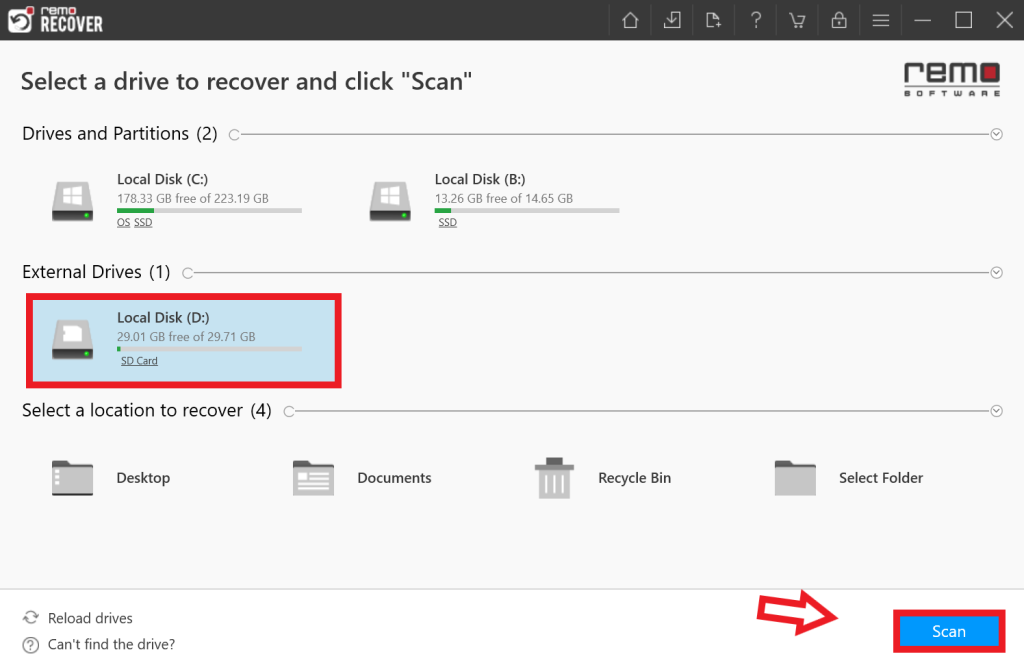
- This will initiate the scanning process, and during the scanning process, the Dynamic Recovery View will display all the photos recovered in real-time.
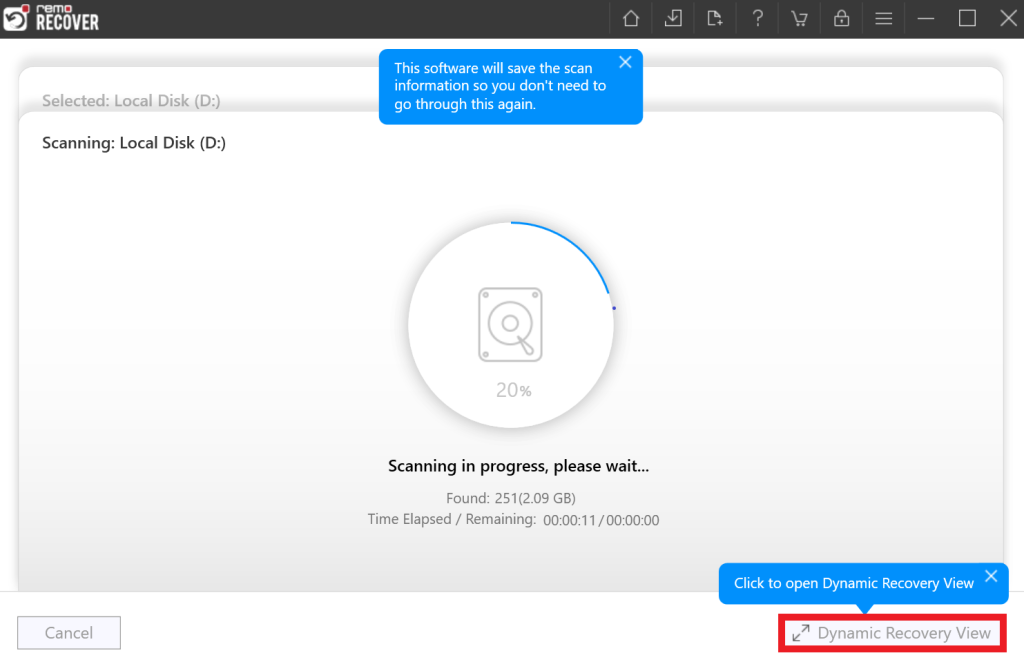
- Now, you can use the Advanced Filter option to filter out deleted photos based on various filters like File Type, Date Modified, etc.
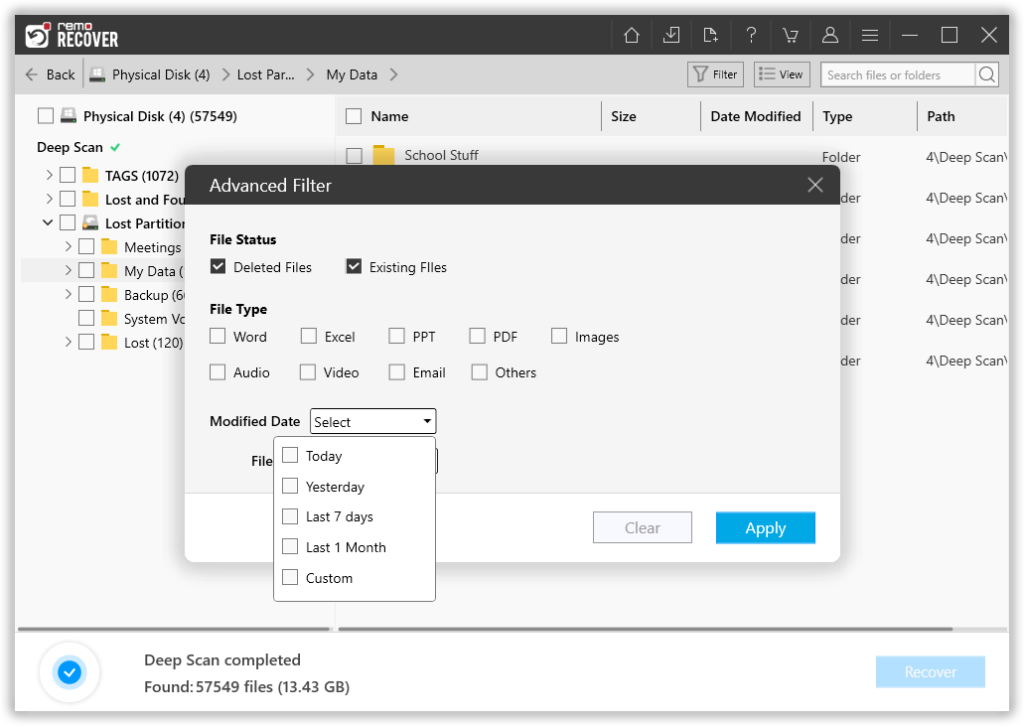
- You can also double-click on any photo to Preview the image before recovering.
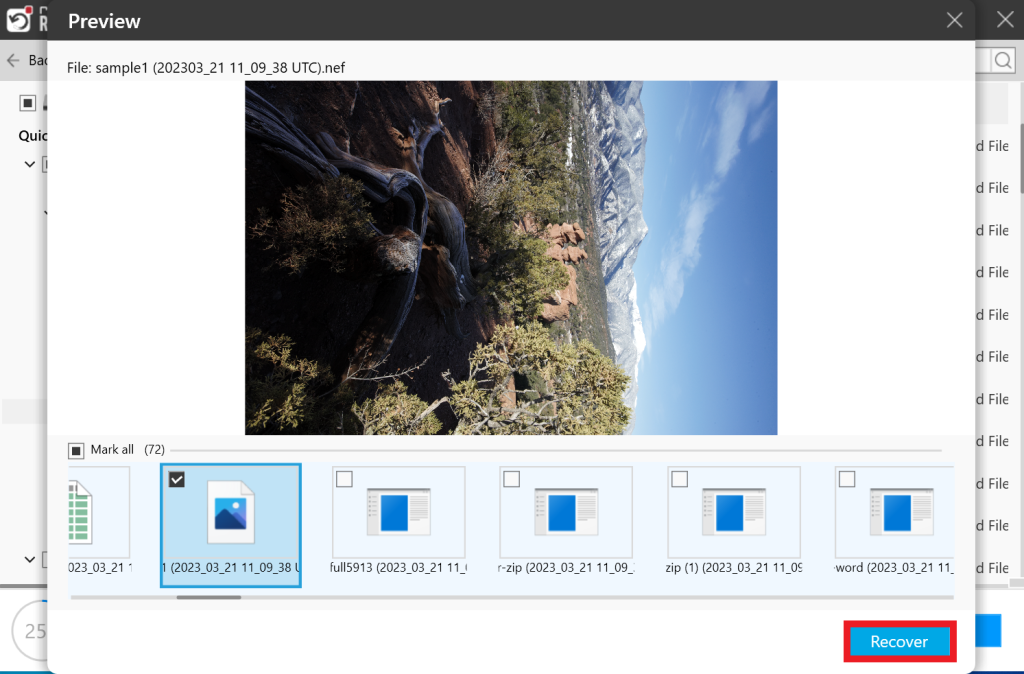
- If you are satisfied with the preview, you can Select the photos which you wish to restore and click on the Recover button.
Did you Know?
With Remo Photo Recovery Software, recovering photos from Nikon or pictures from Canon Cameras is as simple as performing a Sony camera recovery.
Not just Sony Camera, it Works on Sony SD cards as well
Remo Recover or Remo Photo Recovery Software not only helps you to recover deleted or lost photos from a Sony camera but also from Sony SD cards. Yes, Sony SD cards are widely used across the globe just like their camera.
However, SD cards are prone to get corrupt or damaged quite often which might lead to the loss of your precious pictures. Sometimes, you might even lose photos while transferring photos from the camera.
Luckily, you have Remo Recover which can help you get back your photos from Sony SD cards in no time.
Tips For Successful Photo Recovery From Sony Camera
1. Avoid using your Sony Camera after experiencing Data loss
Once you delete or format your photos from the memory or SD card of your Sony camera, stop using it immediately to avoid overwriting the stored data and increasing the chance of photo recovery.
2. Make use of another storage device to restore your recovered data to
When recovering lost photos from a Sony camera, do not save them to the same camera card where you lost them before. Select another SD card or drive to restore them.
3. Do not hesitate to save the scanning process when required
If you want to restore the photos later after scanning, remember to save the scan result. You can directly restore them by importing them instead of scanning them again.
4. If you are a user of Mac OS do not worry
In case, If you are a MAC user download Remo Recover Mac which allows users to recover photos from their Sony camera on Mac Operating System in a smooth and secure manner. Remo Recover Mac is compatible with all versions of Mac OS including the latest Mojave.
Conclusion
Before we end, it is important for us to know whether you were successful in recovering photos from Sony Camera. Whether you use a Sony a7iii, Sony zv e10, Sony a7iv, or even a Sony fx3 Your feedback will help us improve our product by guiding us in the right direction. You can let us know that through many ways, the best way is to write a review on Remo Recover and share the word. In case you have any queries, you can always make use of the comment section below we will be more than happy to help you out in restoring your photos from a Sony camera.
Frequently Asked Questions
To recover deleted photos from Sony A6000, download and install the Remo Recover tool and follow the below steps:
Step 1: Launch the software on your system, select the memory card of the Sony A6000, and click on the Scan button.
Step 2: The software will start scanning your Sony A6000 card and after its completion, a list of recovered files is displayed under the Lost and Found folder or Lost Partition folder.
Step 3: You can preview all the recovered photos from your Sony A6000 for free by using the Preview feature.
Step 4: If you are satisfied with the recovery results, select the photos which you want to restore and hit the Recover button to save them at your desired location.
Yes, it is possible to recover deleted photos from a Sony Cybershot Camera for free. Make use of Remo Recover Windows free edition which can recover up to 1 GB of data for free from your Sony Cybershot camera.
There are many photo recovery software available in the market. But when it comes to performance, reliability, easy-to-use, and excellent recovery results there are very few and they are:
1. Remo Recover
2. Disk Drill
3. Stellar Data Recovery
4. Yodot
Remo Recover is compatible with all Sony cameras including Sony A7iii, Sony A6400, Sony zv e10, Sony A7iv, Sony fx3, Sony Alpha,rx100, Sony A6000, and many more.
Yes, you can easily recover your Lost Photos from your Sony Camera after formatting by using a professional Sony camera recovery software such as Remo Recover. Installed with an extremely User-friendly interface, Remo Recovery makes recovering Lost and deleted media files from your Sony camera a child's play!
If the Damage is not Physical, the Chances of Remo Recover Recovering photos from your Sony Camera could be as high as 95%! To increase your chances of being able to recover your data and to minimize risk please follow the instructions below after you experience a data loss scenario-
1. Avoid using your Sony camera after experiencing data loss.
2. Download and use a trusted Sony Camera recovery software such as Remo Recover to quickly recover your photos and other media.
3. Make use of another storage device to restore your recovered data
Compatible with over 500+ different File Formats, Remo Recover Can restore all sorts of media files and much more!