Windows Server is a brand name for a group of server operating systems released by Microsoft. This server is designed to share services with multiple users and provide extensive administrative control of data storage, data management, applications, and corporate networks.
Since April 2003, when Windows Server 2003 was released, Microsoft has marketed Windows Server like a brand. Server versions of Windows were available even before this. Windows NT 4.0, for example, was offered in both desktop (general purpose) and server variants.
Microsoft Windows Servers are one of the best and most widely used Server Operating systems. According to a report by Grand View Research, Microsoft currently owns 55% of the Server Operating system market, and the number is projected to grow every year.
While using the shared network, there can be multiple users accessing the data on the server. Hence there can be times when multiple files from various locations can be deleted or lost by accident or due to any other reasons like hard drive failure, virus or malware attacks, and human errors, irrespective of the reason behind data loss. Fortunately, there is a way to recover permanently deleted files from Windows Server.
Note: Any data that is missing from the drive will remain on the server unless it is overwritten with new information. So, to boost the chances of successful Windows server file recovery, I recommend you stop using your drive immediately.
Table of Contents:
How To Restore Deleted Files From Server Without Using Software?
- Recover Deleted Windows Server Files From The Recycle Bin (Works only if you have manually deleted the files)
- Restore Windows Server Files Using The Previous Versions Option (Works only if you have enabled the backup option)
- Recover Deleted Files From Windows Server Backup Image (Works only if you have a complete Server Backup Image)
How To Recover Files From Server Using a Powerful Windows Server File Recovery Tool?
- Recover Permanently Deleted Windows Server Files Using Remo File Recovery Software (Works in all data loss scenarios)
Methods to Restore Deleted Files on Windows Server
1. Recover Deleted Files From Windows Server Recycle Bin
Just like on a Windows computer, the Windows Server also has the Recycle Bin option on the desktop. Therefore, any file that has been deleted will be moved to the Recycle Bin automatically. Hence, Recycle Bin is the fastest way to restore deleted files on Windows Server.
- Open Recycle Bin
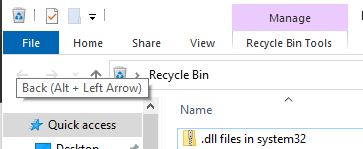
- Click on the search box and type the file name that has to be retrieved
- Now, right-click on the file to be recovered and choose the Restore option from the pop-up
- After clicking on Restore, go back to the original location to find the recovered file
If you are not able to find a lost file or folder from Windows Recycle Bin by following the above-mentioned steps, another way to recover deleted items from the server is by restoring the deleted files to the previous version.
Note: Many Windows Server users complain that the Robocopy/MIR command has deleted some of their vital files. If you have faced the same problem, then go through this complete article on how to recover files deleted by Robocopy/MIR to find out the sure-shot solution of recovering robocopy files.
2. Restore Deleted Windows Server Files using Previous Versions
If you have enabled the backup option, the files with their previous version will be saved on a timely basis. Therefore, you can make use of this backup to restore files from the previous version. Here is how it can be done.
- Navigate to the folder or drive that contained the lost file
- Right-click on the drive or folder and select Properties
- In the Properties window, click on the Previous Version tab
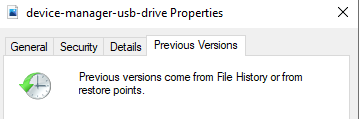
- Now from the list of restore points, click on the latest version that was saved
- Finally, click on the Restore button to retrieve deleted files on the Windows server
This method works if you have taken a backup of your data. In case you don't have a backup, then make use of Remo Recover, effective, reliable software to recover data from Windows servers.
Note: Recovering files from Recycle Bin, Previous Versions, are some of the ways of bringing deleted or lost files of computer back. Go through this article to find out more ways of recovering files from Windows.
3. Recover Deleted Files from Windows Server Backup Image
The backup image file, as the name suggests, is a complete copy of all the files and folders, and other data saved on the Windows Server.
Restoring the files and folder from the system backup image of the server is one of the most effective and reliable ways of recovering Windows Server files.
If you have created a backup of Server files earlier, prior to data loss or file deletion. You can go ahead and follow the steps mentioned below.
- Open Windows Server Backup from the tools menu. In the web admin console, click on the Local Backup option.
- Click on Recover in the right pane.
- Select This server if you’ve stored the backup image on the disk attached to this server. If you’ve stored the backup on another drive, you may need to provide the share path.
- Select the Backup Date, the time when your files are not deleted.
- On the Select Recovery Type step, check Files and folders.
- Then in the Select Items to Recover step, click to expand the server to select the folder that you want to restore.
- Next, on the Specify Recovery Options step, choose the Original location normally.
- On the Confirmation step, make sure that you’ve chosen the right files. Click on Recover. Wait for the process to be completed. Then close the Recovery Wizard.
As explained earlier, the above methods only work if you have a backup of all the files and folders that you have deleted or lost. If the above-mentioned solution did not work for you, then worry not; the next solution is guaranteed to help you solve the problem of data loss on Windows Server.
Interesting Read: Find out how to recover deleted or lost files from external hard drives.
4. Recover Deleted Files from Windows Server using Remo Windows Server Recovery Software
Remo File Recovery Tool is a renowned Data Recovery tool that is trusted by thousands of Windows Server OS users across the world when it comes to recovering files from servers.
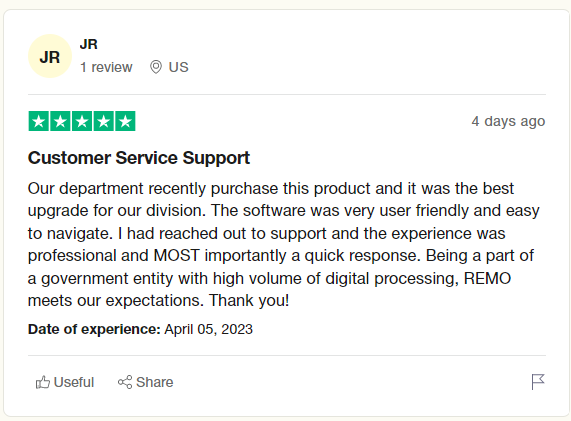
The tool is equipped with our most advanced Deep Scan algorithms that glide through the entire drive sector by sector to identify and recover more than 500 types of files effortlessly.
Remo Recover is compatible with all Versions of Windows Server OS, including Windows Server 2019, Windows Server 2016, Windows Server 2012R2 and 2012, Windows Server 2008R2 and 2008, etc.
So what are you waiting for? Download the best-in-class Remo Recover now and start getting your Windows Server files back with just a few simple clicks.
- Download and install the Remo Recover software on your Windows server
- Launch the tool, and from the list of all available drives, choose the drive on which you lost or deleted files. Moreover, using this software, you can select any specified folder like Recycle Bin, Desktop, Download, or any customized folder, depending on your choice.
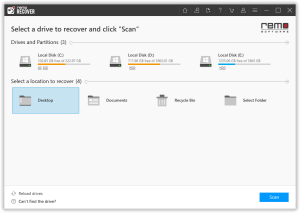
- Click on Scan. Once the scanning is completed, all your recovered files will be listed under Deleted Files folder.
- Finally, select the files you want to recover and click on the Recover button and provide a location to save the recovered file on the Windows server.
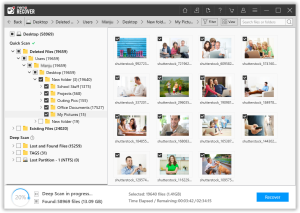
Protection - How to Avoid Data Loss on Windows Server
Prevention is always better than cure. In order to avoid any data loss, some of the following steps may help.
- Create Windows Server data backups: it will be very helpful to create data backups to avoid data loss.
- Operate carefully: To avoid misoperations is highly necessary
- Use anti-virus software or program to clean up all viruses, spyware, or malware regularly
- Find a powerful data recovery solution for Windows Server
Conclusion
Most of the time, files that are deleted from a Windows Server are the ones from shared folders. Since these files are accessible to other users, chances are that a user might have deleted the file unknowingly. Although such scenarios are uncertain, it is always better to be prepared for any such incidents.
Therefore, take a timely backup of the storage drive. This way, you can easily retrieve any files from the server during a data loss scenario. However, in case there is no backup data, always use Remo File Recovery Tool to recover deleted files from Windows Server.
Frequently Asked Questions
The answer is no; the moment you delete any file or folder, the operating system marks the storage space as empty, and the user can store any new data.
Windows server is an operating system, and just like any other operating system Server also comes with an in-built Recycle Bin. So the moment you delete any file(s), they end up residing in the deleted items folder of the server.
The answer is yes, Windows Server recovering deleted files is possible. As mentioned earlier, the only catch is you need to make sure the older files don’t get overwritten with any new data.
Data overwriting is the major challenge in the process of successful data recovery process.