This write-up explains six fool-proof ways to recover deleted files from Mac Ventura.
The Mac Ventura is the most recent version of macOS. Ingrained with all the newest features which were previously missing in older versions of macOS as well as the upgrading existing features to make using iMacs or MacBooks fun.
However, no matter how advanced any Operating System gets, data loss is always inevitable.
Common Reasons For Data Loss on Mac Ventura
You might lose your vital files or folder due to any of the following reasons:
- Interruptions during the data-saving process, such as the abrupt removal of the storage device, sudden power cut, unstable internet connection, incomplete cut and paste task.
- File storage in an incompatible location
- Manually deleting the files using Options + Command + Delete keys, dragging and dropping the files or folder to the Trash Bin, etc.
- Losing data after upgrading to the latest version of Mac without having a backup.
- The internal hard drive of your Mac system might have gotten corrupted due to a virus infection.
- Formatting the drive.
Irrespective of the reasons, this thorough article explains six solutions that are proven to retrieve deleted files from Ventura with ease.
However, if you are looking for a safe and quick way to data recovery on Ventura, then make use Remo Mac File Recovery Tool.
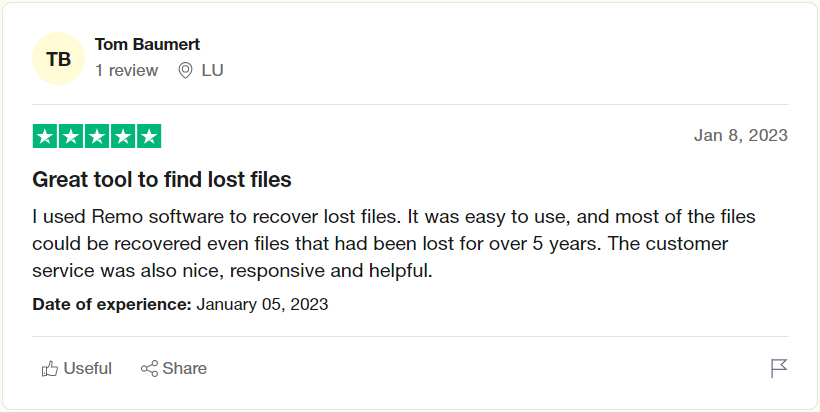
Source: Trustpilot
How To Recover Permanently Deleted or Lost Files and Folders From Mac Ventura OS?
You can utilize the Remo Mac File Recovery Software to retrieve deleted, lost, and even missing as well as inaccessible files and folders from any Mac system easily.
- Remo can recover more than 500+ types of files. So no matter what file you delete. The chances of data recovery are always high.
- Recover files from any Mac-compatible storage device, including hard drives, SD cards, USBs, SSDs, and other devices.
- The tool is compatible with all file systems, including APFS, HFS+, HFSX, FAT, FAT16, FAT32, ExFAT, and many more.
- The tool is result-oriented. Irrespective of the reason why you have lost your data, you can use Remo to recover it.
- The tool is not just compatible with Ventura, Monterey, and Big Sur but with other older versions of macOS, including Mojave, High Sierra, Sierra, and El Capitan as well.
- One of the best features of Remo is the find option. That lets you find a specific type of file that you want to recover with just a single click.
- Moreover, the tool is absolutely free to use. You only need to pay when completely satisfied with the data recovery process on Mac Ventura.
Download Remo Mac File Recovery tool now and start recovering deleted files from Mac Ventura in a few simple clicks!!!
Note: If you have lost files after upgrading to Mac Ventura, Then refer to this article to find out how to recover lost files after the macOS Ventura update.
How To Recover Deleted, Lost, Missing Files on Mac Ventura System?
Irrespective of the reason behind the loss of your important files. You can try the following solutions to recover not just files but also recover deleted folders from mac Ventura.
1: Retrieve Deleted Files by Undoing the Delete Action (Best Solution to recover accidentally deleted files)
2: Recover Deleted Files from Mac Trash on Ventura (Most used solution to recover deleted files or folders)
3: Recover Deleted Files macOS Ventura using Terminal (Best solution to use when you have emptied Mac Trash)
4: Restore Backup Files on Ventura Using the Time Machine Backup (Top Solution to recover data when you have a backup)
5: Recover Deleted Files using iCloud Backup on Ventura (Most recommended solution when you use iCloud)
6: Recover Permanently Deleted Files From Mac Ventura Using Remo File Recovery Software for Mac (Best solution when none of the other data recovery solutions work)
Solution 1: Recover Deleted Files on Mac Ventura by Undoing the Delete Action
If you have accidentally deleted any file from any folder or deleted the folder itself. You can quickly undelete it by using the undo delete option.
- Go to the same folder from where you have deleted file(s).
- Simultaneously hit the Command + Z key.
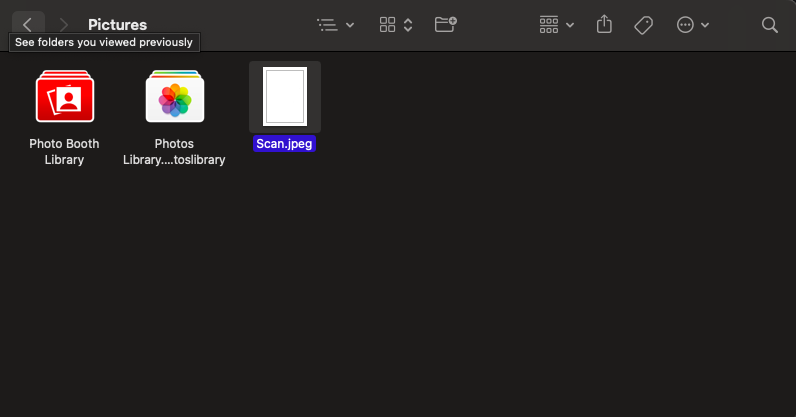
That’s it. Check if you were able to restore deleted files. If in case the solution didn’t work out, then try the next one.
Solution 2: Recover Deleted Files from Mac Trash on Ventura
All of your deleted files and folder, most of the time, end up in the Trash of your iMac or MacBook.
So the second solution to retrieve deleted files is by recovering them from the Mac trash.
- Open the Trash application on your Mac.
- Select the files and folder that you want to get back.
- Right-click and click on the Put Back option from the drop-down menu.
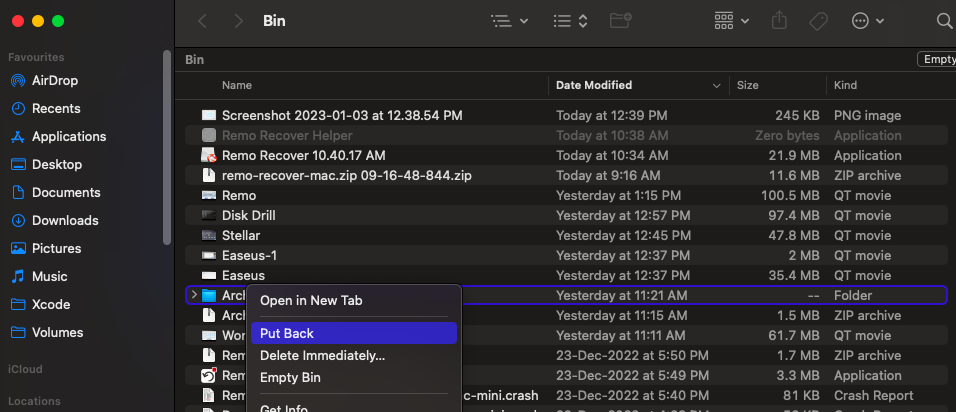
The files you might have deleted will be saved in the exact location from which they were initially deleted.
Note: If you have lost files after emptying the trash, refer to this article to learn how to recover deleted files from Mac trash.
Solution 3: Recover Deleted Files macOS Ventura using Terminal
The terminal is a command line interface for Mac to command Operating systems to perform certain tasks.
Step 1: Open the Finder application, Click on the Applications folder, and select Utilities to launch the Terminal.
Step 2: Type the following command cd.Trash in the terminal and hit the Enter key. Enter the mv xyz../ command and hit the Enter button.
Note: Replace xyz with the name of your deleted file.
Step 3: Enter the Quit command to exit the Terminal application.
You will find the deleted files safely restored to their original location.
One of the biggest drawbacks of using the Terminal application is that you won’t be able to retrieve big chunks of your data in a single go. The terminal allows you to recover only one file at a time.
Solution 4: Restore Backup Files on Ventura Using the Time Machine Backup
Time Machine is an in-built utility that allows users to take a backup of their important data automatically. It can be restored and used in case you have deleted your files from your Mac or lost them for whatever reason.
If you have a habit of taking regular backups. Then you can try Time Machine on your Mac to restore a backup file on Ventura.
1: Launch the Time Machine application, you can do it by searching for Time Machine in the spotlight.
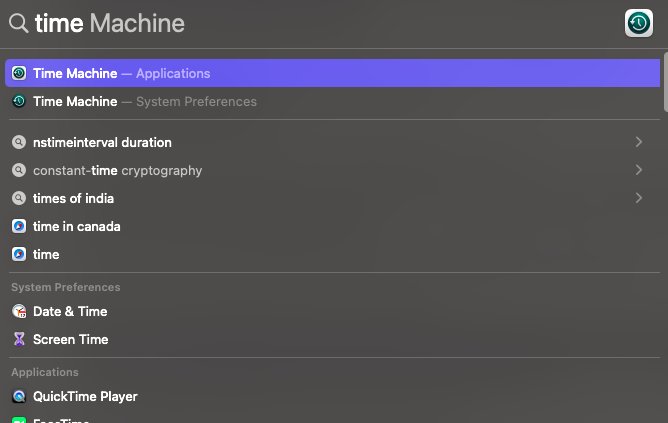
2: Find and select the files that you want to recover.
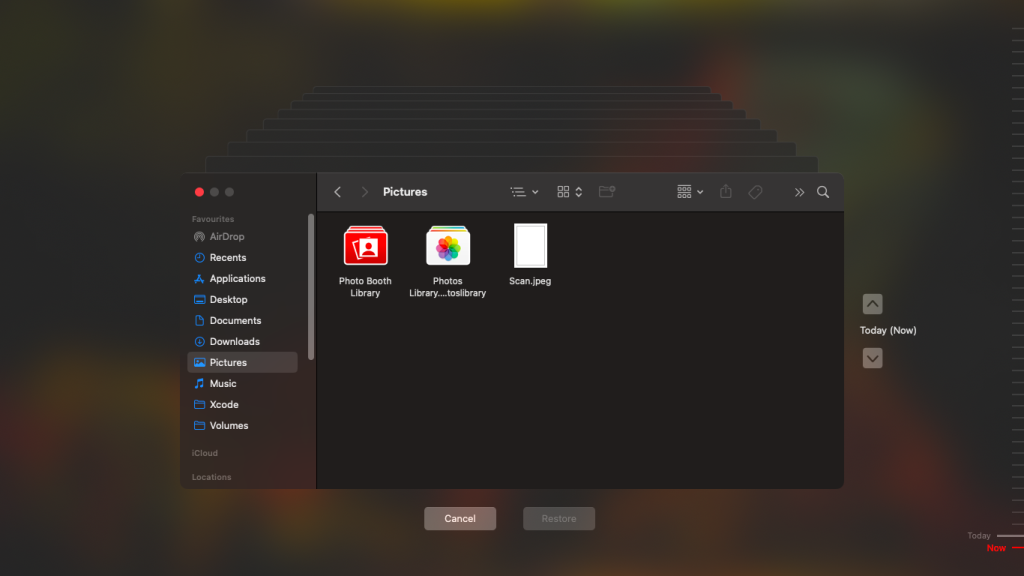
3: Hit the Restore button.
Hopefully, by now you were able to recover backup files on Ventura.
If you don’t have a backup saved on any external drives or you have saved your important files on the Cloud. Then try the next solution.
Solution 5: Recover Deleted Files on Ventura using iCloud Backup
iCloud is a cloud computing and storage solution provided by Apple. iCloud allows users to save and store various files, including Videos, photos, music, documents, and other data, in the cloud and also allows users to sync it across all iOS-powered devices.
How To Restore Deleted Files on Ventura From iCloud?
1: Log in to iCloud.com; click on the toolbar, followed by clicking on the Data Recovery option.
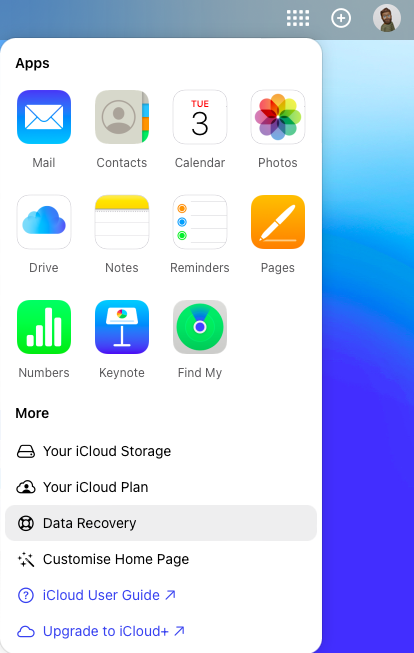
2: Click on the Restore Files option.
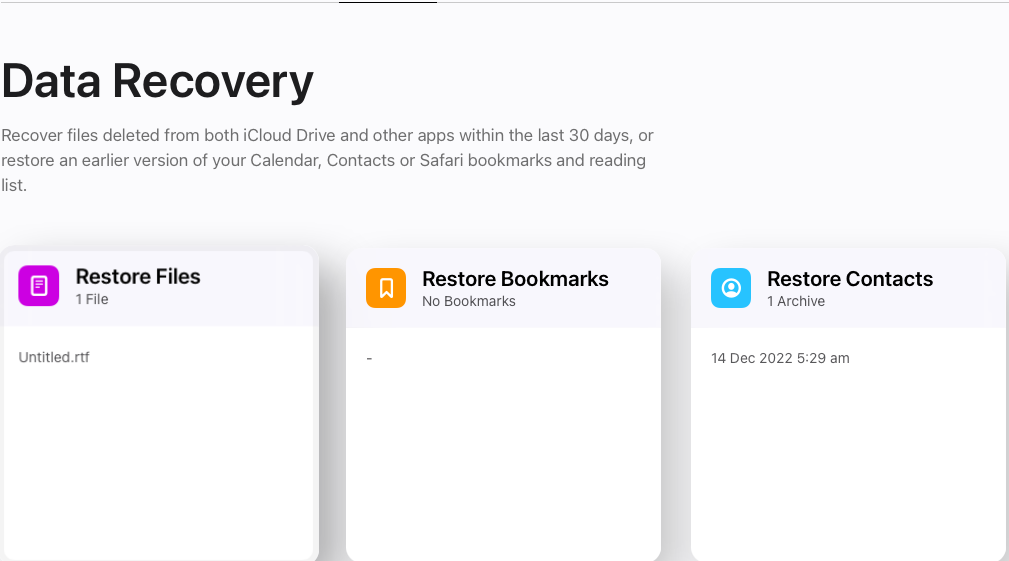
3: Select the files that you want to restore and click on the Restore button.
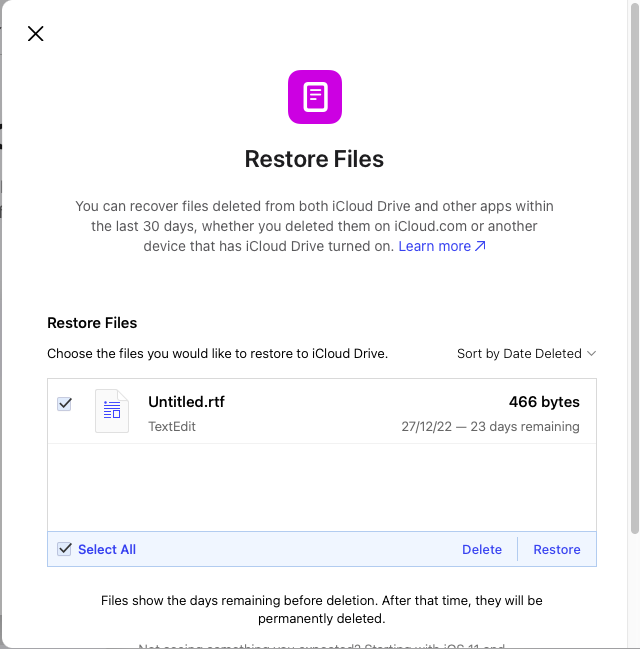
If none of the above-explained solutions have been helpful. Then try the next solution that is proven to recover deleted files on Mac when all other manual solutions have failed.
Solution 6: Recover Permanently Deleted Files From Mac Ventura Using Remo Mac File Recovery Software
Recovering lost files, deleted documents, or folders from Mac Ventura-operated machines is now easier than ever.
Remo’s all-new Remo File Recovery software for Mac is a powerful data recovery software that is compatible with not just Ventura but also other older versions. The tool’s advanced algorithms scan the selected folder or the drive exhaustively to recover more than 500+ types of files lost due to any reason.
Download and try the tool now and recover all your deleted files and folder from Ventura with absolute ease!!!
How To Use Remo Mac File Recovery Tool to Recover Deleted Files on Mac Ventura?
The first step to recover data from your Mac is downloading and installing Remo Recover on your Mac running Ventura OS.
Step 1: Launch the Remo Recover for Mac; select the volume or Drive and click on Scan to begin the recovery process.
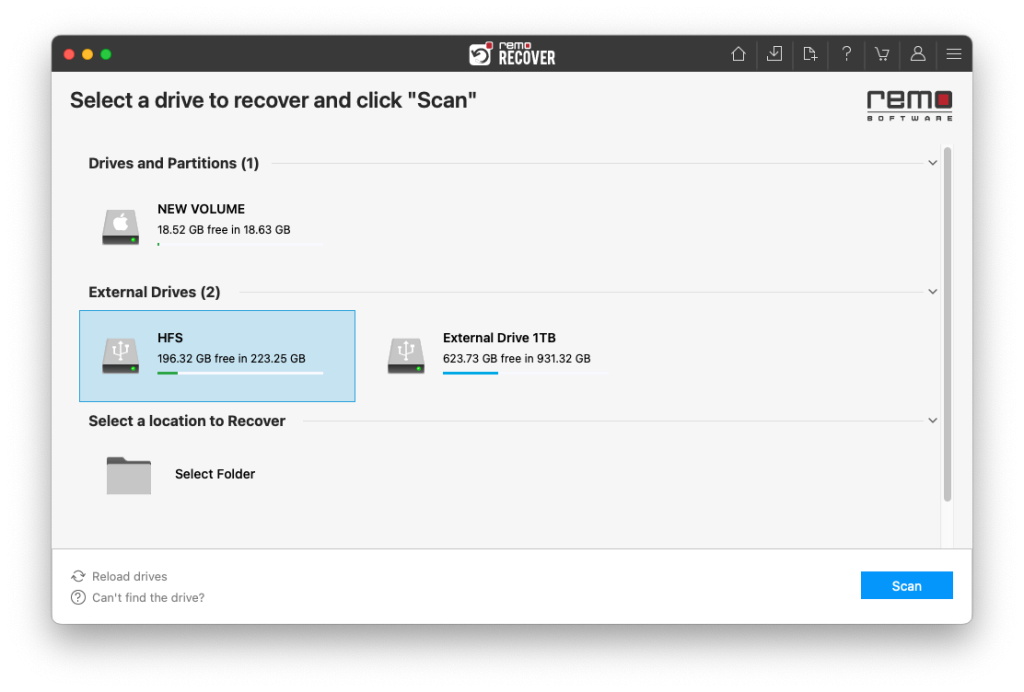
Step 2: Once QuickScan is completed click on Dynamic Recovery View to see the initial recoveries as Deep Scan recovers more data from the device.
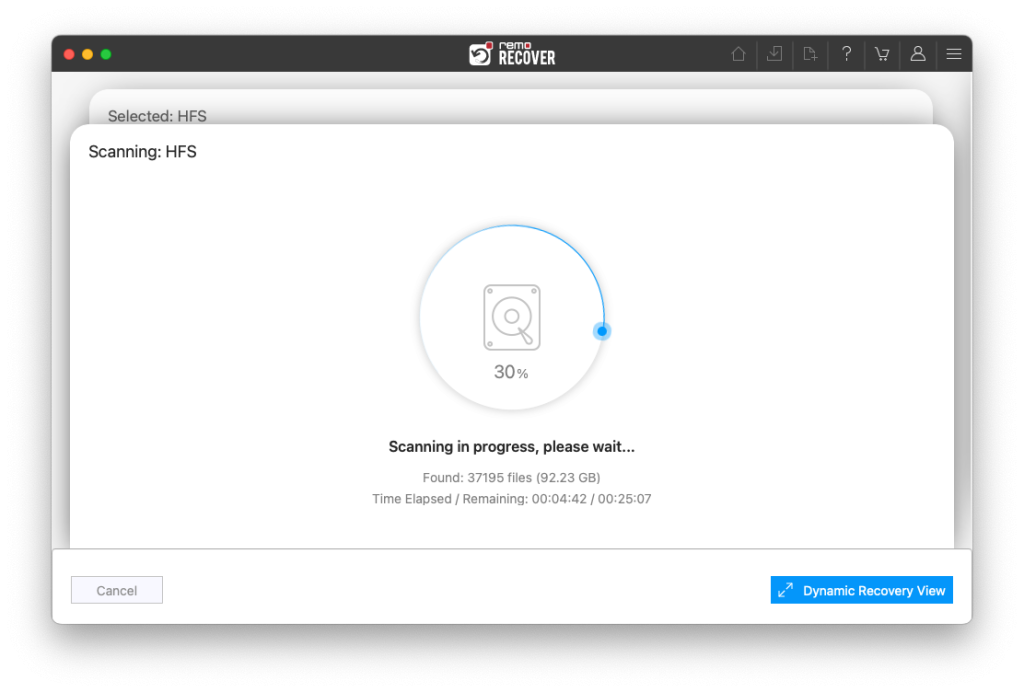
Step 3: You can see the recovered files being listed, You can find the recovered files in Lost and Found and Deleted Files folders.
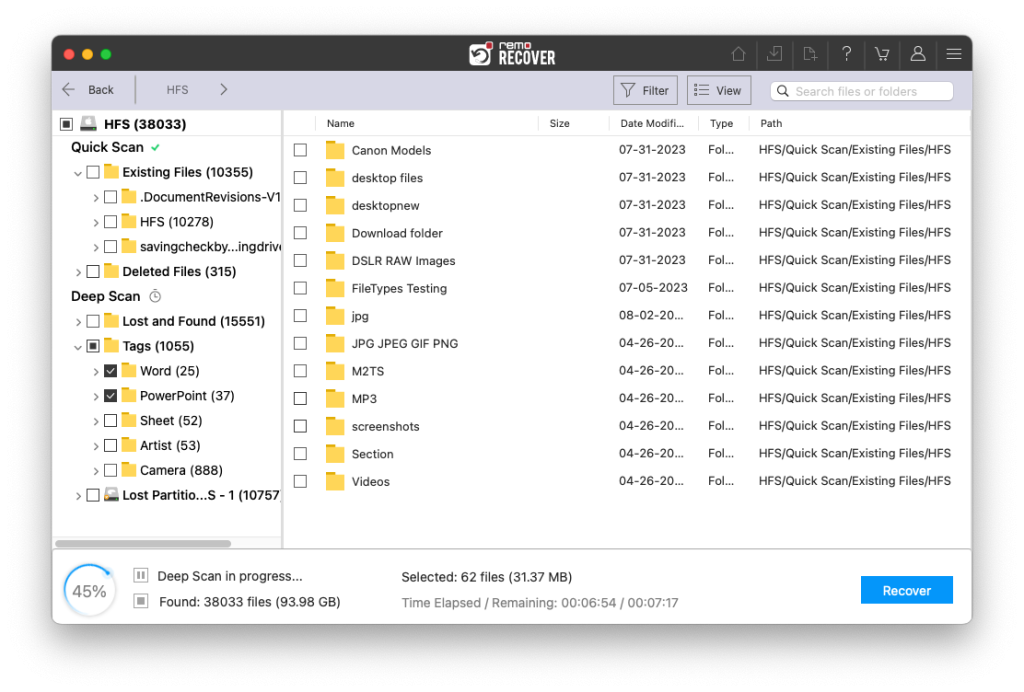
Step 5: Double-click on any files to preview them.
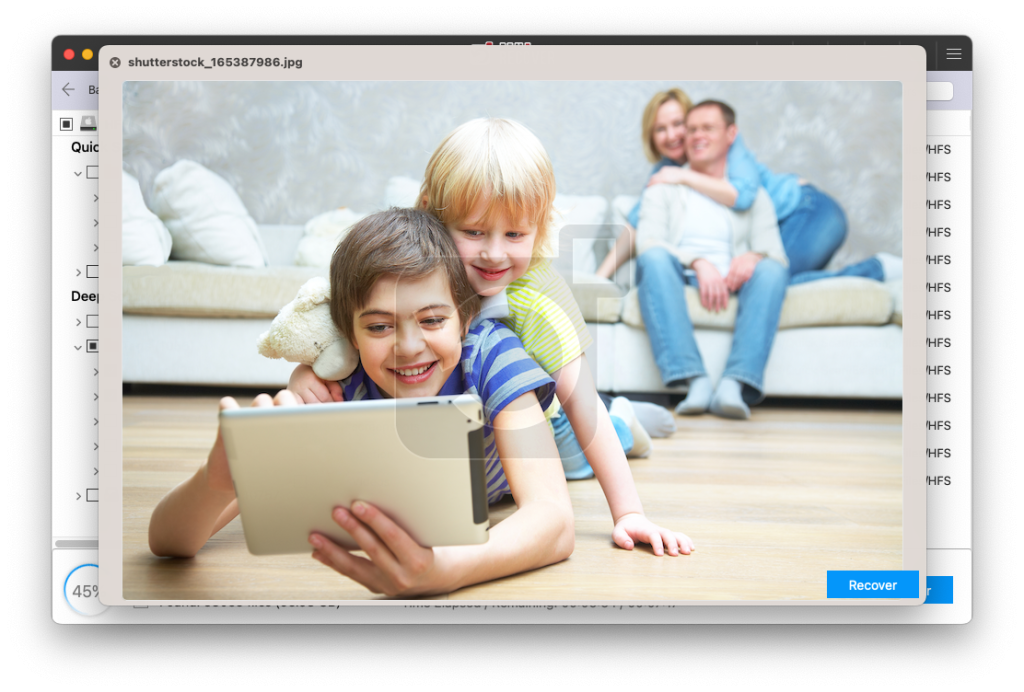
Step 6: If you are satisfied with the preview of the recovered data then click on Recover to save the file on your Mac.
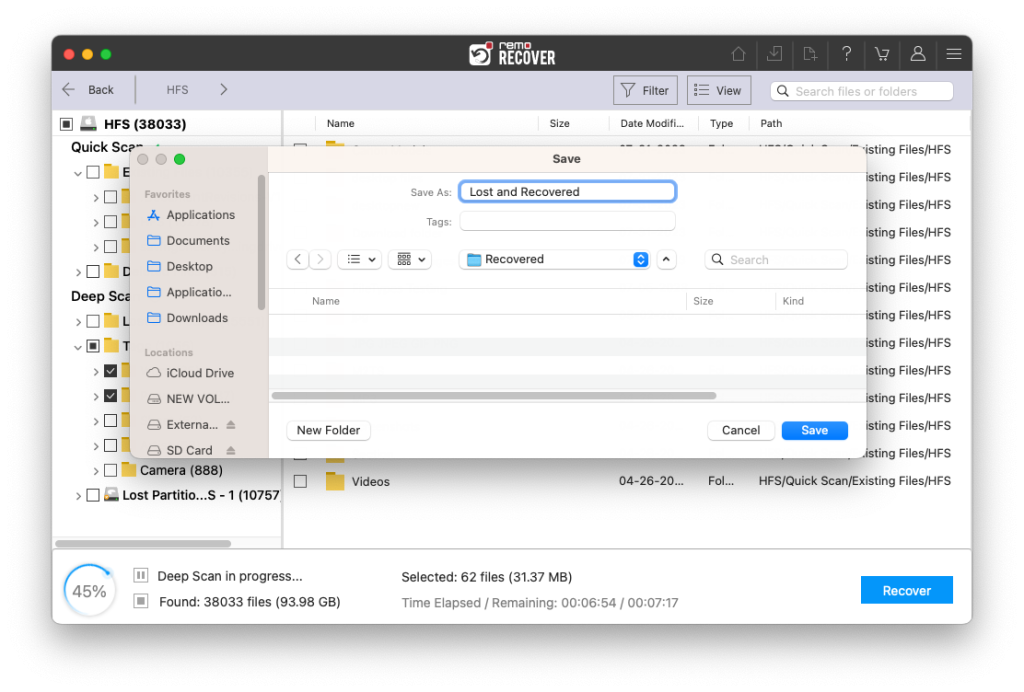
Conclusion
You might lose your important files or folder for various reasons such as deletion, formatting, system crash, etc. Thankfully you have many options to recover deleted data, right from recovering files from Trash, undoing the deletion, restoring backup files from external drives using Time Machine, or restoring backup files from iCloud, as well as recovering permanently deleted files or missing files using a powerful data recovery tool such as Remo Recover.
We are sure, by now, you were able to safely recover deleted files from Mac machines running on the newest OS, Ventura.