A Mac user might be familiar with the Trash Bin, designed to store recently deleted files on Mac temporarily. The first place you’ll look to recover accidentally deleted files on your Mac device is the Trash.
Recovering deleted files from emptied Mac trash bin is as simple as performing Recycle Bin recovery on Windows. Whenever you delete a file on Mac, it is moved to the Trash. Therefore, this is where you can restore your deleted data on a Mac.
However, many users habitually empty the Trash or permanently delete Mac trash files or use the “Command + Option + Delete” keys. Using these keys wouldn’t save files to Trash, leading to permanent deletion.
Usually, you can admit to two scenarios when you’re trying to recover deleted files from Trash:
- Recover deleted files from Trash on Mac.
- Recover data from Emptied Trash.
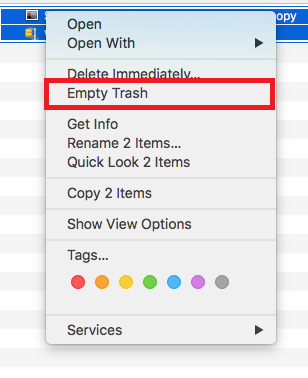
Caution: To successfully recover all deleted files from Trash, you must stop using your computer until you recover deleted files from Trash.
Can You Recover Mac Trash? If Yes, How To Recover Deleted Files from Trash on Mac?
Fortunately, you can recover the deleted files from the Mac Trash folder. The Mac system temporarily stores the deleted files in the Trash before the user decides to delete those files or empty the entire Trash folder permanently. You can recover files from Trash Bin on Mac using the Put-Back option.
Steps To Recover Data From Trash Mac
- To recover files from the Trash in Mac, Open the Trash Folder and select the files you want to recover. Right-click on the files or use Control + Click to give you the options.
- Select the Put Back option to restore the files from Mac trash.
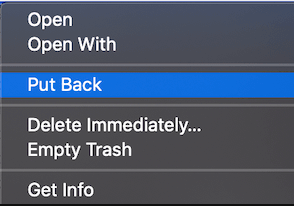
However, by default, the time period of the file in the Mac Trash folder is about 30 days (customizable). The files that exceed the 30 days are permanently deleted.
If you are one of those thousands of Mac users who have recently deleted files from the Trash folder or accidentally emptied trash on Mac.
Did any of the following questions come into your mind?
- Is there any way to recover trash on Mac?
- How to retrieve deleted items from trash on Mac?
Look no further; the next section of the article discusses various ways to help you recover empty trash on Mac.
How To Recover Emptied Trash on Mac?
Recovering files that were deleted from the Trash Bin folder is a different ballgame altogether. The fact that some of our important files and folders are gone forever can give some of us a great amount of stress, especially when we don’t have a backup. This Section talks about all the possible ways to retrieve emptied trash on Mac for free.
Method 1: Recover Deleted Files After Emptying Trash Mac From External Backups
Many Mac users manually take backups and save them on external drives such as Hard or Solid State Drives, Pen Drives, etc.
If you have saved copies of deleted Mac Trash data, you can connect the drive and simply copy the backup files and paste them to any location you choose, and you are good to go.
Method 2: Recover Emptied Trash Mac For Free Using Time Machine Backups
Mac Time Machine Backups are a great way to recover deleted files from Mac. Suppose you have a Time Machine Backup containing all your deleted Trash data. You can restore that backup.
How to Use Time Machine Backup to Restore Emptied Mac Trash Data?
- Navigate to the System Preferences tab from the Apple menu. Find the Time Machine icon.
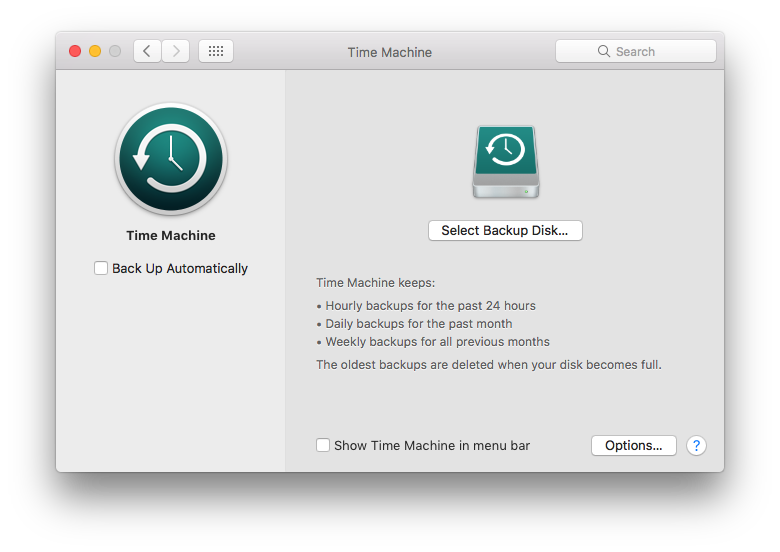
- Tick the box next to the Show Time Machine in the menu bar option.
- Find the files you want to recover and click on the Restore button.
- Follow the steps on the screen to restore the deleted Mac Trash files and folders from Time Machine backups.
If you are wondering how to recover deleted Mac Trash files without a Time Machine backup, try the Terminal command to retrieve Mac Trash files.
Method 3: Recover Deleted Files From Trash Mac Using Mac Terminal
The Terminal is a command-line interface allowing users to undo emptying the Mac trash.
However, you can only recover one file at a time using this process. You also need to enter the exact file name. If the file name is wrong, you can’t recover the file.
Steps To Restore Trash Files For Free Using The Mac Terminal
- Go to Utilities and double-click on the Terminal.
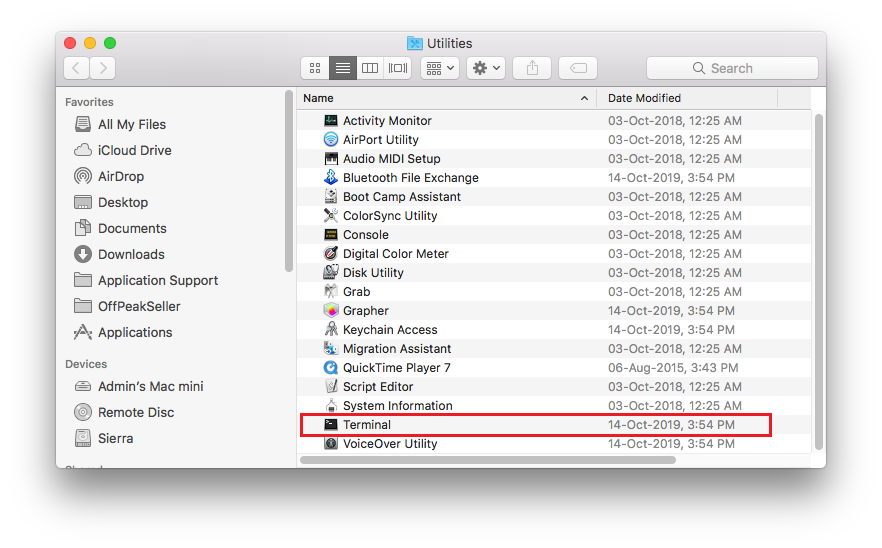
- Type “cd trash” and press enter
- Next, type mv (filename) and press Enter (remember that the file name should be exact, including the extension)
- Exit the Terminal and check whether the file is recovered or not.
If you don’t have a backup or the Terminal option didn’t help you get back items deleted from the Trash Mac. Then, you need the help of a reliable Mac Trash recovery software such as Remo Mac File Recovery.
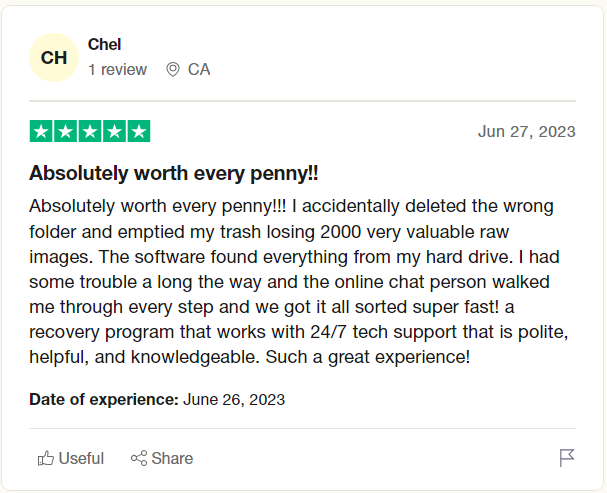
Method 4: Recover Mac Trash Using A Specialized Trash Recovery Software
Remo Mac File Recovery software is a professional tool that can scan and scavenge the Mac storage sectors and undo emptied Mac trash.
It is suitable for macOS Ventura, Monterey, Big Sur, Catalina, Mojave, High Sierra, etc. Remo is one of the best tools to recover deleted trash on Mac seamlessly.
It also is compatible with all Mac devices. Download the tool now to restore files from Trash Mac!
Disclaimer: Do not install Mac Trash Recovery software on the same drive where the deleted files used to exist.
Note: Please turn off your System Integrity Protection on Mac to install the tool. Here's how you can do it: How to enable or disable SIP on Mac?
Steps to Recover Emptied Mac Trash Files and Folders Using Remo Mac File Recovery Software
- Download and install Remo Recover Mac on your Mac.
- Launch the software, select the volume, and click on Scan.
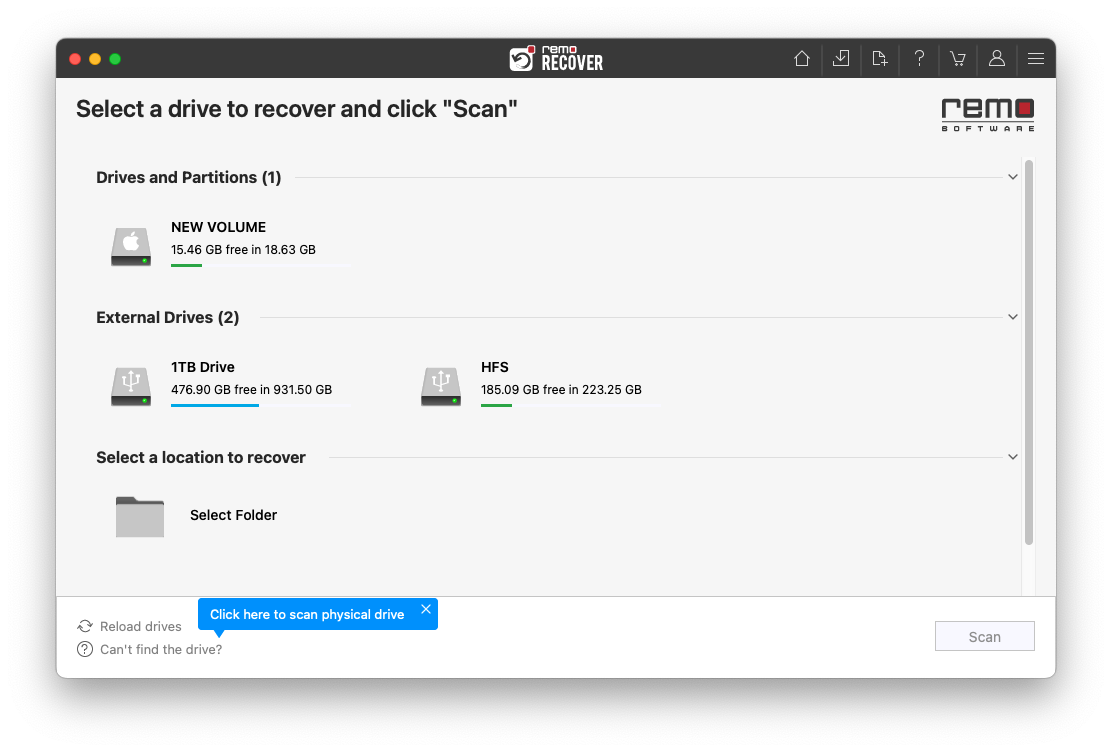
- Click on Dynamic Recovery View to see the initial recoveries after QuickScan
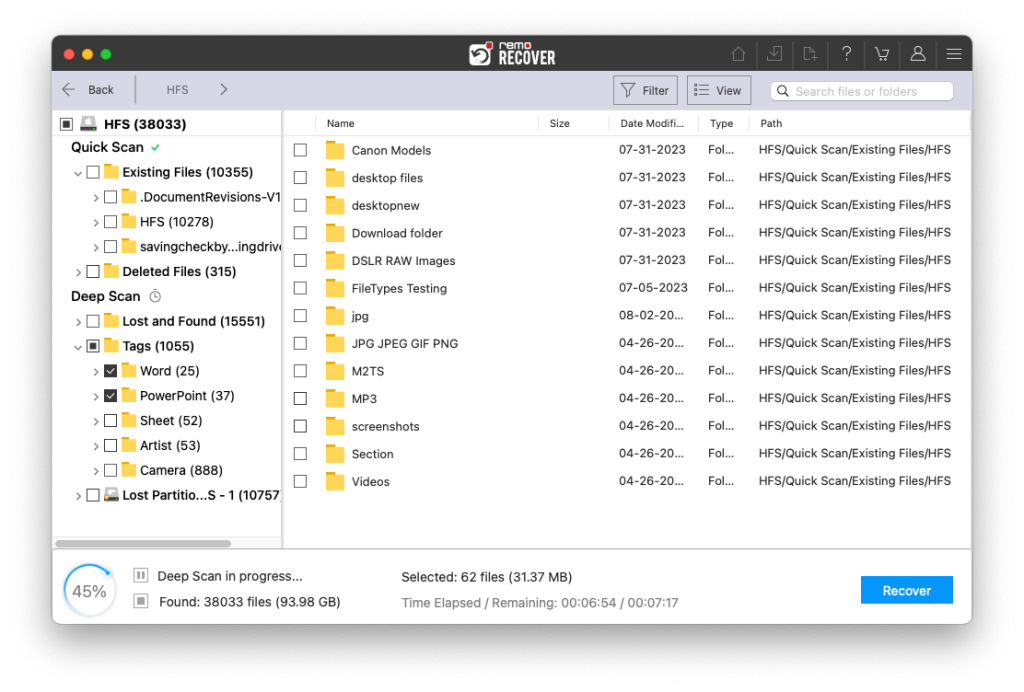
- Double-click on any recovered files to preview them for free
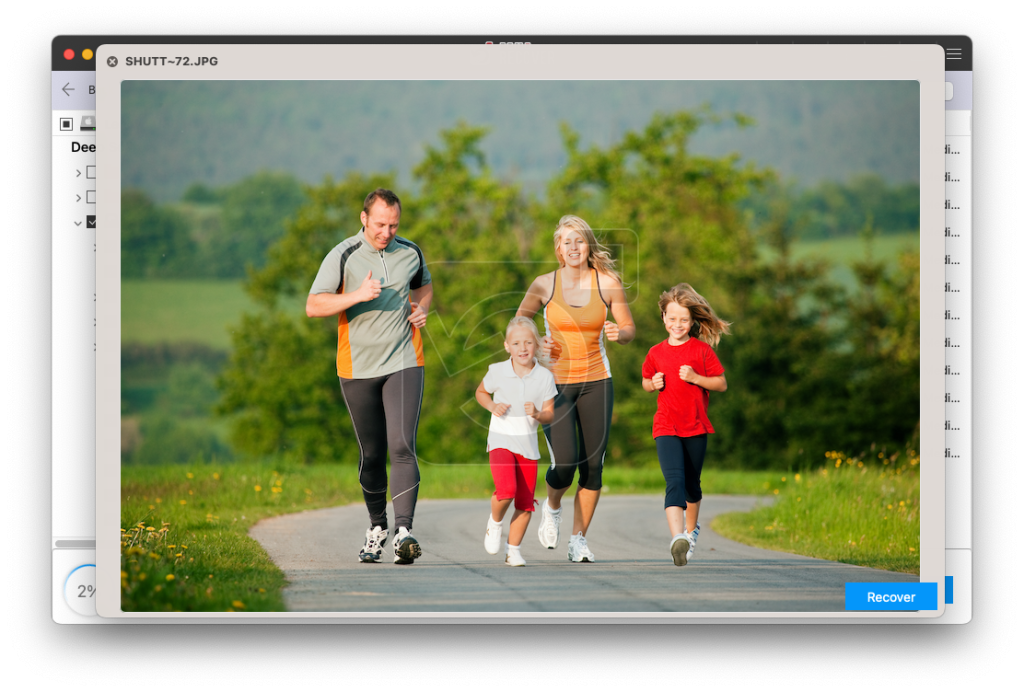
- If you are satisfied with the preview simply click on Recover to save the recovered file in your desired location.
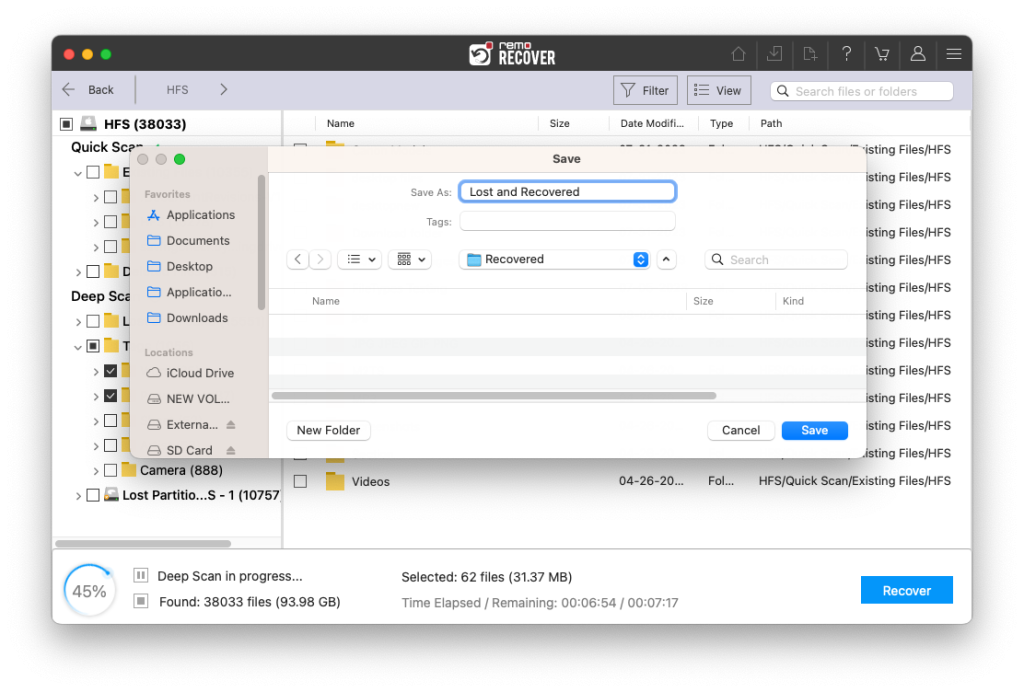
Caution: Save the recovered files in a different folder or location from the previous one to avoid loosing them again.
Bonus Tip: With Remo Recover, you can recover data from trash and retrieve disappeared desktop files on Mac as well.
Conclusion
When files are deleted from Trash, they become hidden and inaccessible. The recovery process becomes extremely complicated for a normal user.
The Mac File Recovery tool simplifies the entire Mac trash recovery process. It is designed with a simple user interface. So that even a novice user can restore data deleted from the Mac Trash folder.
We have tried to cover manual methods such as Time Machine backup and external backups and provided steps to recover emptied trash from Mac using the help of Terminal. Choose the best one according to your needs and requirements.
Frequently Asked Questions on Mac Trash Recovery
It's simple to restore files from Trash to their original locations. This is what you must do:
On your Mac, go to Trash.
Choose the files you want to restore.
Right-click on the file or folder you want to recover from your trash, then select Recover from Trash.
To restore files, use the 'Put Back' option.
Time Machine is the simplest way to restore deleted files from Trash without additional software. This method, however, has one drawback: it will only work if you have a Time Machine backup of the deleted files.
Here's how to use Time Machine to restore permanently deleted files from your Mac's Trash:
Connect your Mac to the drive that contains your Time Machine backup.
On the menu at the top of the screen, select Time Machine. Enter the Time Machine option.
To go through your backup versions, use the timeline on the right side of the screen. Then, look for the files you require.
Select the files you want to recover and then click Restore.
When you empty your Mac's Trash with deleted files, the operating system deletes any references to them and makes them inaccessible. The content of the files, on the other hand, will remain on your hard drive until your Mac saves another file to the same spot.
Great information you have shared. I read you post and it’s really very amazing and it’s very helpful. Thank you for sharing.