When you say photos deleted from an SD card, it could be from any device. Such as a camera, DLSR, camcorder, android phone, Windows computer, Mac system, or drone. If you are looking for a way to restore your deleted photos or photos missing from SD card, you need not worry! In this article, we have covered different methods to restore deleted photos on various devices.
- Is it Really Possible to Retrieve Deleted Photos from an SD card?
- Restore Deleted Photos from SD card using SD card Recovery tool (For Windows Users)
- Recover Photos from SD Card using Microsoft Windows File Recovery tool (For Windows Users)
- Restore Deleted Pictures from SD card (For Mac Users)
- Recover Deleted Photos from an SD card (For Android Users)
Is it Really Possible to Retrieve Deleted Photos from an SD card?
Yes. It is possible to recover deleted or formatted photos from the SD card. If you are wondering how, whenever you delete files from the SD card, the files, be they pictures, videos, or anything, will not be permanently deleted. They just become inaccessible before getting overwritten by new data. Therefore, you can easily recover deleted SD card photos using a reliable photo recovery tool.
But to recover deleted photos from SD card or micro SD card, make sure you avoid using the card further. This is to prevent overwriting of the card. Adding any new photos or files to it can make it difficult to restore your deleted photos.
Methods to Recover Deleted Photos from SD Card
Restore Deleted Photos from SD card using SD card Recovery tool (For Windows Users)
Utilize Remo Recover, an efficient SD card recovery software to retrieve deleted photos, raw images, and videos. With its advanced recovery programs, the tool makes it easier to find photos, from every sector of the SD card or any other storage device like an SSD, USB, or external HDD.
Remo Recover can recover SD card data from Windows 10, 11 and macOS efficiently.
To recover deleted photos from the SD card:
- Download and install the Remo Recover tool on your Windows.
- Connect the SD card to the computer, and launch the application.
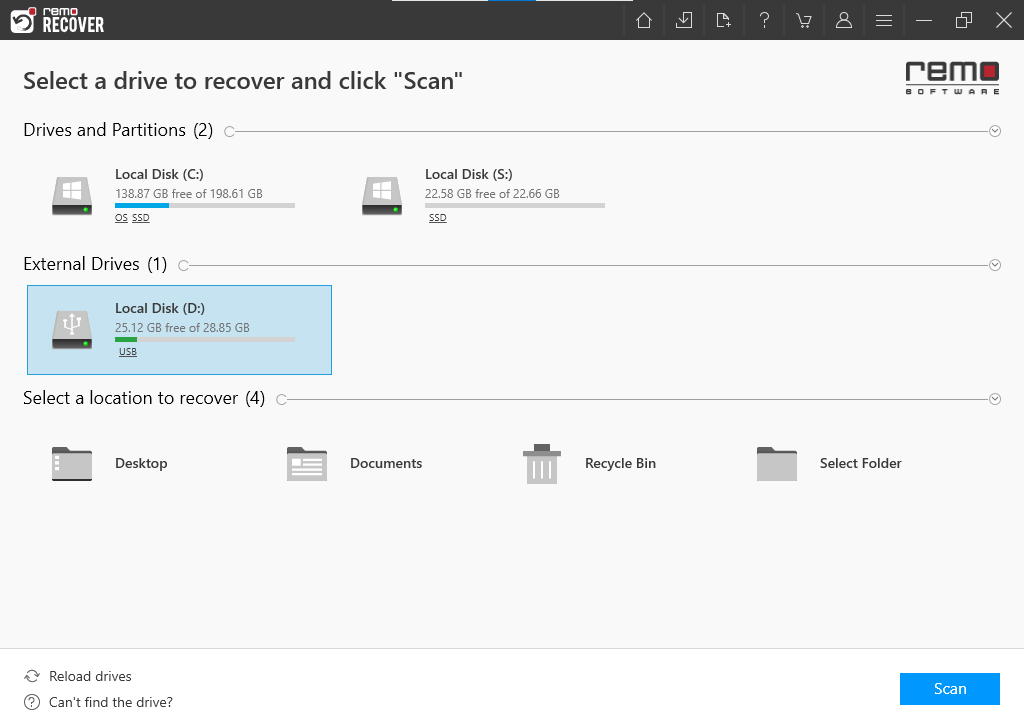
- From the main screen, select the SD card from which you want to recover deleted photos, and click on Scan.
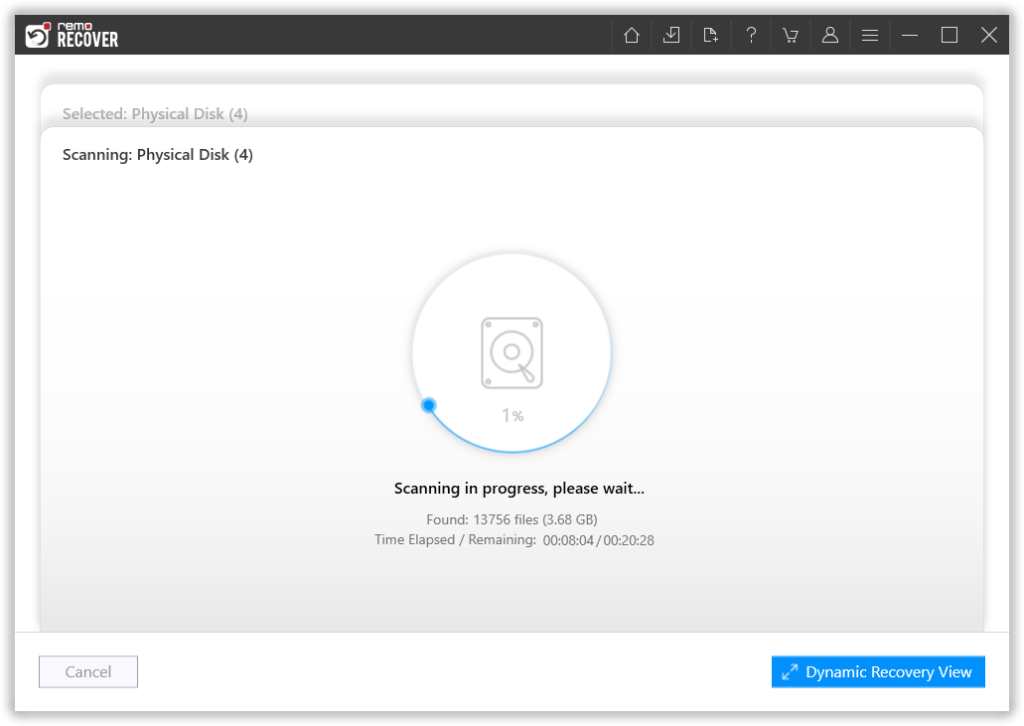
- This will initiate the scanning process, after completion of the scanning process the tool will list all your recovered data.
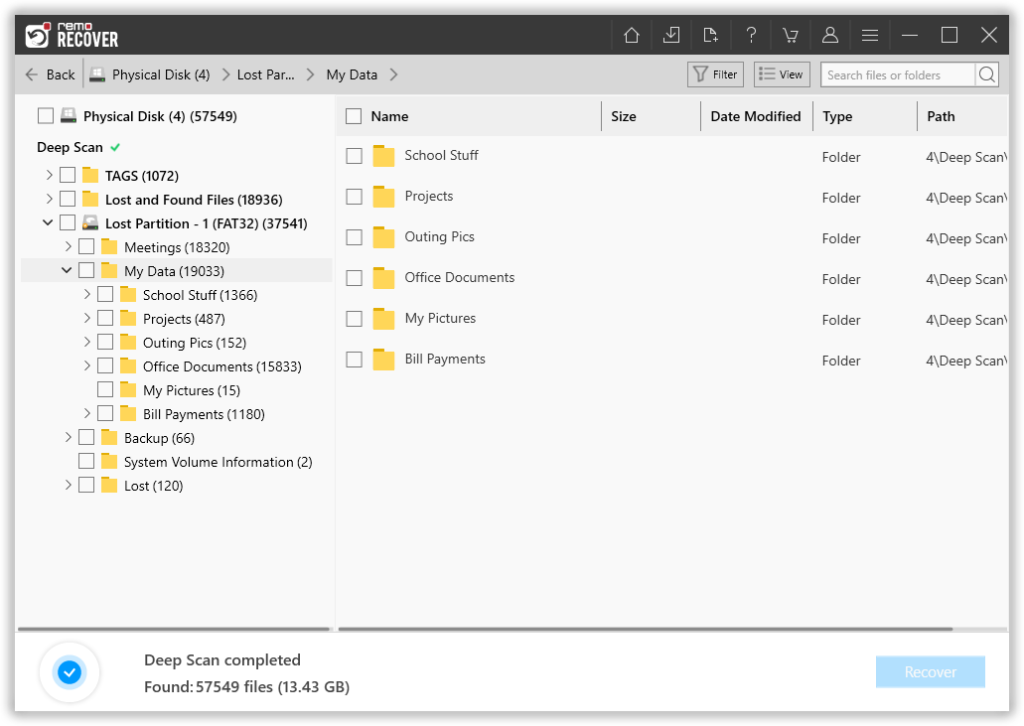
- Now, you can use the Advanced Filter option to find out deleted photos based on various filters like File Type, Date Modified, etc.
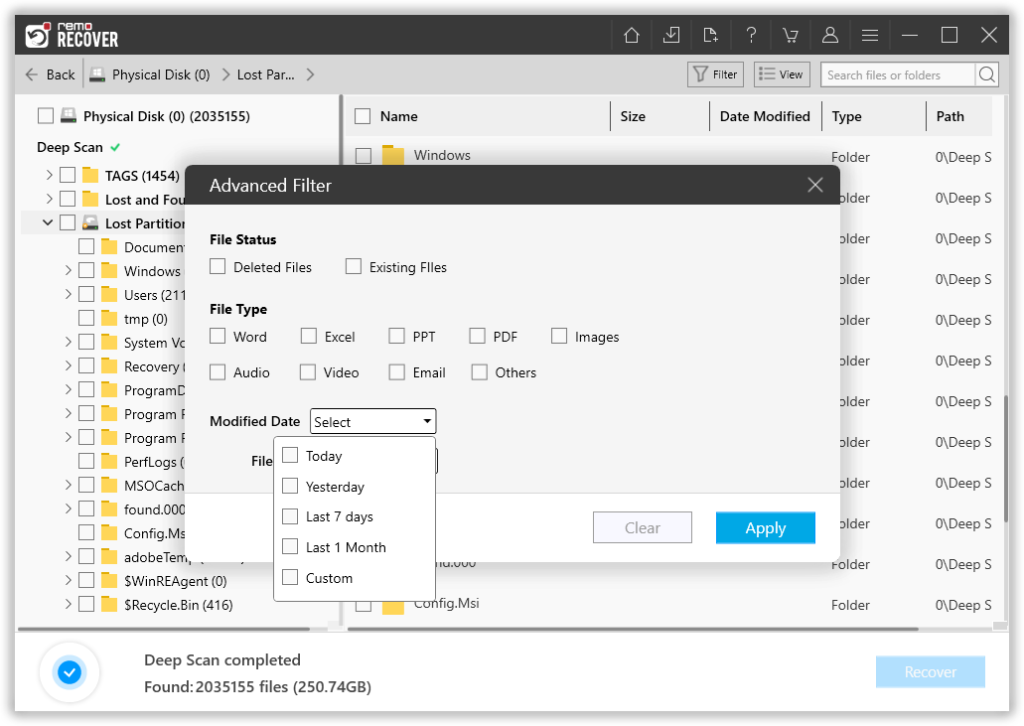
- You can also double-click on any photo to Preview it for free. If you are satisfied with the recovery result, select the photos that you want to get back and click on the Recover button.
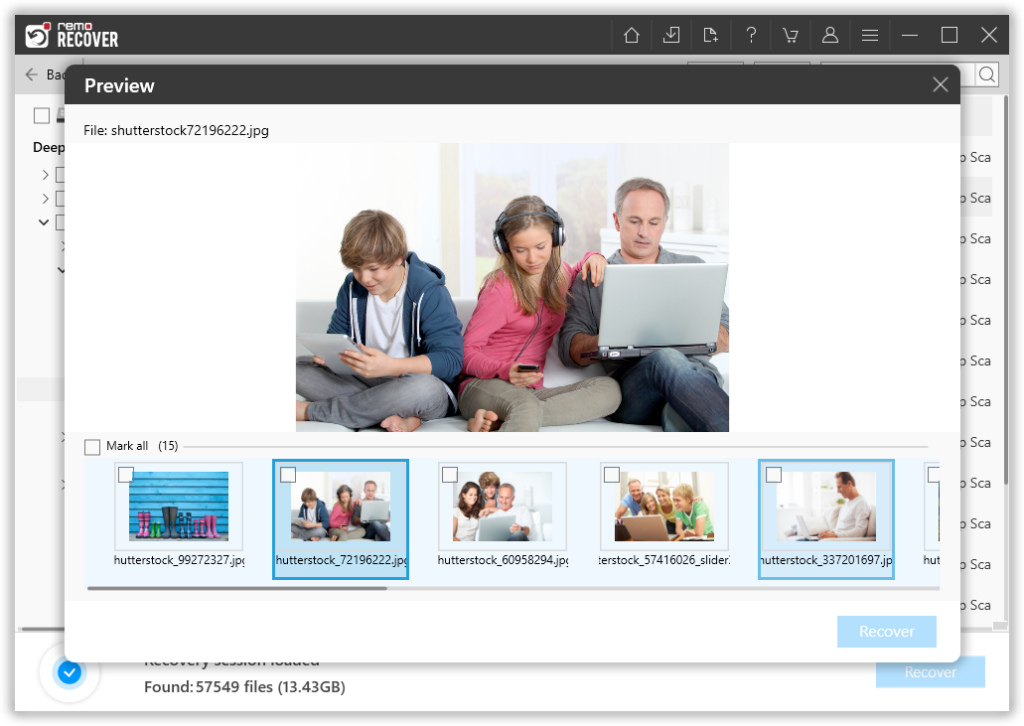
The software can help you recover photos from various camera brands such as Sony, Canon, FujiFilm, and Samsung, In other words, The tool is capable of recovering photos from all existing brands.
Recover Photos from SD Card using Microsoft Windows File Recovery tool (For Windows Users)
Download and install the Windows File Recovery tool from Microsoft Store to recover permanently deleted SD card files on PC. And follow the below-mentioned steps:
Important Note: This free-to-use recovery tool is available only for the latest versions of Windows (Windows 10 version 19041.0 or higher) and involves using the command prompt Window. If you are not well versed with these commands, it is recommended not to use this method as it might lead to permanent loss of photos.
Steps to recover deleted photos from SD card on Windows:
- Connect the SD from which you want to recover deleted photos onto your computer
- Type Windows File Recovery in the search bar and click on Windows File Recovery.
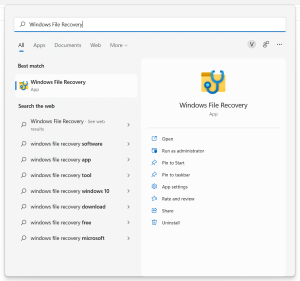
- In the command prompt window, enter the following command:
winfr source-drive: destination-drive: [/mode] [/switches]
for example, winfr D: C: /x /y:JPEG,PNG
Note: Here I am specifying that I want to recover data from the D drive which is my SD card and store them on the C drive. I am making use of signature mode (/x) and (/y) to specify the file types that I want to recover.
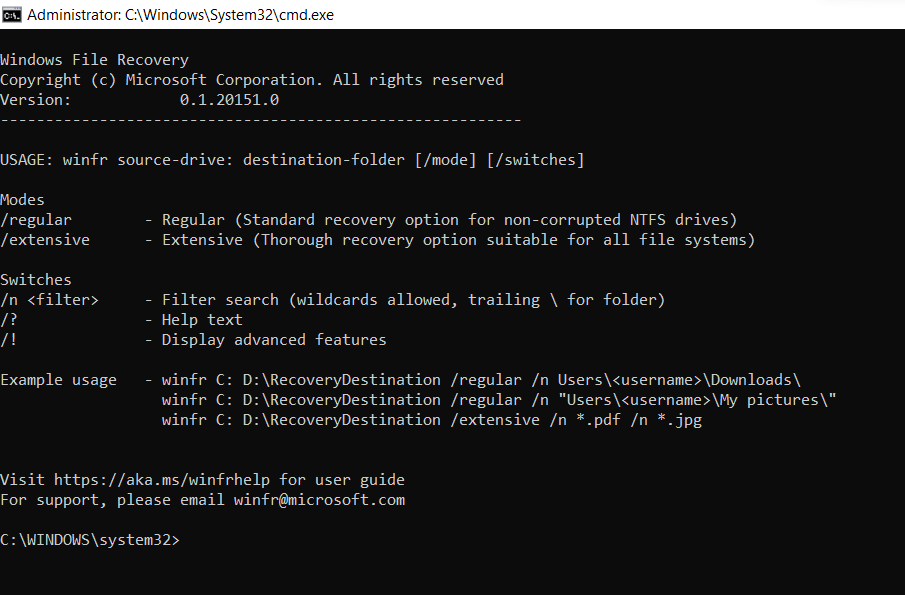
- Next, you will be prompted for a confirmation, Enter Y to start the recovery process.
- After completion of the recovery process, verify if you have recovered deleted photos from the SD card in your destination folder.
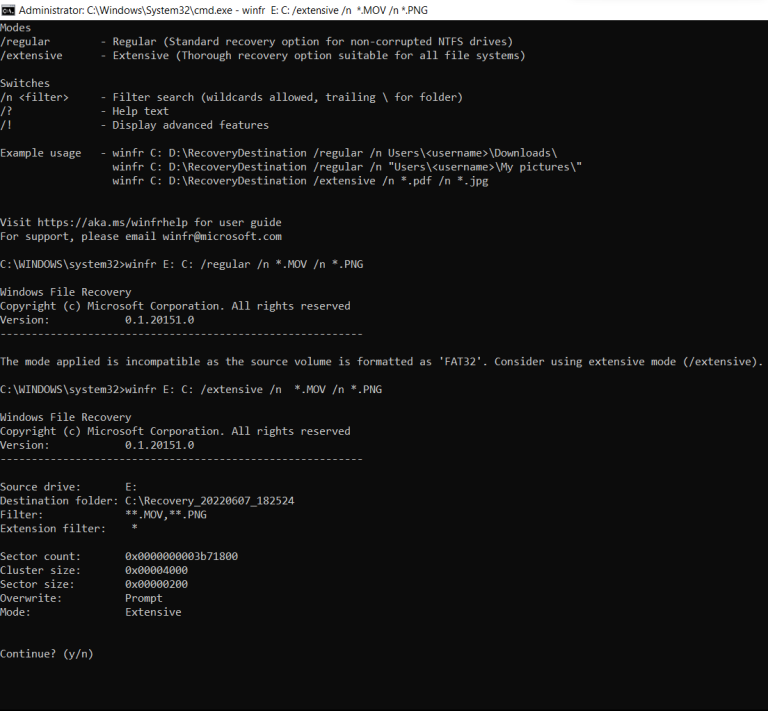
If you were not able to recover deleted photos from the SD card with the help of Windows File Recovery you can go ahead to the next step.
Note: If you are using earlier versions of Windows, don’t worry you can go ahead and use a much safer photo recovery software by Remo to get back data from memory card.
Restore Deleted Pictures from SD card (For Mac Users)
To recover deleted photos from an SD card on Mac, download and install SD card Recovery Software for Mac and follow the below-mentioned instructions:
- Connect the SD card and launch Remo Recover Mac software.
- Select the SD card from the home window and click on Scan to begin the SD card photo recovery.
- once the Quickscan is completed you can click on Dynamic Recovery View to see the photos being recovered from the SD card.
- You can preview the recovered photos from the SD card by simply double-clicking on it.
- If you are satisfied with the recovered photos just click on Recover to save the photos on your preferred location.
NOTE: If you are looking to recover dir files and folders then refer to the attached article.
If you've ever encountered a corrupt SD card, you know how frustrating it can be. Fortunately, you can check out this article which has several free methods to repair corrupted SD card depending on the specific error or problem you're facing.
Recover Deleted Photos from an SD card (For Android Users)
To recover photos from the micro-SD card on Android you might need to back up and sync your photographs to cloud backup apps like Google Photos on your phone, Dropbox, or Microsoft One Drive on your computer. If you have any of these apps you can easily retrieve your deleted SD card photos.
A) Dropbox, for starters:
Dropbox is the most widely used backup application for safeguarding your vital files. To retrieve deleted images from your computer, you must first log in to Dropbox. Once you launch it, navigate to the File > Deleted Files folder, you'll be able to see all of your deleted files and photographs and recover them. They are, nevertheless, accessible for 30 days after deletion.
B) Google Photos:
You can restore deleted images on Android phones using Google Photos. Open it and go to the sidebar's Trash folder. To get your images back, select each image you want to recover and click "Restore." For the next 60 days, all of these erased files will remain accessible.
C) Microsoft OneDrive:
If you're backing up your images using Microsoft OneDrive, open it and navigate to Me > Recycle Bin. Select your photos from the destroyed files list and click the Restore icon. For the next 30 days, all of your erased data and photographs will be available.
If you haven't backed up or synced any of your data to the cloud. When data is lost, you can still recover your deleted images from the Android SD card using Remo Photo Recovery Software if the phone has an external SD card.
Bonus: Tips for Preventing Photo Loss on SD Cards
Regular Backups: Always take back up your photos to an external hard drive, cloud storage, or a computer. This ensures you have a copy even if the SD card fails.
Eject Properly: Safely eject the SD card from your device before removing it to prevent data corruption or loss.
Use a Reliable SD Card: Get high-quality, reputable SD cards to reduce the risk of malfunctions and data loss.
Avoid Exposure to Extreme Conditions: Keep the SD card away from extreme temperatures, and moisture as these can cause damage to the SD card and data.
Scan for Errors: Scan your SD card periodically for errors and bad sectors. If issues are detected, address them promptly.
Do not use your SD cards in virus-infected devices, use reliable card readers, and protect important folders with passwords to keep them safe at all times.
Conclusion:
Accidentally deleting photos from SD card is a common data loss scenario. As mentioned earlier in the article, pictures deleted from SD cards or lost due to corruption can be restored quickly. Hence, the key to successful photo recovery from an SD card is to stop using the card immediately. And use reliable methods or tools like Remo Recover Software to restore files easily.