A CF card is commonly used in professional-grade cameras or DSLRs like Nikon D3X, D4, Canon EOS-1D X Mark II, Canon EOS 5D Mark IV, etc., because of its high storage capacity, reliability, fast data transfer rate, etc. However, sometimes your CF card might get corrupt and become unreadable, leading to data loss.
At times, when you insert your CF card into a camera or connect it to your Windows or Mac system, it might pop up an error saying the CF card is full, card error, or drive not accessible, etc. In such cases, you need not panic!
In this article, find a complete guide on fixing and recovering corrupted CF card using reliable methods. Also, find common reasons why CF cards can get corrupt or unreadable.
Note: The CF card might often show "format disk" errors. During such times, you can refer to our article, where I have discussed proven methods to fix and recover data from formatted CF card.
Why Is My Compact Flash Card Corrupted?
- Improper handling of CF card: If you suddenly eject your CF card while transferring the data to a computer or during the CF card read/write process. It can lead to CF card corruption resulting in the inaccessibility of photos and videos saved on it.
- Virus Attack: Viruses like Trojans, Malware, Spyware, Adware, etc., are the most common reasons behind CF card corruption. Generally, if you often connect your compact flash card to virus-infected devices leads to CF card corruption.
- File System Failure: The file system manages data saved on the storage drive. Any damage to the file system corrupts the CF card making it undetectable on the computer or camera.
- Other Reasons:
- Trying to view CF card photos or videos when storage space is full or the camera battery is running low.
- Sudden power surges on your computer when the CF card is connected.
- The CF card is physically broken or damaged. At times, you can take the help of reliable data recovery service centers near your location.
How to Fix and Recover Corrupted or Unreadable CF card?
If your CF card is unreadable and all your important photos and videos are inaccessible, then follow the methods to fix it for free.
1. Basic Troubleshooting
Sometimes, we may overlook the basic tricks that can fix a corrupted CF card, but they can be handy if the actual cause of the issue is related to them. Therefore, before you start performing corrupted CF card recovery on your Windows or Mac, it is advised to check for these tricks that may fix the issue without the need for other methods.
A) Check if CF card is Write Protected:
Whenever your CF card is corrupt or unreadable, you should first check if the card is write-protected. If the CF card is write-protected, then it will stop you from saving or deleting any photos or videos into it. In such cases, you could move the slider to unlock it. This will help you fix CF card not working or reading issue.
B) Check if the connection is Proper:
The Second to verify if your CF card is not readable is the connection issue. Sometimes, a card reader or USB cable connected to your Windows PC or Mac might be loose, leaving the CF card or SD card undetected on your system.
Note: Verify if the USB port is not broken. A damaged port might be a basic reason why your CF card cannot be detected. The simplest way to fix this issue is by connecting the CF card to another USB port on your system.
After verifying the above troubleshooting methods, if you still find your SD card corrupted, or photos missing from SD card move on to recover data from it, followed by reliable methods to fix it for free.
2. Recover data from Corrupted CF card
To recover photos and videos from your corrupted CF card, the first step is to remove the card from the camera it is connected to. By doing so, you can prevent overwriting any lost photos or videos on the CF card and thus increases the chances of corrupted CF card recovery.
Use Remo Recover, the trusted Compact Flash card recovery software with the most user-friendly interface. It is built with a powerful scanning technology that can reconstruct and recover data from a corrupted or formatted CF card in a safe manner. This tool is compatible with all the versions of Windows and Mac operating systems, including the latest Windows 11 and macOS Ventura. Let’s recover your photos and videos from the corrupted CF card now!
Steps to Perform Corrupted CF Card Recovery using Remo Recover:
1. Download and install the Remo Recover software on your computer and connect the corrupted CF card to it using a card reader.
2. Select the corrupted CF card to restore lost photos and click on Scan. If you cannot find the CF card on the main screen due to its severity of corruption, then click Can’t find the drive?
3. Once the scan starts, you can click on the Dynamic Recovery View to find the lost photos and videos getting recovered during the scanning process.
4. After scanning, you can locate all your data in the Lost Partition folder.
5. You can preview all the recovered files using the Preview option for free. Also, make use of the Tags folder to locate your photos with multiple identifiers like the photo (JPEG, JPG, PNG, BMP, etc.), or raw image format (CRW, CR2, CR3, NEF, ARW, PEF, ORF, etc.), camera model, photographer, etc.
6. If you are satisfied with the recovery results, select the files you want to restore and click on the Recover button to save them at your desired location.
This program is a life saver! I'm a photographer/ videographer and I had a CF card corrupt on import after a job. I hadn't had a chance to copy, let alone back up the files yet. I downloaded Remo Recover and it was able to find all the files, all before even paying for the software. I then paid the the license and I got my work back. I then got a follow up email by John asking if I had any problems. I recommend this product to any photo or video professionals. Great product and great customer service. Thank you.
Patrick Gatling on Trustpilot
3. Fix Corrupted and Unreadable CF card
Repairing a damaged or corrupt CF card is similar to fixing a corrupt SD card on Windows or Mac. Following the methods to fix the corrupted CF card on your computer with ease. However, it suggested to take a backup of your CF card photos before you proceed further. If your card is inaccessible, then refer above method to use Remo Recover to restore your files.
A) Assign a new letter: Assigning a new letter to the CF card can help you fix the issue related to the drive letter conflict with the other storage device.
B) Fix corrupt CF card using command prompt: This method will help you fix minor CF card corruption. All you need to do is to connect the corrupt CF card to your system. Type CMD in the windows search box and open it as administrator. Now type chkdsk G: /f (replace G with your unreadable SD card drive letter) and hit Enter.
C) Format Corrupted CF card: Most Windows and Mac users run the command prompt and Disk Utility, respectively, to repair a corrupt or unreadable CF card. But most of the time, these inbuilt repair tools cannot fix high severity corruption or damage.
The only thing you can do at such a time is to format the corrupt card. Formatting a card on Windows or Mac will not only fix the corruption but also erases complete data saved on it. Therefore, ensure you have recovered your CF card data using reliable SD card recovery software before implementing the following steps to avoid data loss scenarios.
1. Steps to format CF card on Windows:
- Connect your CF card to a Windows computer.
- Type: cmd in the Windows search box.
- Open the command prompt as Run as Administrator
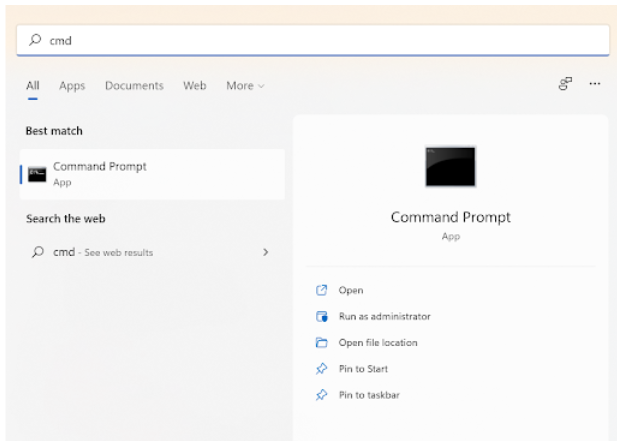
- Type: diskpart in the command prompt window
- Type: list disk and press Enter
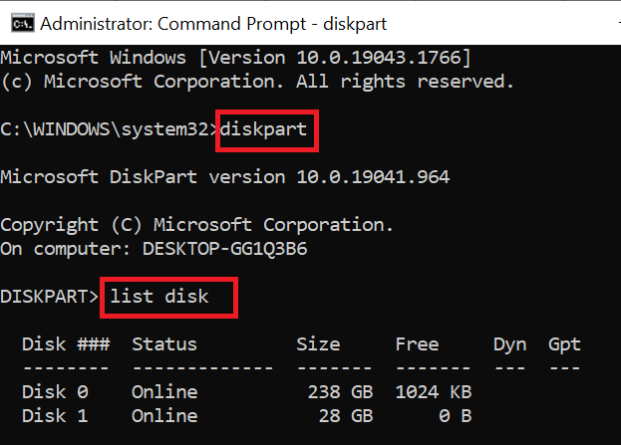
- Type: select disk 1 and press Enter
Note: Replace 1 with the corrupt CF card drive letter
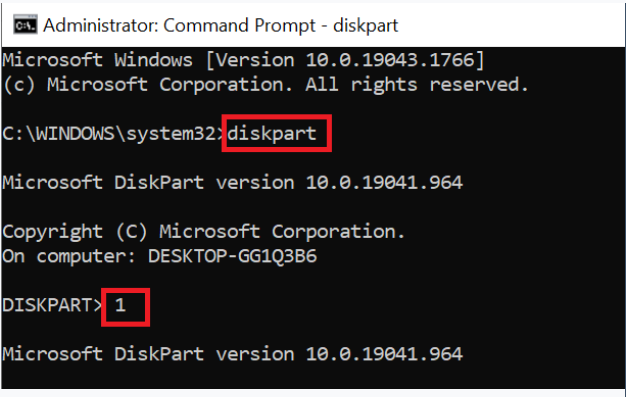
- Type: clean and press Enter
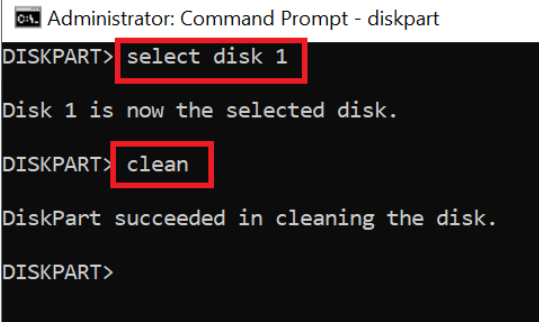
- Type: create partition primary and press Enter
- Type: select disk 1 and press Enter
Note: Again replace 1 with your corrupt or damaged CF card drive number
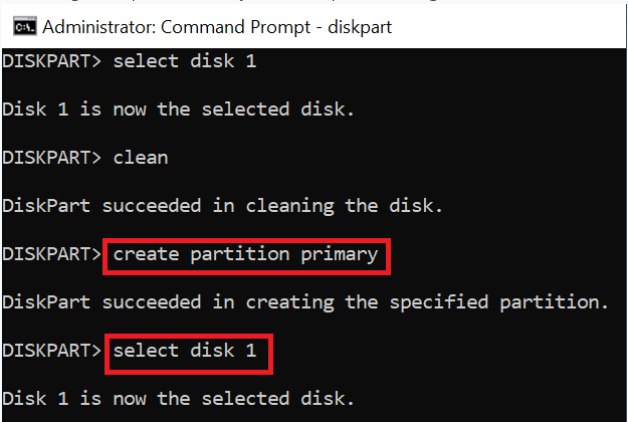
- Type: select partition 1 and hit Enter.
- Type: active to make the CF card partition activate
- Type: format fs = NTFS or format fs = fat32 and press Enter
- Type: assign letter = F
- After this, type exit to complete the method
2. Steps To Fix Corrupt CF Card On Mac:
- Connect your corrupt CF card to Mac
- Go to Applications > Utilities > Disk Utility
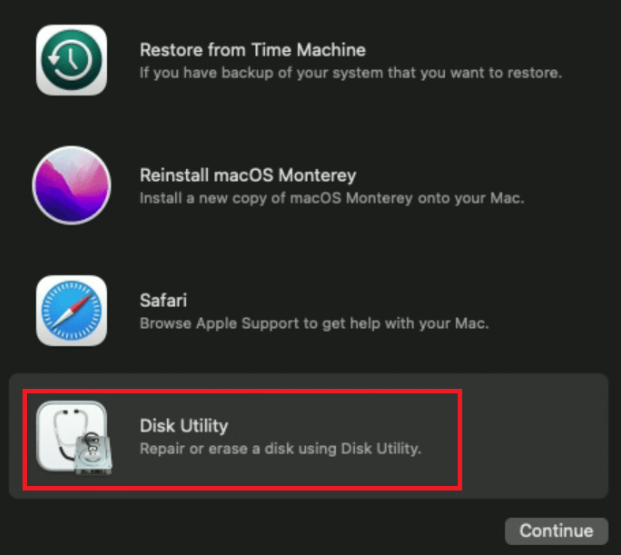
- Select the CF card which you want to format and click the Erase option
- Provide a new name to your CF card (optional)
- Click the Format option and choose the format type
Note: Select exFAT if you want to make it compatible with both Windows and Mac. Otherwise, select MS-DOS (FAT) - Finally, click on the Erase option. Now, your corrupt CF card will be formatted by your Mac device
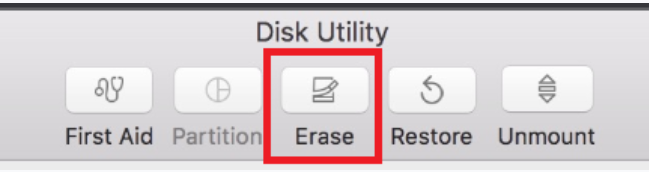
Conclusion:
Although CF cards are not as popular as SD cards, they are equally effective in saving and transferring high-resolution photos and videos. Data loss is always a concern, regardless of how well you keep your CF card. Although SD card recovery software can help you recover lost photos from corrupted CF cards, regularly taking a backup is crucial to avoid data loss scenarios.
Frequently Asked Questions
The common signs of a corrupted CF card are:
- Missing files.
- Error Messages.
- Slow Performance.
- Inaccessible files.
Remo Recover is one of the best CF card recovery software available out there with great device support and compatibility.
To format a corrupt CF card:
- Connect the CF card via the card reader.
- Open File Explorer and right-click on the CF card and choose Format.
Yes, CF cards have double the data transfer speed than SD cards.